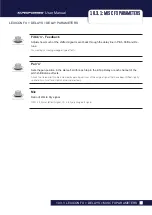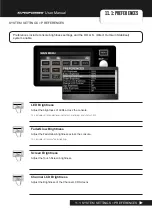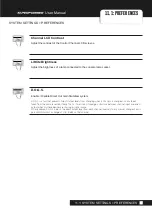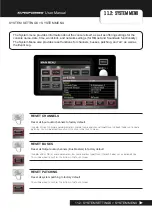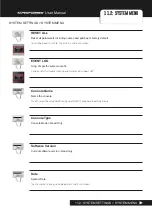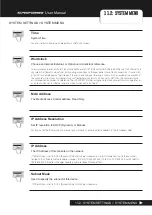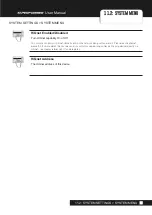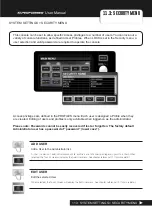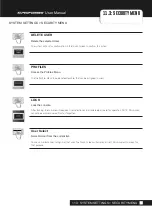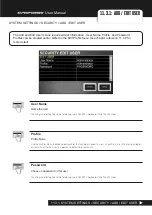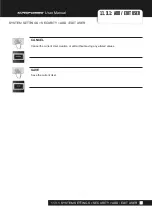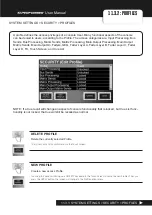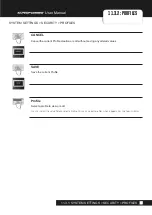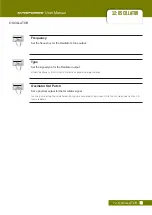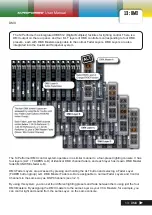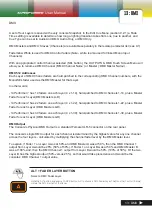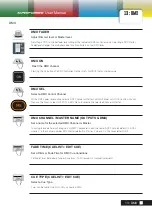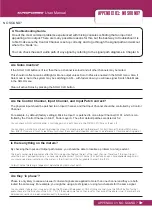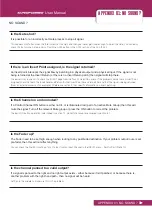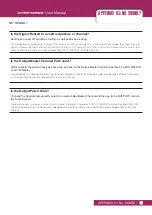User Manual
11.4: SOFTWARE UPDATE
SYSTEM SETTINGS > SOFTWARE UPDATE
11.4: SYSTEM SETTINGS > SOFTWARE UPDATE
The Si Performer software is updated via the USB port on the front panel. Details and special in-
structions for any release will be included with the software release package; however, the ‘normal’
procedure is listed below for reference:
1.
Unzip the files to a USB key in the root directory, you should have two or three files: Performer.
bin; info.xml; PerformerFader.hex (optional, see release notes).
2.
Switch the console off using the Power key (Press and hold Power Key until it flashes orange,
then press it again).
3.
Press and hold the Power key for approx 5 seconds. A Software Loader screen shall appear.
4.
Insert the USB stick and then press the MENU key.
5.
Select the info.xml file using the adjust encoder. The LOAD button at the bottom right of the touch
screen window will appear when a valid selection is made.
6.
Press the LOAD button. Software will begin loading.
7.
Wait until both progress bars have reached 100%, and the ‘tick’ symbol has appeared to the right
of each progress bar, before removing the USB stick.
NOTE: Always follow on-screen instructions and release notes as updates to fader firmware
or similar may require additional user input.
Содержание Soundcraft Si Performer 1
Страница 1: ...User Guide v2 0 For Soundcraft Si Performer 1 2 3 Incorporating Software version 1 6...
Страница 40: ...User Manual 6 1 INPUT CHANNELS CHANNELS BUSSES INPUT CHANNELS 6 1 CHANNELS BUSSES INPUT CHANNELS...
Страница 44: ...User Manual 6 2 MIX OUTPUTS CHANNELS BUSSES MIX OUTPUTS 6 2 CHANNELS BUSSES MIX OUTPUTS...
Страница 48: ...User Manual 6 3 MATRIX OUTPUTS CHANNELS BUSSES MATRIX OUTPUTS 6 3 CHANNELS BUSSES MATRIX OUTPUTS...