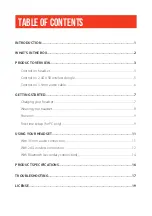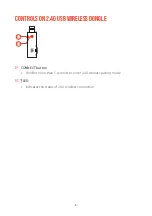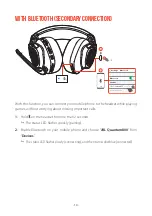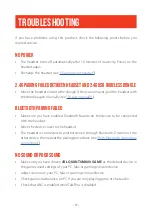- 9 -
Power on
•
Slide the power switch upwards to power on the headset.
•
Slide downwards to power off.
The status LED glows solid white upon powering on.
First-time setup (for PC only)
Download
from jblquantum.com/engine to gain full access
to features on your JBL Quantum headset - from headset calibration to adjusting
3D audio to suit your hearing, from creating customized RGB lighting effects to
determining how the boom microphone side-tone works.
Software requirements
Platform: Windows 7 / Windows 10 (64 bit) only
500MB of free hard drive space for installation
TIP:
•
QuantumSURROUND and DTS Headphone:X V2.0 available on Windows only.
Software installation required.
Содержание JBL Quantum 800
Страница 1: ...800 OWNER S MANUAL...
Страница 22: ...HP_JBL_Q800_OM_V6...