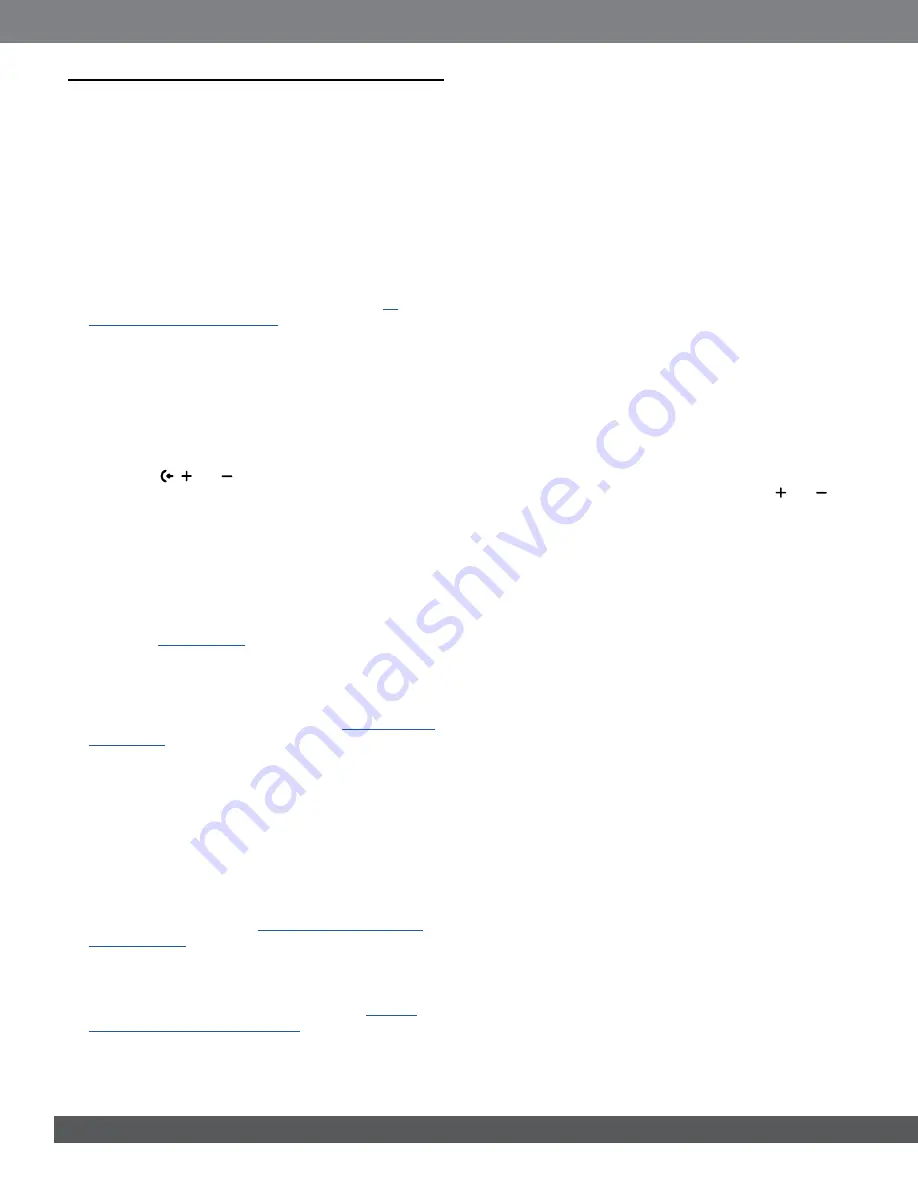
26
26
Poor audio quality from a connected Bluetooth device
•
The Bluetooth reception is poor. Move the source device
closer to the soundbar, or remove any obstacle between the
source device and the soundbar.
The connected Bluetooth device connects and
disconnects constantly.
•
The Bluetooth reception is poor. Move the source device
closer to the soundbar, or remove any obstacle between the
source device and the soundbar.
Wi-Fi
Failed to connect to Wi-Fi.
•
Make sure that Wi-Fi is turned on.
•
Make sure that you have selected the right network and
entered the correct password.
•
Make sure that your router or modem is turned on and within
the range.
•
In your router settings, make sure that you have set the
security type to WPA2 or auto.
•
Make sure that your soundbar is connected to the same
wireless LAN as your smartphone or tablet.
•
If you have difficulties in setting up Wi-Fi, hold
and
on
the soundbar
until
“SETUP WIFI”
is displayed.
Playback
AirPlay cannot find the soundbar as an AirPlay
speaker for music streaming.
•
On your Apple device, update the software to the latest
version: iOS 13.4 and later, Mac OS 10.15.4 and later, or TV
OS 14.3.
•
Make sure that your Apple device has been connected to the
same network as the soundbar.
•
For a PC running iTunes for Windows, you can stream music
from your PC to the soundbar through Bluetooth.
Music playback does not work smoothly when
the sound source switches from Bluetooth to
Chromecast built-in, AirPlay or Alexa.
•
The quality of audio casting and playback are dependent on
the traffic and coverage of the network that connects the
soundbar and your casting devices, such as phones, tablets
and PCs.
Music playback does not resume when the sound
source switches from Bluetooth to TV/HDMI IN, and
then back to Bluetooth.
•
The music playback in the Bluetooth device stops when
the sound source switches from Bluetooth to TV / HDMI IN.
When you switch back to the Bluetooth source, start music
playback in the Bluetooth device again.
13. TROUBLESHOOTING
Never try to repair the product yourself. If you have problems
using this product, check the following points before you request
services.
System
The unit will not turn on.
•
Check if the power cord is plugged into power and the
soundbar.
The soundbar has no response to button pressing.
•
Restore the soundbar to factory settings (See the “
Sound
No sound from soundbar
•
Make sure that the soundbar is not muted.
•
Select the correct audio input source on the remote control.
•
Connect the soundbar to your TV or other devices properly
•
Restore the soundbar to its factory settings by pressing
and holding ,
and
on the soundbar for more than 5
seconds.
Distorted sound or echo
•
If you play audio from your TV through the soundbar, make
sure that your TV is muted or the built-in TV speaker is
disabled.
Audio and video are not synchronized.
•
Enable the audio sync function to synchronize audio and
video (See “
No height sound effects of Dolby Atmos
•
If your TV supports HDMI ARC only, make sure that you have
connected your digital device to the soundbar through the
HDMI IN
connector on the soundbar (See “
”)
•
Enjoy the sound effects of Dolby Atmos when you play
movies from the TV / HDMI source. For audio streaming over
Bluetooth or casting apps (enabled by Chromecast built-in,
AirPlay or Alexa Cast), Dolby Atmos is not supported.
Bluetooth
A device cannot be connected with the soundbar.
•
Check if you have enabled Bluetooth on the device.
•
If the soundbar has been paired with another Bluetooth
device, reset Bluetooth (see “
”).
•
If your Bluetooth device has ever been paired with the
soundbar, reset Bluetooth on the soundbar, unpair the
soundbar on the Bluetooth device, and then, pair the
Bluetooth device with the soundbar again (see “
connect to another Bluetooth device
”).
Содержание JBL BAR 700
Страница 1: ...BAR 700 OWNER S MANUAL...





































