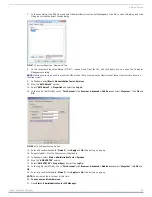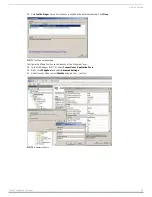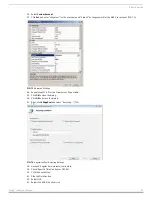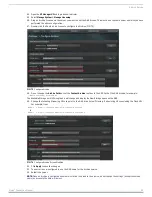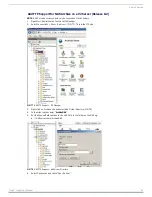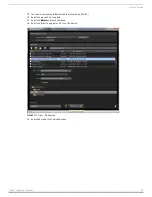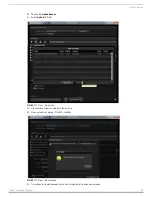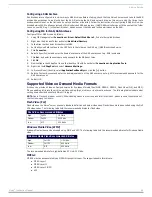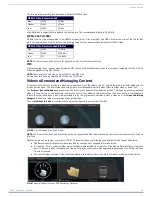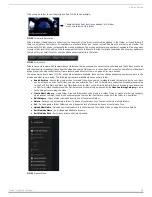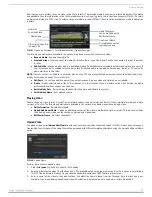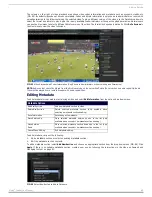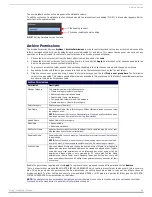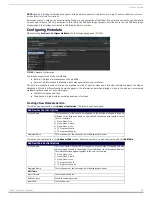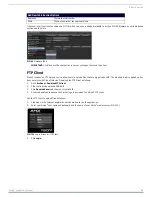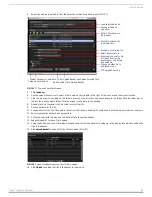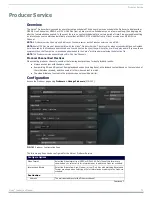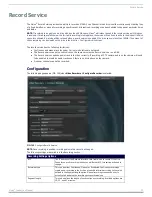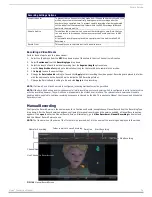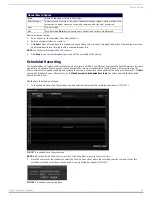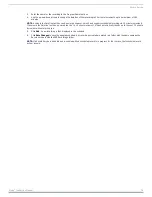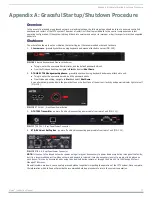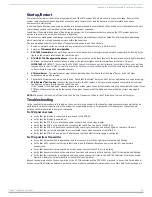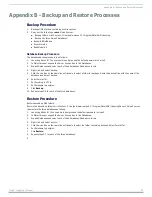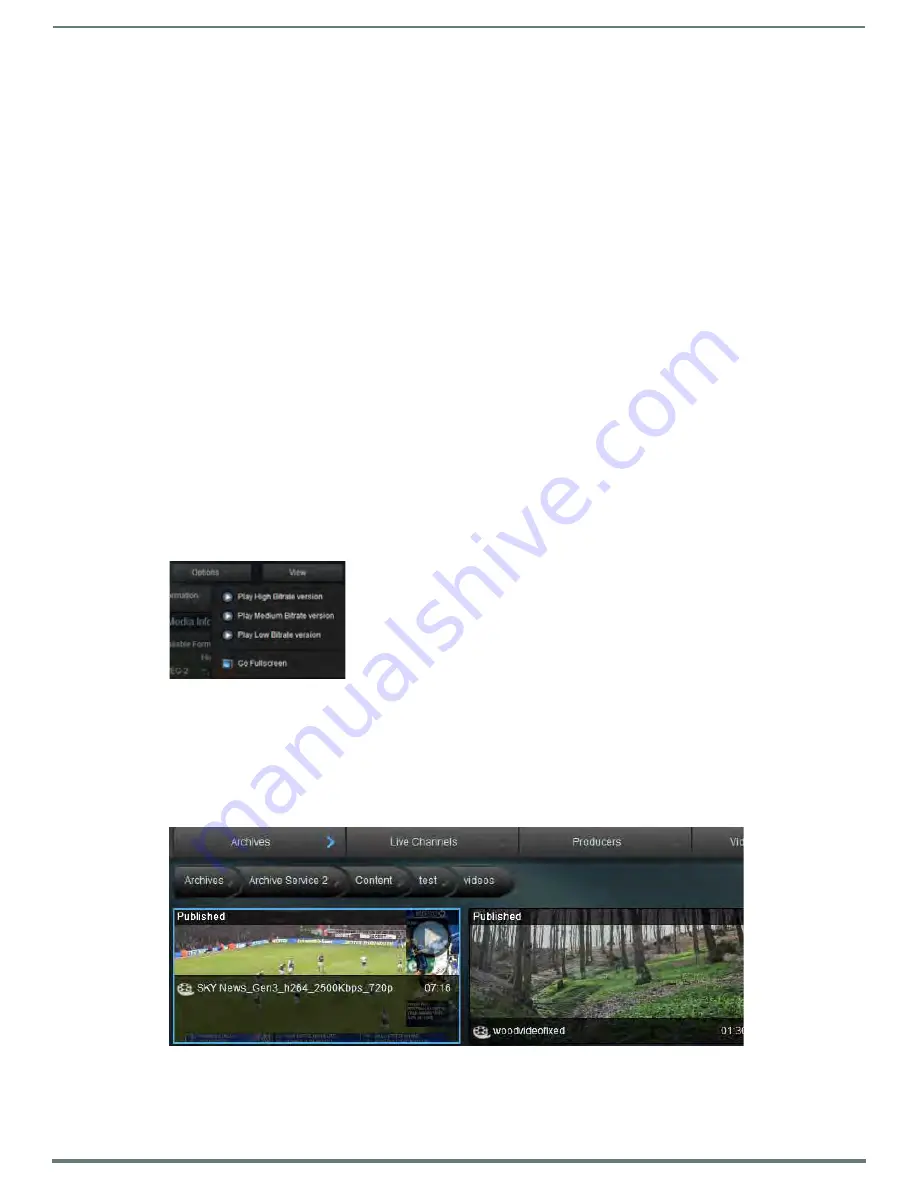
Archive Service
64
Vision
2
Instruction Manual
4.
Set the publish check box to change whether the uploaded video is published/hidden. This check box is not available if
uploading an additional video. Published videos are viewable by Tablet and Set-top box users. If user access control is enabled
for this archive, then Published videos are viewable by Set-top box users if their user group has view permissions on this
folder. Published videos are viewable by PC and tablet users if the user group they belong to has view permission to this folder.
NOTE: If access control is enabled, then only Admin Tablet or PC users with Publish Media permissions will be able to view hidden
media. Standard Tablet and Set-Top box users will never see hidden videos even if Publish Media permissions have been set for their
user group. See Archive Permissions on page 23 for more details.
5.
Click Upload to begin uploading the video. This process can take some time, especially with large video files.
NOTE: This upload tool has a limit of 2GB. If needing to upload larger files, use the AMX Vision2 FTP client.
Edit Poster Frame
Use this option to edit the thumbnail image for the video in the Archive. Click Update Poster Frame to take a snapshot of the
playing video and use this as the video thumbnail to identify the video in the archive.
Select Options > Cancel/Done editing to finish.
NOTE: The snapshot captured by update poster frame is taken from the nearest previous I frame to the point at which Update Poster
Frame was clicked. This may be slightly out of sync with the video playback.
Layout Menu
The layout menu allows you to select the layout used for browsing the Archive. There are three options:
Tiles - default layout
Tiles + Navigation Tree - default windows explorer style tree navigation pane on the left of the screen
List + Navigation Tree - list view + windows explorer style tree navigation pane on the left of the screen
View Menu
The view menu allows playback of different bitrate versions of the selected video (FIG. 93). The best available video format is
selected automatically. If logged in as an administrator or user with upload permission in the current folder, use the details drop
down to select any of the available file formats and bitrates to check all versions of the video play correctly.
The format is chosen automatically. If wanting to play a particular format and bitrate, use the details menu (this option is only
available to administrators or those with upload permission).
Playing a Video within the Archive
To play a video within the archive double click the Video thumbnail. The highest bitrate and best available format begins to play
FIG. 93
View Menu
FIG. 94
Select Video to Playback (Selected Video is Shown with a Light Blue Border