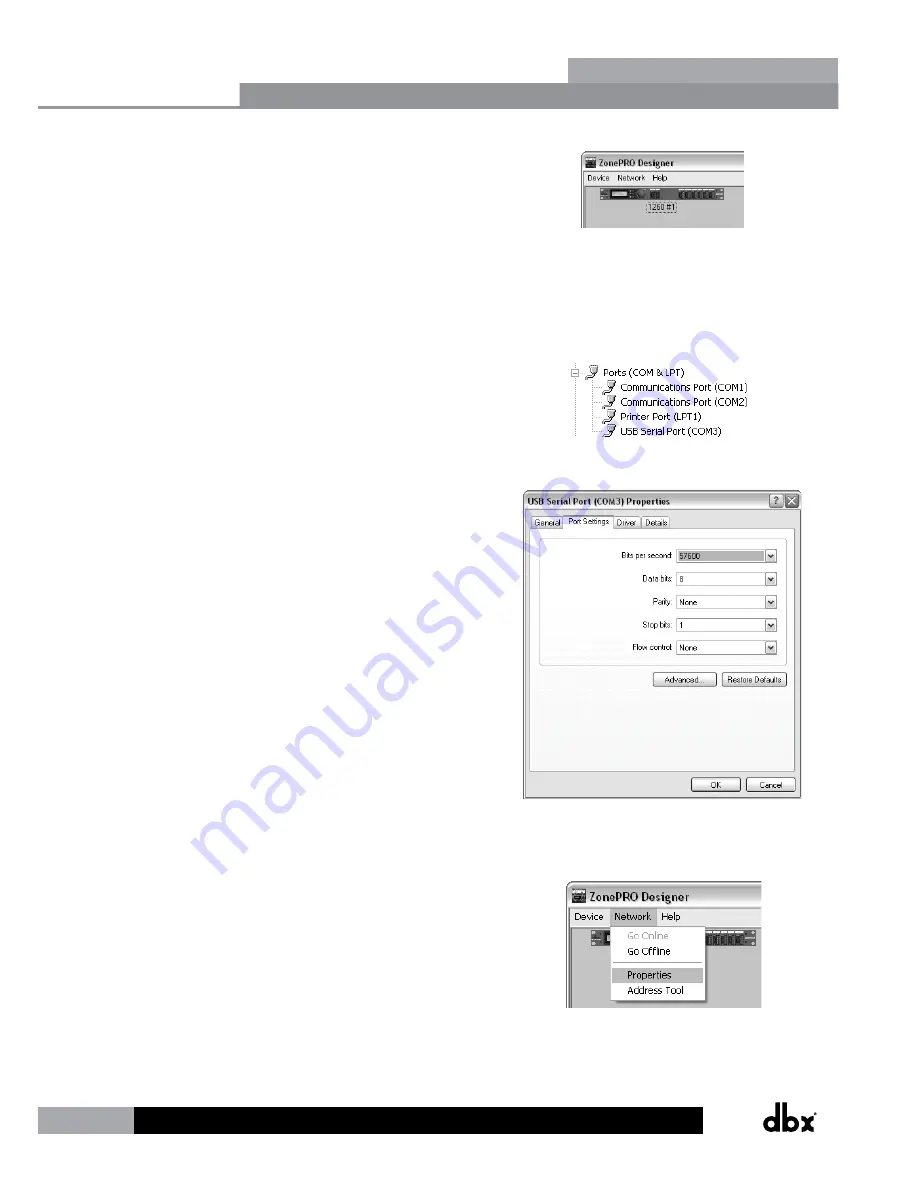
6
ZonePRO
TM
3.
Wait approximately 10 seconds after the main ZonePRO
Designer window has appeared. If a ZonePRO icon appears in
the upper left hand corner of the window, you are online with
the processor and ready to begin programming. Simply double
left click on the ZonePRO icon to open the Program Screen and
begin programming. If the icon does not automatically appear,
proceed with these instructions.
4.
Go into Window’s Device Manager > Ports. Take note of your
COM port’s assigned COM number (shown in parenthesis). If
you do not see your COM port here, you may need to reinstall
the drivers for your COM port peripheral.
5.
Double left click on the connected COM port listed in the
previous step. Click the Port Settings tab and set your COM
port settings as shown to the right then click the OK button.
6.
Go back into ZonePRO Designer and go to Network >
Properties.
ZonePRO Designer GUI
Section 2
Содержание dbx ZonePRO 640
Страница 1: ...Installation Guide Digital Zone Processors 640 640m 641 641m 1260 1260m 1261 1261m ZonePRO TM...
Страница 36: ...34 ZonePROTM Section 7 Application Guide 7 1 Restaurant Application Application Guide Section 7...
Страница 38: ...36 ZonePROTM 7 2 Health Club Application Application Guide Section 7...
Страница 40: ...38 ZonePROTM 7 3 Nightclub Application Application Guide Section 7...























