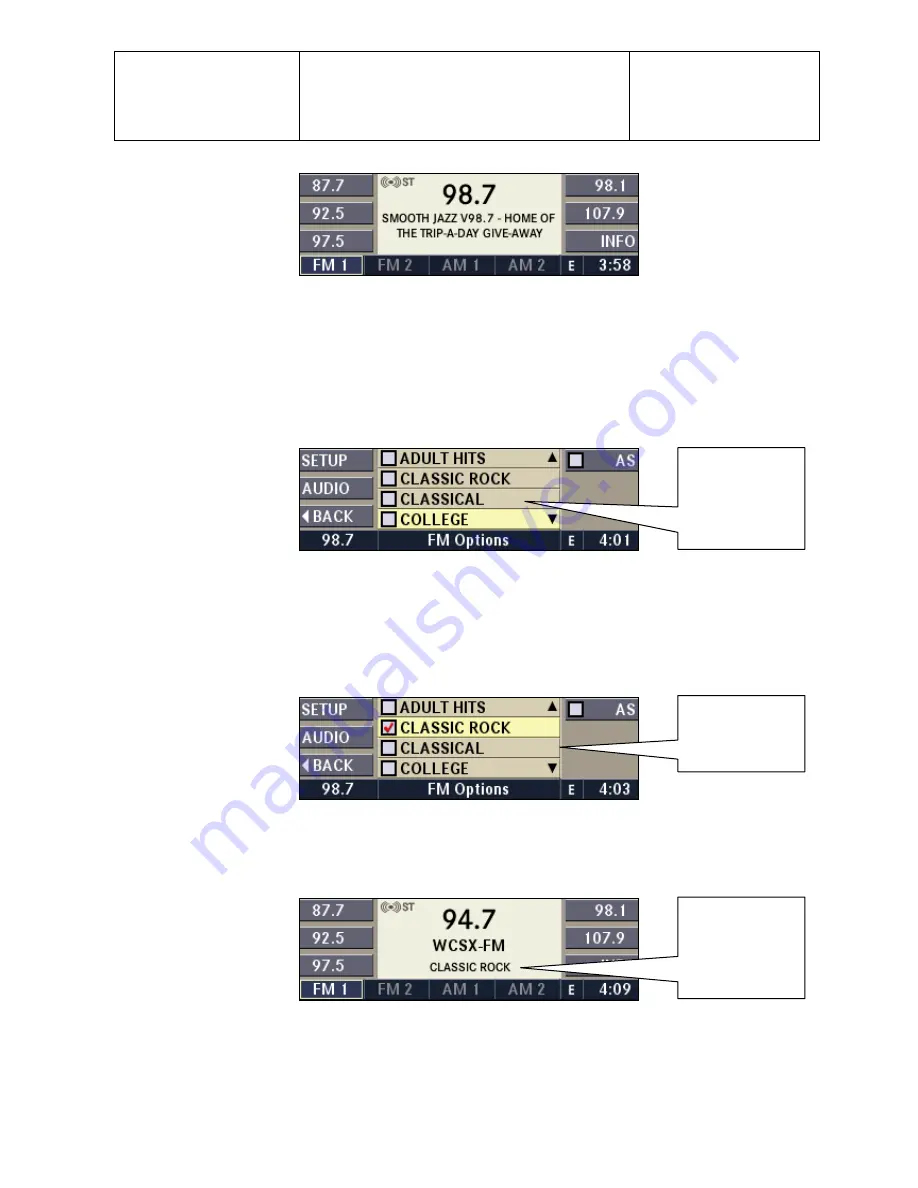
Daimler Chrysler
Harman/Becker
Automotive Systems
Filename:
RB4UserManualUSV1.0.doc
Document Title: RB4 User Manual
Project:
6807 - RB4
Author:
Michael Soldwisch
Page:
25/86
Date: 5/16/2003
Status: Version 1.0
Print: 5
©2003 Harman/Becker Automotive Systems
0503.0303.03
5.3.4 PTY function (Program Type Filter)
PTY is only available in FM mode.
Radio stations are grouped according to their program (e.g. Soft Rock, or Rhythm & Blues), thus permitting a
specific search for stations with the selected program code.
5.3.4.1 PTY Seek
While in FM mode, press the
OPT
button. The screen shows a list with available program types.
0503.0401.01
FM Options Menu.
Select one or more of the desired program types by turning the OK knob and confirming the selections by
pressing the knob.
Note:
Confirming the “Clear all” line unmarks all checkboxes and confirming the “Set all” line marks all
checkboxes.
0503.0401.02
FM Options Menu.
Press the
SEEK
button up or down to start the seek function. You must start SEEK from this PTY screen to
seek by PTY.
0503.0401.03
FM Menu.
The radio is now playing the first available station with CLASSIC ROCK program type.
Note:
To SEEK the next radio station with the same program type, press
OPTION
button again,
Program type
list.
Program type
CLS ROCK is
selected.
Station with
selected
program type is
playing.
Содержание Chrysler Radio Navigation System RB4
Страница 8: ......






























