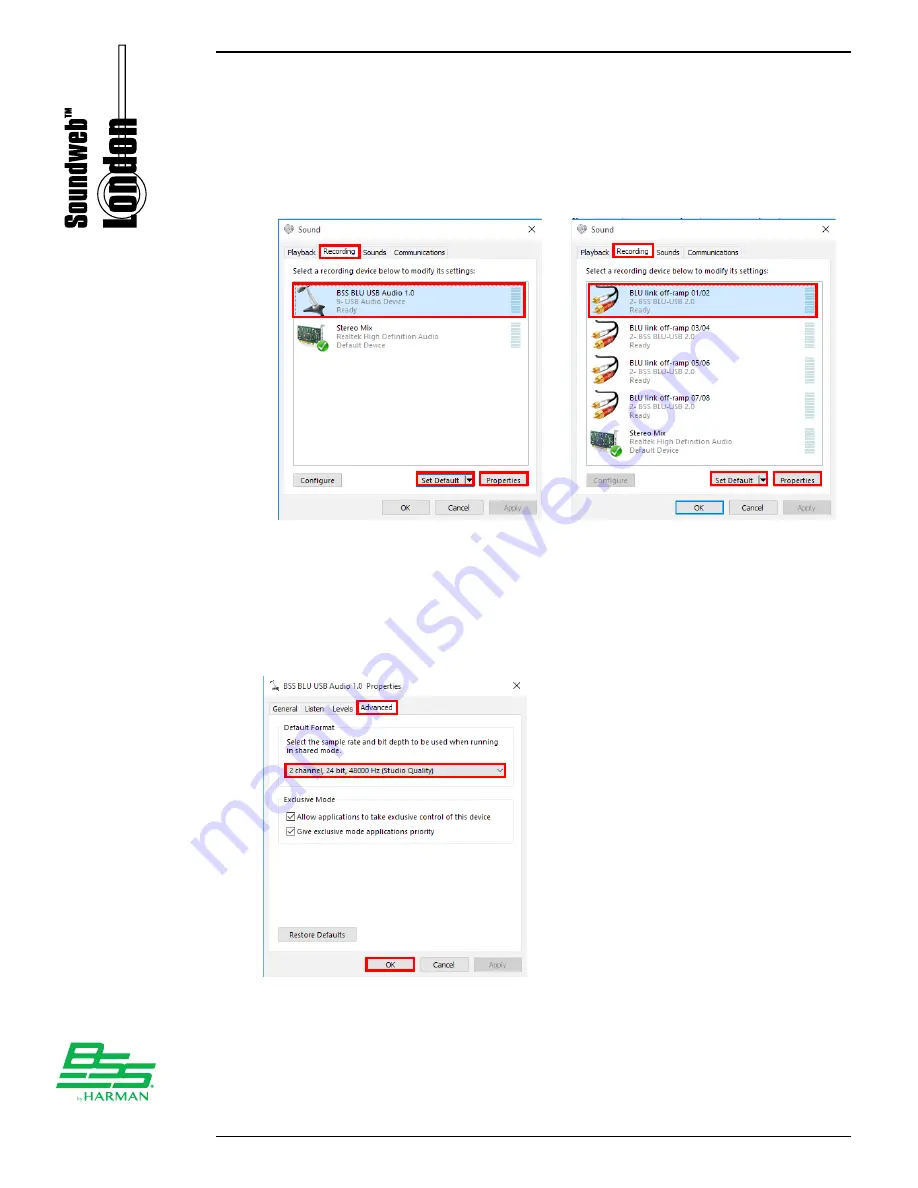
15
Operation
5.
To off-ramp signals from the BLU link bus to the computer: select the
Recording
tab, select the BLU-USB from the list, then click the
Set
Default
button. When the BLU-USB has been configured as the default
recording device it will be indicated with a green check mark. Now click
the
Properties
button.
Class 1 (2 x 2) Mode
Class 2 (8 x 8) Mode
6.
In the Properties window, go to the
Advanced
tab then select the sample/
bit rate setting which matches the BLU link bus. If using Class 1 mode,
you MUST set the sample rate to 48000Hz. If using Class 2 mode, it is
recommended to select the "24 bit" setting for best performance. When
done, click
APPLY
then
OK
.






















