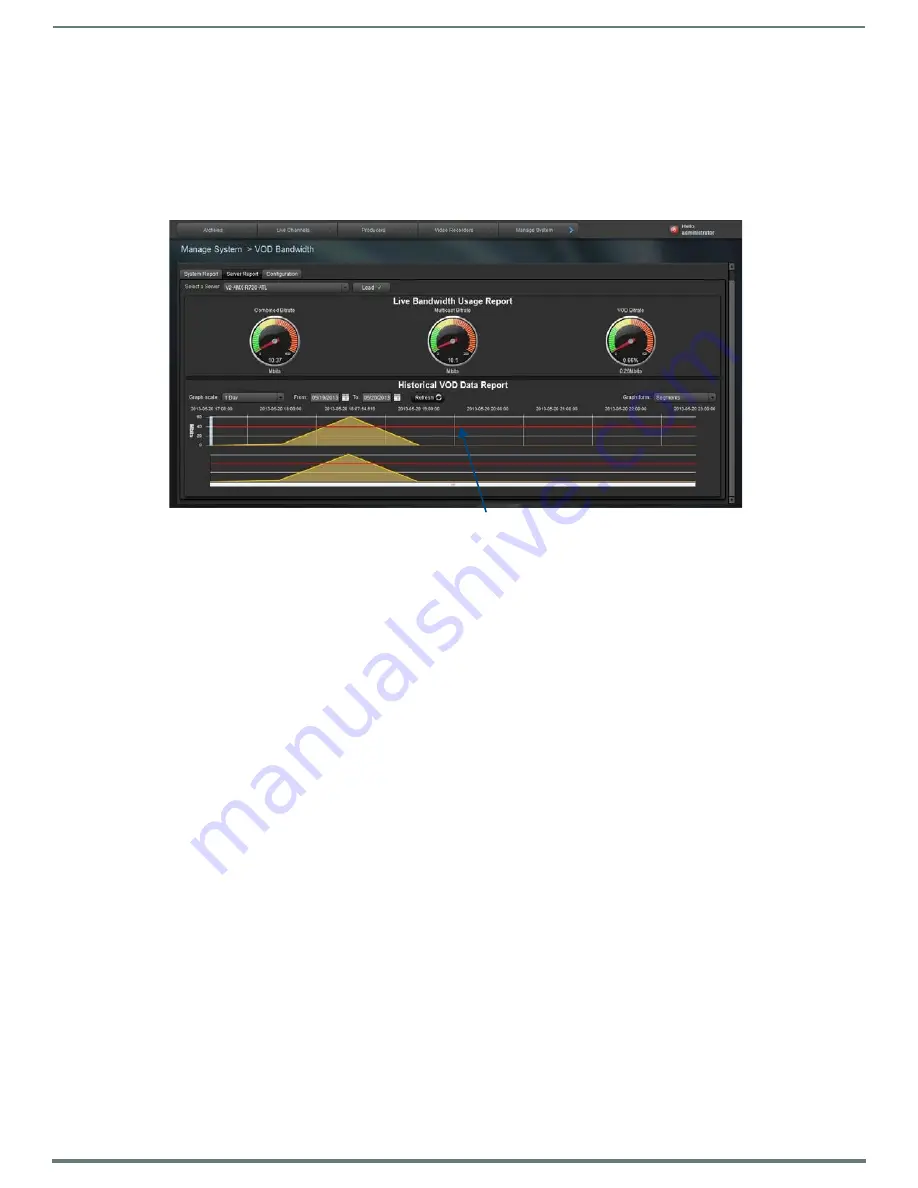
Manage System
37
Vision
2
Instruction Manual
VOD Bandwidth
The VOD bandwidth page,
Manage System > VOD Bandwidth
is used to view bandwidth usage and see whether it is exceeding the
limits set by your license. There are three tabs at the top of the page:
System Report - shows the vod bandwidth and multicast bitrate usage for your whole system.
Server Report - shows the vod bandwidth and multicast bitrate usage for a selected server.
Configuration - used to select which network interface card to monitor on each server.
Server and System Report Tab
The system report and server report tabs work in a similar way. In the server report tab you must select the server to monitor using
the Select Server drop down menu and click
Load
before continuing. This step is not required in the system report tab.
The top section of the page contains three dials which show from left to right:
Combined bitrate - the total bandwidth on the selected network interface card.
Multicast bitrate - the current Multicast bandwidth on the selected network interface card.
VOD bitrate - the current video on demand bandwidth on the selected network interface card.
The two historical bandwidth graphs at the bottom of the page shows the VOD bandwidth used within the chosen date range. By
default all data is shown since the system was commissioned.
The upper graph is used to view the data.
The lower graph is used to pan over the selected date range and zoom in on an area to examine it in more detail.
Use the two calendar icons to change the date range to view. The data is averaged over a 1 hour time period. Use the Graph Scale
drop down to change this setting. The graph form drop down is used to select the way the graph is presented.
FIG. 53
VOD Bandwidth Page
Vod bandwidth limit for this server






























