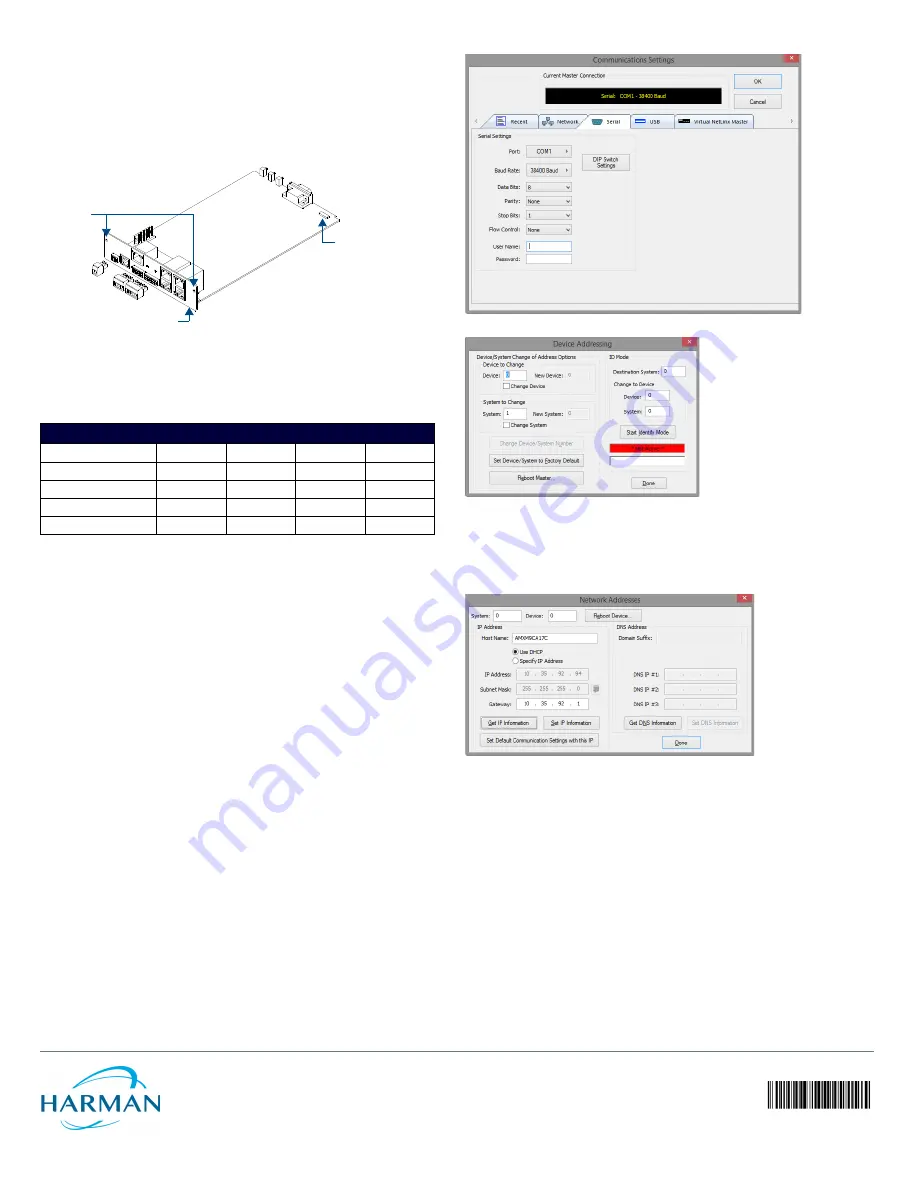
© 2016 Harman. All rights reserved. NetLinx, AMX, AV FOR AN IT WORLD, HARMAN, and their respective logos are registered trademarks of
HARMAN. Oracle, Java and any other company or brand name referenced may be trademarks/registered trademarks of their respective companies.
AMX does not assume responsibility for errors or omissions. AMX also reserves the right to alter specifications without prior notice at any time.
The AMX Warranty and Return Policy and related documents can be viewed/downloaded at www.amx.com.
3000 RESEARCH DRIVE, RICHARDSON, TX 75082 AMX.com | 800.222.0193 | 469.624.8000 | +1.469.624.7400 | fax 469.624.7153
AMX (UK) LTD, AMX by HARMAN - Unit C, Auster Road, Clifton Moor, York, YO30 4GD United Kingdom • +44 1904-343-100 • www.amx.com/eu/
93-0560-01 REV: E
Last Revised: 6/07/2016
RJ-45 Connections
Standard Ethernet cable provides communication between the Master and NetLinx devices.
Ethernet 10/100 Base-T Connector
Standard Ethernet cable provides 10/100 network connectivity between the panel and the
Master.
Baud Rate Settings
The Program Port DIP switch is located on the card’s internal circuit board (FIG. 2).
Note: For cards installed in modules, you must remove the front panel to access the DIP switch.
Refer to the NXC-ME260/64 Hardware Reference Guide for details.
Use this internal DIP switch to set the baud rate used by the Program port for communication.
Use this DIP switch to set the baud rate for the Program Port, according to the settings shown
in the following table. Make sure the baud rate you set matches the baud rate on your PC's
NetLinx COM Settings before programming the unit. The default baud rate = 38,400 (bps).
• The Program Port DIP Switch is also used to set Program Run Disable (PRD) mode. The PRD mode
prevents the NetLinx program stored in the Master from running when you power up the NXC-
ME260/64.
• DIP switch 1 activates/deactivates the Program Run Disable Mode. DIP Switches 2,3, and 4 must
remain OFF at all times.
Setting the Configuration (Program Port) DIP Switch
1.
Disconnect the power supply from the rear 2-pin PWR (green) connector.
2.
Set DIP switch positions according to the Baud Rate Settings table above.
3.
Reapply power to the unit.
SPE Port Connection/Wiring
Use an RJ-11 cable to connect the NXC-ME260/64 to an AXB-SPE Slave Port Expander
(FG714). The EXPANSION OUT port on the rear panel connects to the EXPANSION IN port on
the AXB-SPE.
You can daisy chain multiple AXB-SPE's by connecting the EXPANSION OUT on the primary
AXB-SPE to the EXPANSION IN port on the secondary.
• The connecting RJ-11 cable should not exceed 6" in length.
• Repeat this process to connect up to nine AXB-SPE's.
Preparing the ME260-64 for Serial Communication
1.
Launch NetLinx Studio.
2.
Select
Settings
>
Active System Communication Settings
to open the
Communications
Settings
dialog (FIG. 3):
3.
Use the options in the
Serial
tab to configure the COM port parameters used to
communicate to the NetLinx Master.
4.
Click
OK.
5.
Right-click inside the
Online Tree
tab and select
Refresh System Online Tree.
6.
Select
Diagnostics
>
Device Addressing
to
assign a System Value via the
Device
Addressing
dialog (FIG. 4):
7.
Check the
Change System
option, and enter the current and New System values.
8.
Click the
Change Device/System Number
button and when finished click
Done
.
9.
Click
Reboot Master
to restart the Master and incorporate any changes.
10. Once the dialog replies with "
Reboot of system complete
", click
Done
and then click the
OnLine Tree
tab in the Workspace window to view the devices on the System.
Default System value = 1
.
11. Right-click on the
Empty Device Tree/System
entry and select
Refresh System
to re-
populate the list.
Configuring the ME260-64 for Ethernet Communication
Before continuing, complete the COM port steps above.
1.
Connect an Ethernet cable to the rear Ethernet connector.
2.
Select
Diagnostics
>
Network Addresses
to open the
Network Addresses
dialog and
press
Get IP Information
to populate the fields with the current settings (FIG. 5):
3.
Enter the System, Device
(0 for a Master
), and Host Name information:
4.
To configure the Address:
• To use a DHCP Address, select
Use DHCP
, then click
GET IP
(
to obtain a DHCP Address
from the DHCP Server
), click
SET IP Information
(
to retain the new address
), and then
finish the process by clicking
Reboot Master
.
• To use a Static IP Address, select
Specify IP Address
, enter the IP parameters into the
available fields, then click
SET IP Information
(
to retain the pre-reserved IP Address to
the Master
), and then click
Reboot Master
to finish the process.
5.
Repeat steps 1 - 5 from the previous section but rather than selecting the
Serial
option,
choose
TCP/IP
and edit the settings to match the IP Address you are using (whether
Static or IP).
6.
Click
Authentication Required
(
if the Master is secure
d) and press
User Name and
Password
to enter a valid username and password for the secured Master.
7.
Click
OK
to return to the main application.
Additional Documentation
For more detailed installation, configuration, programming, file transfer, and operating
instructions, refer to the NXC-ME260-64 Instruction Manual, available online at
www.amx.com.
FIG. 2
LOCATION OF (INTERNAL) PROGRAM PORT DIP SWITCH
BAUD RATE SETTINGS
Baud Rate
Position 5
Position 6
Position 7
Position 8
9600 bps
OFF
ON
OFF
ON
38,400 bps (default)
OFF
ON
ON
ON
57,600 bps
ON
OFF
OFF
OFF
115,200 bps
ON
ON
ON
ON
Baud rate DIP
switch for the
Program port
Faceplate
securing
screws (2)
Faceplate (rear panel)
(red)
front panel
FIG. 3
NETLINX STUDIO - COMMUNICATIONS SETTINGS DIALOG (SERIAL OPTIONS)
FIG. 4
NETLINX STUDIO - DEVICE ADDRESSING DIALOG
FIG. 5
NETLINX STUDIO - NETWORK ADDRESSES DIALOG
All manuals and user guides at all-guides.com


