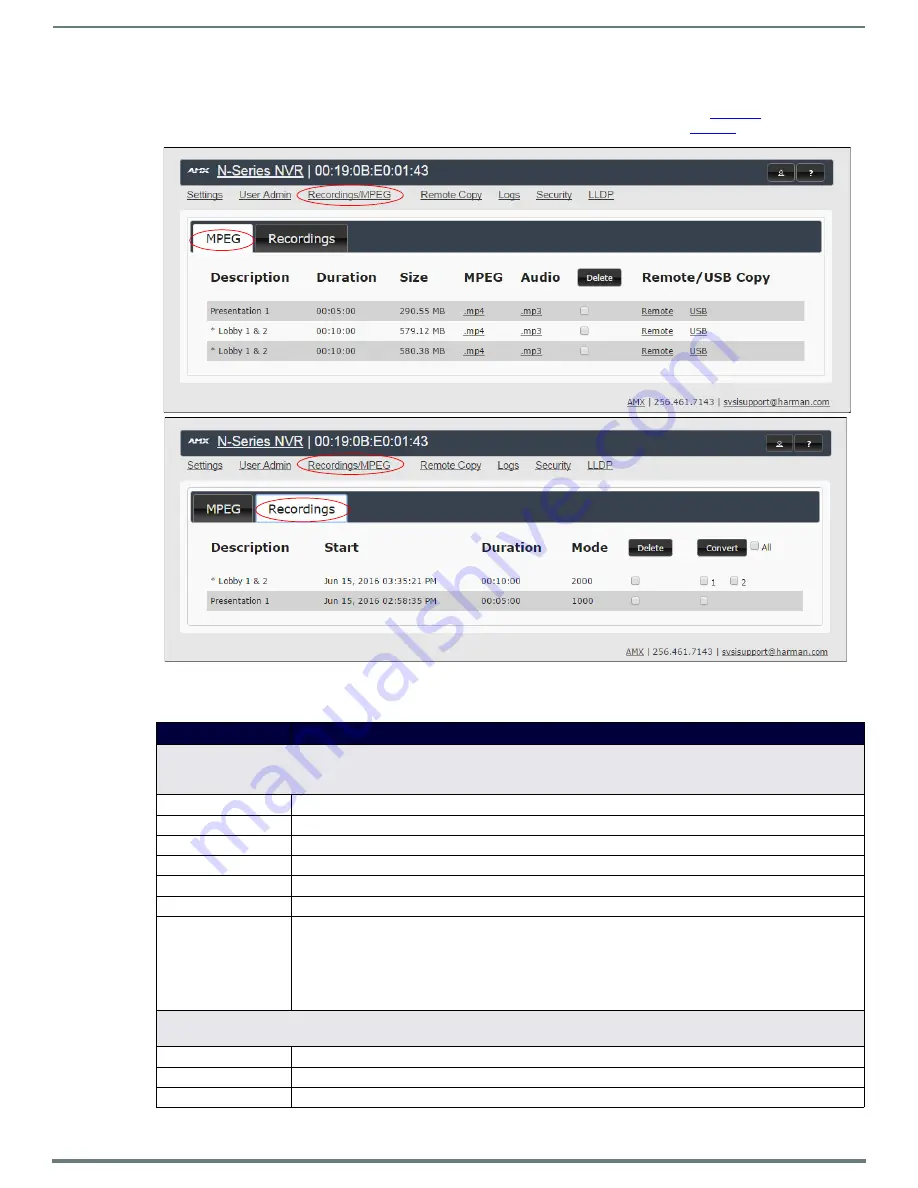
Chapter 3: NVR Web Interface Configuration Options
31
N6123 NVR User Manual
Recordings/MPEG Page
Click the
Recordings/MPEG
link at the top of any of the main web pages to access the page shown in
. This page allows
you to view all recordings and converted files on the unit, regardless of what
Mode
you are in. See
for option descriptions.
FIG. 28
Recordings/MPEG Page - MPEG and Recordings Tabs
TABLE 11
Recordings/MPEG Page Options
Option
Description
MPEG tab
Click this tab to view/manage converted video and audio files on the unit. Allows you to view/download/delete/copy them. Options are
described below:
Description
Name of the recording (which is entered in the
Description
field on the
Settings
page) at time of conversion.
Duration
Displays the associated file’s length (in HH:MM:SS format).
Size
Displays the associated file’s size (in MBs).
MPEG
Right-click to download or left-click to play and/or download (depending on the browser).
Audio
Right-click to download or left-click to play and/or download (depending on the browser).
Delete
Enable this checkbox and then click the
Delete
button to remove the associated file(s) from the NVR.
Remote/USB Copy
Choose to copy the converted file to a remote device.
Remote
link: Click to copy the associated file to a shared directory, FTP server, etc. The functions configured on
the
Remote Copy
page determine how/where the file will be copied when this link is selected. See the section
on page 32 for more information.
USB
link: Click to copy the associated file onto the USB drive. This link only appears if you have a compatible
USB drive plugged into the NVR (front or rear ports).
Recordings tab
Lists the recording files on the unit and allows you to view/download them. Options are described below:
Description
Name of the recording (which is entered in the
Description
field on the
Settings
page) at time of conversion.
Start
Displays the start time for the recording.
Duration
Displays the associated file’s length (in HH:MM:SS format).

























