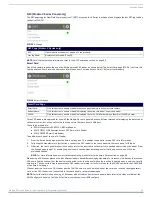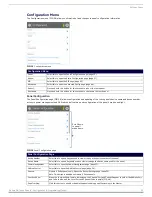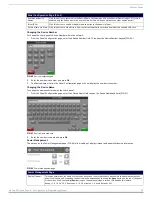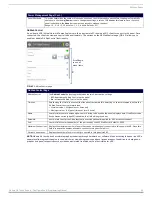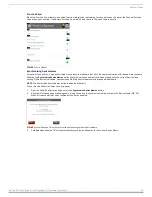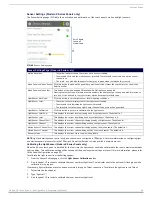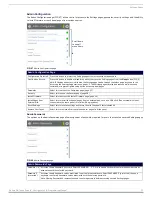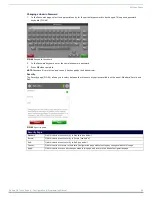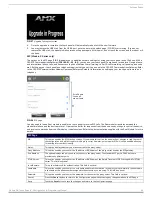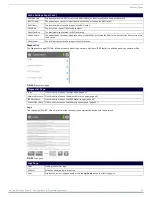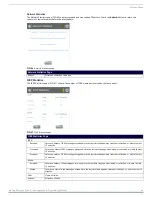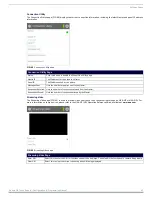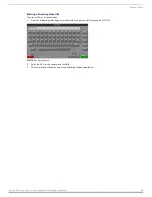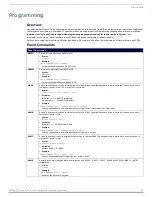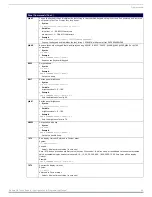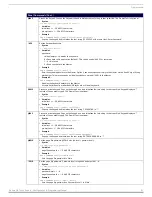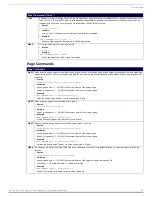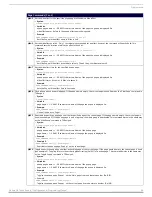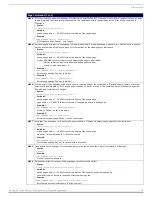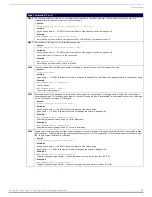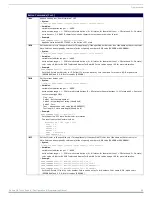Settings Pages
44
Modero G4 Touch Panels - Configuration & Programming Manual
2.
Enter the STUN server address and click
OK
.
3.
Click
Save
to save your changes to the
SIP
page and return to the
Configuration
page.
Advanced Config
The
Advanced Config
page (FIG. 62) displays options for more advanced configuration options, such as running diagnostics or
modifying the options for streaming video.
Cache Settings
The options on the
Cache Settings
page (FIG. 63) allow setting and clearing of the flash memory cache, as well as viewing the
status of the current cache settings. The G4 graphics engine caches images to decrease load time of previously viewed images.
RAM caching is always enabled, and both static and dynamic images are stored in the RAM cache as they are viewed.
The size of RAM cache is automatically configured to take into account available memory versus memory that may be needed by
the panel later. As the RAM cache approaches its maximum size, the oldest items in the cache may be discarded to make room for
newer items.
If Flash caching is enabled, dynamic images that would have been discarded will actually be moved to Flash, since retrieving images
on Flash is typically faster than across a network, although it is slower than using a RAM cache.
Note that since static images are already stored on Flash, they are never moved to the Flash cache, so Flash caching applies only to
dynamic images. Images in Flash cache are moved back to RAM cache the next time they are viewed. As the Flash cache
approaches its maximum size, the least recently used items may be discarded to make room for new items.
FIG. 62
Advanced Config page
Advanced Config Page
Image Cache Settings and Status: Select this to open the
Cache Settings
page (page 44)
Diagnostics:
Select this to open the
Diagnostics
page (page 45).
Streaming Video:
Select this to open the Streaming Video page (page 47).
FIG. 63
Cache Settings page
Cache Settings Page
Image Cache:
Click this button to enable or disable the image Flash cache.
Flash Cache Size:
Use the
Up/Down
buttons to increase or decrease the total size of the flash memory cache. The maximum size is
displayed in this field.
Cache Expires:
Use the
Up/Down
buttons to control the amount of time elapsed before the panel automatically deletes its cache,
with increments of 2 hours, 8 hours, 1 day, 2 days, 5 days, and “NEVER”.
Clear Cache:
Clears all files previously stored in the flash and RAM memory caches.
RAM Size:
Displays the current size of RAM-cached items.
Scroll down
to see all
menu items