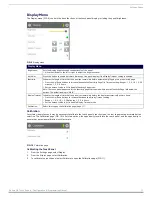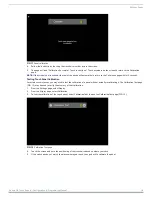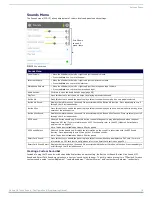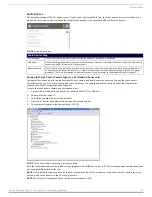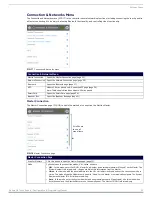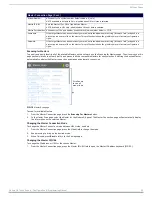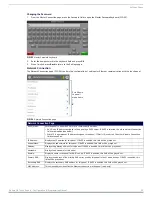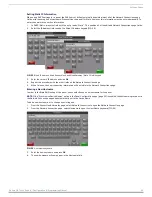Settings Pages
12
Modero G4 Touch Panels - Configuration & Programming Manual
Settings Pages
Overview
Modero G4 Touch panels do not have separate
Setup
and
Protected Setup
pages. All touch panel settings and functionality are now
controlled through one
Settings
page. The
Connection & Networks
and
Configuration
sections are accessible with the correct
password.
Accessing the Settings Page
To access the
Settings
page, press and hold the
Sleep
button on the touch panel for 3 seconds.
Alternately, some installation circumstances may require disabling
Settings
page access through the
Sleep
button. In this case, you
may access
Settings
pages during a bootup of the panel. As the panel boots up, watch for a series of indicator dots to appear on
the splash screen (FIG. 3). To access the
Settings
page, press the bottom right corner of the touchscreen within the first three
seconds of these dots appearing on the screen.
NOTE:
For more information on disabling Settings page access through the Sleep button, please refer to the Admin
NOTE:
Most of the Settings Menu options are the same for S Series and X Series G4 touch panels. However, X Series panels feature
some functions (and associated Settings options) that are not available on S Series panels, as indicated in this manual. Examples
include NFC support (only on X Series panels - see page 99), and Gesture/Transition support (only on X Series panels - see
FIG. 2
Location of the Sleep button - Modero G4 touch panels
FIG. 3
Indicator dots on the Modero S and X Series splash screens
Sleep Button
Sleep Button
Sleep Button
S Series Wall-mount
S Series Table-mount
HPX-MSP
X Series Wall-mount
Sleep Button
X Series Table-mount
Sleep Button
Sleep Button