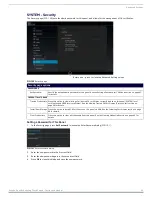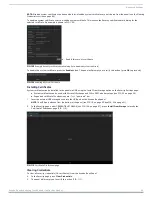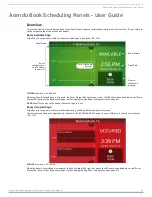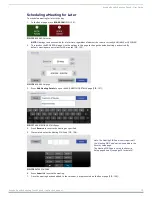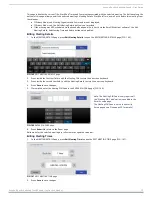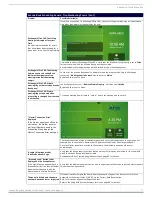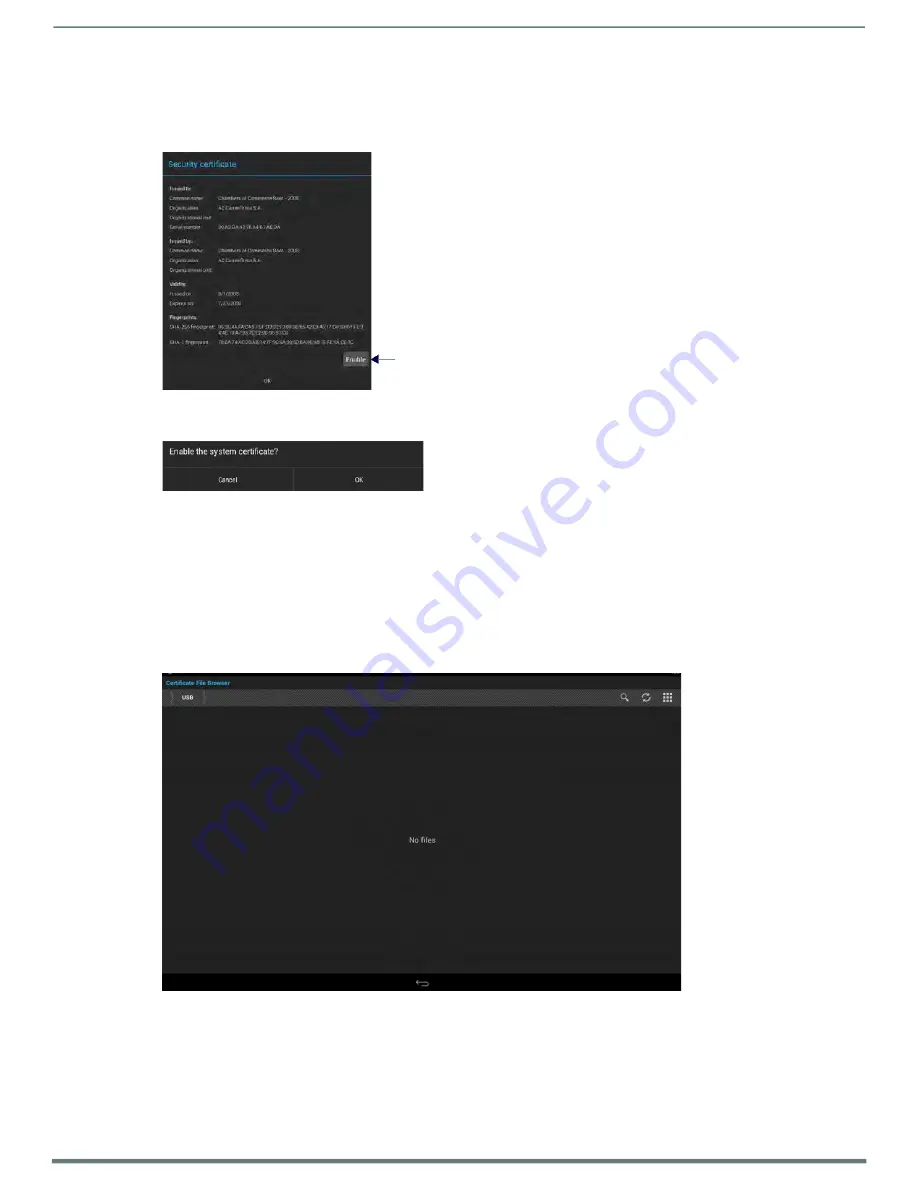
Advanced Settings
Acendo Book Scheduling Touch Panels - Instruction Manual
62
NOTE:
Disabled system certificates can be enabled later; disabled system certificates are not cleared from the panel (see the Clearing
To enable a system certificate, select a disabled system certificate. This invokes the
Security certificate details
dialog for the
selected certificate. An example is shown in FIG. 105:
Enable this security certificate
FIG. 108
Example Security certificate details dialog (for a disabled system certificate)
To enable this system certificate, press the
Enable
button. The panel will prompt you to verify this action (press
OK
to proceed):
FIG. 109
Enabling a System Certificate
Installing Certificates
System certificates can be installed to the panel via USB, using the
Install From Storage
option on the Security Settings page.
System certificates can be used with Microsoft Exchange and Office 365 Calendar setups (see FIG. 25 on page 24).
Supported certificate file extensions are: *.crt, *.pem and *.der.
1.
Insert an external USB storage device into the USB port on the Acendo Book panel.
NOTE:
The USB port extends from the bottom of the panel (see FIG. 19 on page 20 and FIG. 20 on page 21).
2.
In the Security page, under CREDENTIAL STORAGE (see FIG. 100 on page 57), press
Install From Storage
to invoke the
Certif icate File Browser
FIG. 110
Certificate File Browser page
Clearing Credentials
To clear all security credentials (CA certificates) from this Acendo Book Panel:
1.
In the Security page, press
Clear Credentials.
2.
The panel will prompt you to verify this action (FIG. 111):