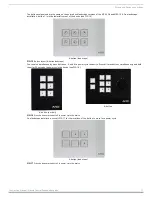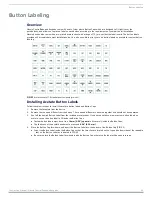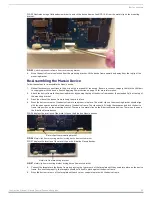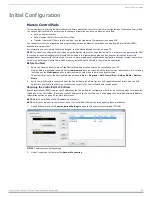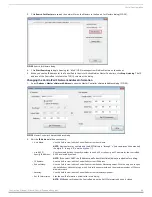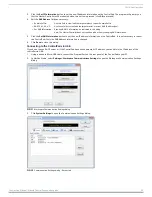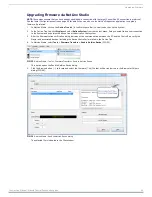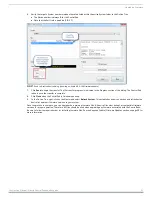Wiring and Device Connections
16
Instruction Manual - Massio ControlPads and Keypads
ID Pushbutton
Each Massio ControlPad and Keypad features a pinhole reset pushbutton located on the bottom of the device.
FIG. 13 displays the location of the reset pushbutton on each ControlPad or keypad.
FIG. 13
Location of the ID Pushbuttons on each ControlPad
You can use the ID pushbutton to perform the following procedures:
Perform a factory reset of the ControlPad or Keypad: Press the ID pushbutton for approximately 10 seconds
during the
boot process
. While pressing the ID pushbutton, disconnect and reconnect the cable from the LAN port on the rear panel
of the ControlPad to reset the ControlPad’s factory defaults. During factory reset, the backlight turns off for all buttons,
but all buttons should be back online after 1-2 minutes. If you do not hold in the ID pushbutton for the full 10 seconds,
the reset does not occur. (There is no soft reboot with the ID pushbutton, but you can perform a soft reboot from the
web pages.)
On Massio ControlPads and Keypads, the LEDs on buttons 1 and 2 blink while you keep them pressed. Hold them until the
LEDs begin blinking at double the rate (approximately10 seconds.) Release the buttons and the keypad will reset.
NOTE:
When you reset a ControlPad or Keypad, the device is restored to the factory default, so you will lose any scripts, IRL files,
Device Interrogation settings, or RMS server information loaded on the system.
Restore the factory image on the ControlPad or Keypad: Press the ID pushbutton for approximately 20 seconds or longer
during the boot process.
While pressing the ID pushbutton, disconnect and reconnect the cable from the LAN port on the
rear panel of the device to restore the factory image firmware on the ControlPad.
Toggle between a DHCP or static IP address. See the
Toggling Between IP Addressing Modes: DHCP and Static IP
page 26 for more information.
In place of using the ID pushbutton, you can press buttons 1 and 2 simultaneously on the ControlPad or keypad to simulate the
functions of the ID pushbutton. You must keep both buttons pressed for approximately 10 or 20 seconds as you would with the ID
pushbutton to perform a factory reset or restore the factory firmware image on the device. You must also disconnect and
reconnect the cable from the LAN port while pressing the buttons. FIG. 14 displays the locations of buttons 1 and 2 on each Massio
device.
FIG. 14
Button layout for Massio ControlPads and Keypads
NOTE:
RPM applies a different numbering scheme in its background for the ControlPads. Disregard any button pushes you see in
NetLinx Studio.
6-button
ID pushbutton
8-button
6-button (portrait)
8-button
1
2
1
2
3
4
5
6
3
4
5
6
7
8
11
13
12
Rotate counter-clockwise
= Button #13
Rotate clockwise
= Button #12