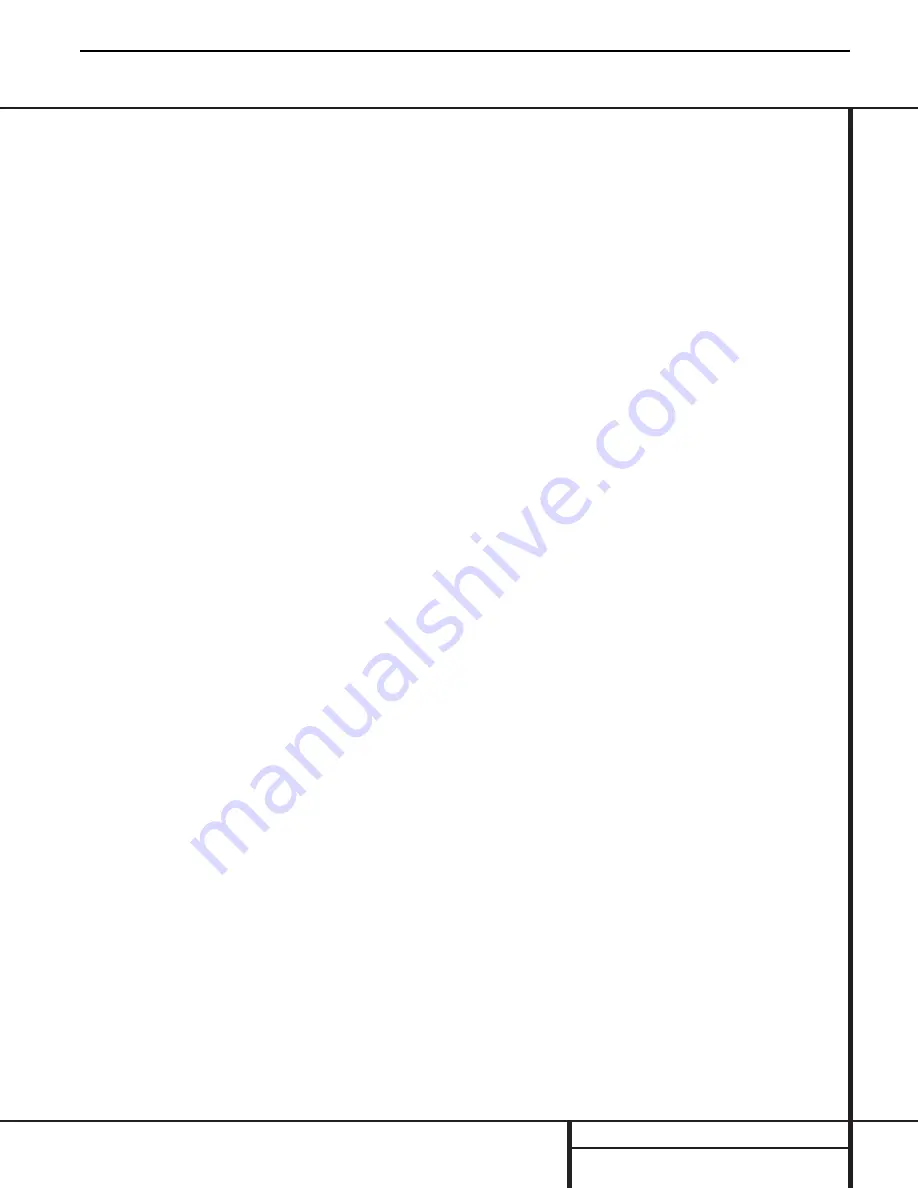
REAR-PANEL CONNECTIONS
Rear-Panel Connections
‹
Remote IR Sensor Inputs:
When optional
remote IR sensors are used to control another
piece of equipment, connect them to these
jacks.
›
Channel 3 Input:
When you wish to have
a separate signal feed the Channel 3 amplifier
for use in dual-zone or a mix of surround-
channel and single-zone use, connect the feed
from the source to these jacks. Note that in
order for these input jacks to be active, the
Channel 3 Separate Switch
¤
must be in
the ON position.
fi
Trigger Jack:
Connect this jack to the out-
put of a compatible product capable of feeding
a 3-volt to 30-volt signal to the jack when
amplifier operation is desired. When one of the
channel pairs has a
Power Control Mode
Switch
·
set to the far left, or AC/DC trigger,
position, that channel pair will automatically
turn on when the low-voltage trigger signal is
present.
fl
Remote Keypad Inputs:
When optional,
compatible keypads are used to control the vol-
ume and power for a remote room location,
connect them to these jacks.
‡
Bridge 1 Amplifier Mode Switch:
This
switch determines whether the Channel 1 and
Channel 2 amplifiers operate separately or as a
bridged pair for higher power. The following
two modes are available:
• When the switch is in the right position, over
the phrase “NORMAL CH1/2”, the Channel 1
and Channel 2 amplifiers will operate sepa-
rately.
• When the switch is in the left position, below
the phrase “BRIDGE 1”, the Channel 1 and
Channel 2 amplifiers will be bridged together
to operate as a single amplifier.
°
Bridge 2 Amplifier Mode Switch:
This
switch determines whether the Channel 3 and
Channel 4 amplifiers operate separately or as a
bridged pair for higher power. The following
two modes are available:
• When the switch is in the right position, over
the phrase “NORMAL CH3/4”, the Channel 3
and Channel 4 amplifiers will operate sepa-
rately. Note that when the
Channel 3
Separate Switch
¤
is in the ON position,
the source connected to the
Channel 3
Input Jacks
›
will feed only the Channel 3
amplifier in this mode, while the Channel 4
amplifier will receive the source connected to
the
Main Amp Input Jacks
⁄
.
• When the switch is in the left position, below
the phrase “BRIDGE 2”, the Channel 3 and
Channel 4 amplifiers will be bridged together
to operate as a single amplifier. Note that
when the
Channel 3 Separate Switch
¤
is in the ON position, the source connected to
the
Channel 3 Input Jacks
›
will feed the
bridged amplifier sections in this mode.
IMPORTANT NOTES ON THE AMPLIFIER
MODE SWITCHES:
• THE POWER CORD MUST BE REMOVED
FROM THE UNIT BEFORE MAKING A
CHANGE TO EITHER OF THESE SWITCHES.
• When either of the amplifier pairs is used in
the Bridged mode, be certain to connect
the speakers using the vertically oriented
terminals marked for “Bridge” operation
at the left and right sides of the speaker
terminals, NOT the horizontally oriented
terminals used for standard amplifier
operation. See pages 9–10 for more
information.
• The plastic switch guard surrounding these
switches is designed to prevent accidental
movement of the switches, which may cause
serious damage to the PA 4000 that is not
covered by the warranty. Be certain to replace
the guard after changing the Bridge mode.
·
Power Control Mode Switches:
(One
for each channel pair) This three-position
switch determines the method by which the
PA 4000 will be placed in the active, or ON,
mode:
• When the switch is in the far right position
under “ON/KEYPAD”, the unit will be turned
on when the front-panel
Power Switch
1
is pressed in.
• When the switch is in the middle position,
over the words “MUSIC SENSE”, the unit will
automatically turn on when an audio signal is
present at the
Input Jacks
⁄›
. The unit
will automatically turn off when there is no
signal present for 10 to 15 minutes.
• When the switch is in the far left position,
under the phrase “AC/DC TRIGGER”, the unit
will automatically turn on when a 3-volt to
30-volt signal is applied to the
Trigger
Jack
fi
.
PA4000
harman/kardon
13
Содержание PA 2000
Страница 23: ...22...
Страница 24: ...23...
Страница 27: ......
Страница 28: ......
Страница 29: ......
Страница 30: ......
Страница 31: ...30...
Страница 70: ...BLOCK DIAGRAM A6802722 69...
Страница 71: ...BLOCK DIAGRAM KIC9482N F 70...
Страница 73: ...BLOCK DIAGRAM TC4094BP 72...
Страница 76: ...75...
Страница 77: ...76...
Страница 78: ...77...
Страница 79: ...78...
Страница 80: ...79...
Страница 81: ...80...
Страница 82: ...81...
Страница 83: ......
Страница 84: ......
Страница 85: ...84...
Страница 86: ...85...
Страница 87: ......
Страница 88: ...87...
Страница 89: ......
Страница 90: ......
Страница 91: ...90...
Страница 92: ......
Страница 93: ......
Страница 94: ...93...
Страница 95: ......
Страница 96: ......
Страница 97: ...96...
Страница 98: ......
Страница 99: ......
Страница 100: ...99...
Страница 101: ...100...
Страница 102: ...101...
Страница 103: ...102...
Страница 104: ...103...















































