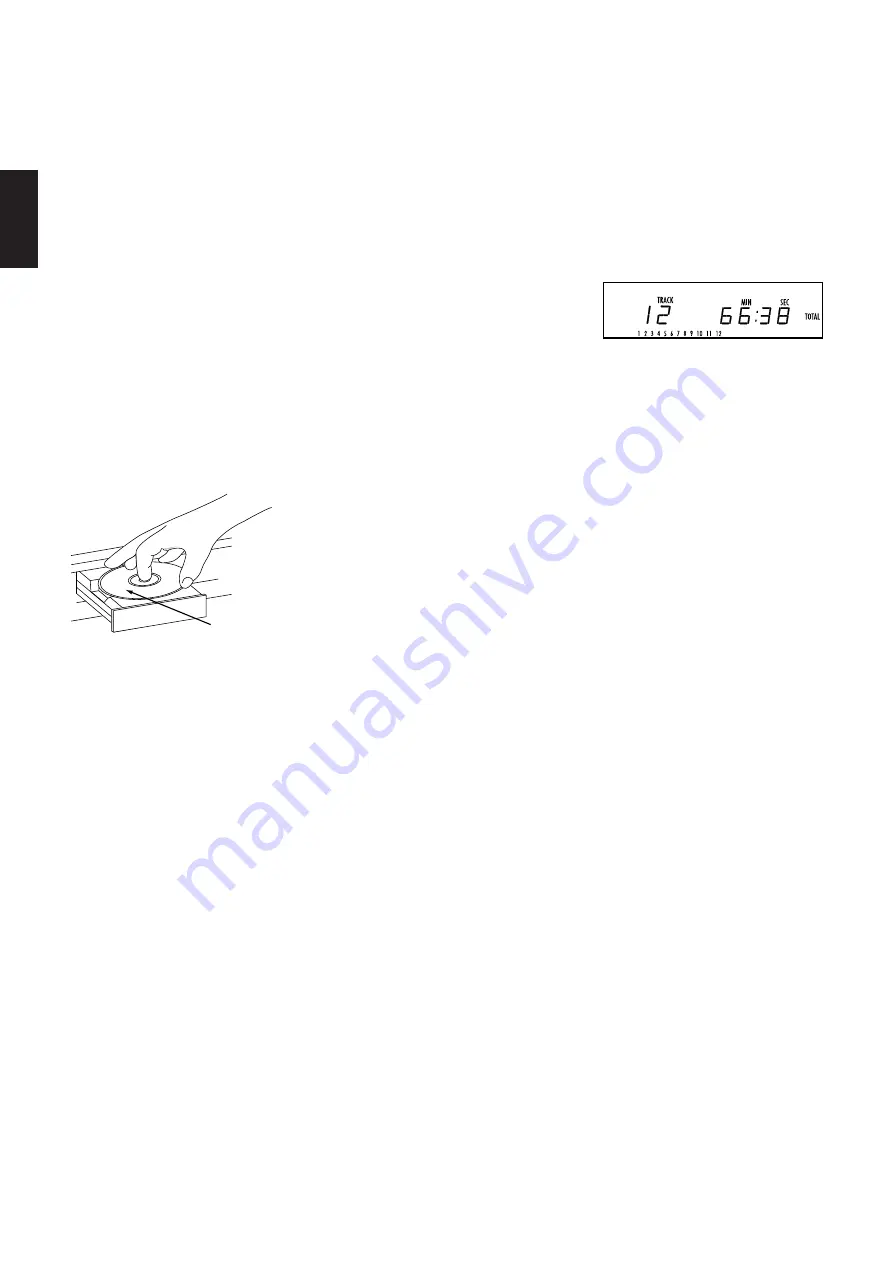
Operation
10
ENGLISH
Loading and Unloading Discs
To load a disc, first press the
Open/Close
button
(
, taking care to make certain
that the space in front of the drawer is not
obstructed. Note that if the drawer is
blocked when attempting to open it, it will
automatically close within five seconds to
protect the mechanism.
Load the disc in the tray with the printed
(label) side facing up. Make certain that
the disc is centered in the tray. Either 12cm
(5") or 8cm (3") discs may be used. When
an 8cm disc is played, it should be carefully
centered within the smaller ridges inside
the cassette drawer.
To retract the drawer back into the player
after loading a disc, press the
Open/Close
button
(
. When the drawer
is closed the display will indicate the total
number of tracks on the disc and the total
running time of the disc.
The drawer will also close when the
Play
button
4 j
is pressed. The drawer will
close and the disc will start playing the first
track. Pressing the
Random
button
#
m
will also put the HD760 into the Play
mode, with the tracks playing in random
order.
To remove a disc from the player, press the
Open/Close
button
(
. The drawer will
open, allowing the disc to be removed.
Labeled
Surface
Disc Handling Notes
When loading or unloading discs, it is best
to hold them by the edges.
While Compact Discs are very reliable,
rough handling may damage them. Avoid
scratching the bottom (non-printed) side
of discs, or any handling which will leave
fingerprints.
To avoid damage to the disc and player,
always seat discs so that they are centered
in the tray.
Do not lift the player while the disc tray is
opening or closing, as this may cause the
disc to unseat from the tray and possibly
jam.
Normal Play
To play a disc, first turn the HD760 on
using the
Main Power Switch
1
. If the
unit has previously been turned on with
the Main Power Switch, but then turned off
using the remote control, the
Status
Mode Indicator
2
will glow amber. In
that case, the HD720 may be turned on
using the
Power On
button
b
on the
remote control.
Open the disc drawer by pressing the
Open/Close
button
&
. Place a disc in
the tray following the instructions shown
above.
Pressing the Open/Close button once a disc
has been carefully seated will close the disc
drawer. After a brief pause, the Information
Display will show the total number of
tracks on a disc and the total running time
of the disc. The number of
tracks will be shown in a large number
within the display, and all of the available
tracks will light in the smaller boxed
number indicators at the bottom of the
display.
NOTE:
When there are more than 20 tracks
on a disc, the
OVER
›
indicator will light in
the bottom right corner of the display.
NOTE:
If a disc with CD-ROM data or other
information that is not compatible with a
CD player is used, the display will indicate
NO AUDIO.
When a mixed CD Audio and CD-ROM disc
is played, the HD760 will automatically
bypass the data portion of the disc and
search for the CD Audio section.To play all
of the tracks on the disc in order, press the
Play
button
4 j
. A play indication
fl
will appear in the
Information Display
*
.
To play all of the tracks in random order,
press the
Random
button
# m
. The
RANDOM
indicator will light when that
mode is in use.
You may also select a specific track directly
by entering the track number via the
Numeric Controls
c
. Simply enter the
track number by pressing the buttons that
correspond to the desired track and the
unit will automatically find it and begin
play. Note that when a two-digit track
number is being entered, the second digit
of the number must be pressed within two
seconds of the first digit.




















