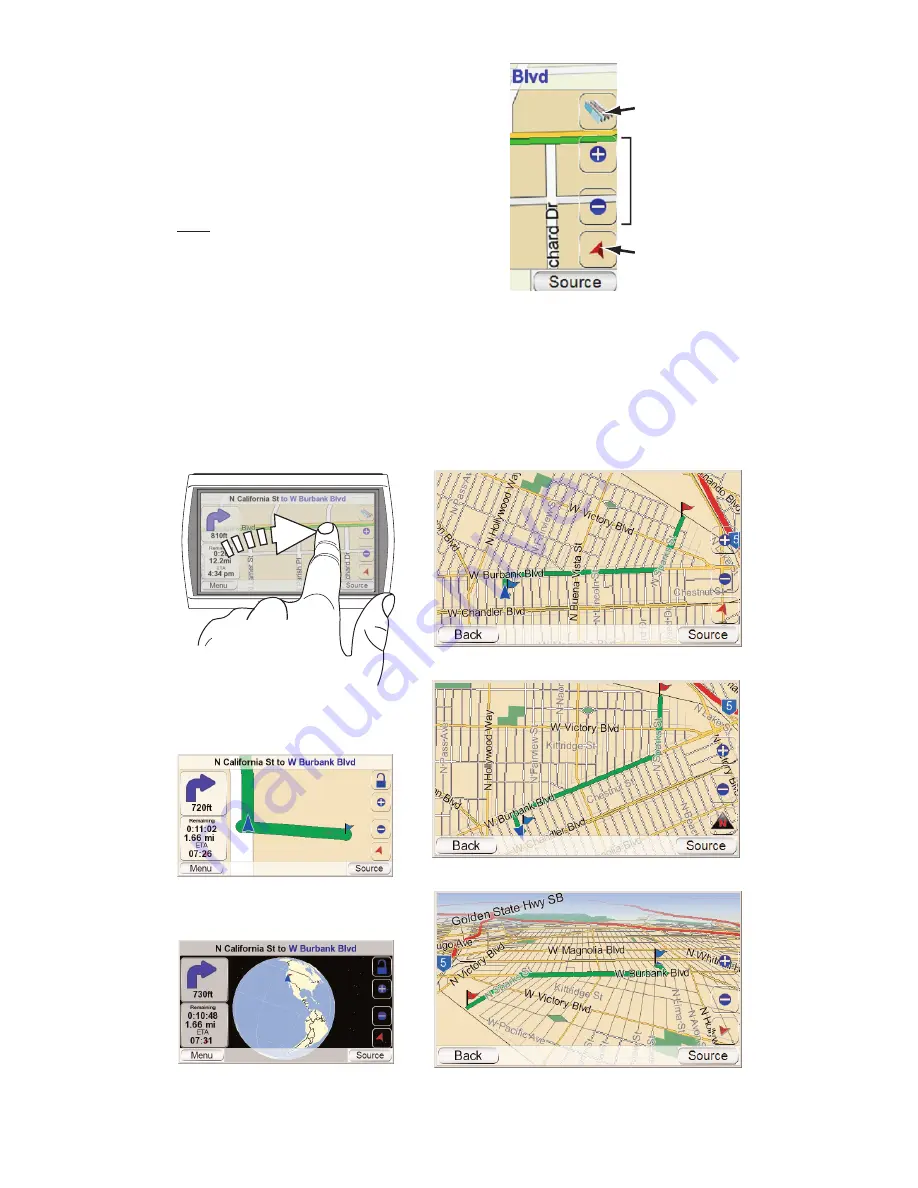
M
A
P
S
CREEN
O
P
TION
S
M
A P
S
C R E E N
L
O C K
/U
N LO C K
B
U T TO N
:
Touching this button locks and unlocks
the map screen. When the map screen is
unlocked, you can move the map posi
-
tion by moving your finger on the touch
-
screen in the direction you want the map
to move. (
S
ee illustration, below, left.)
NOTE: The Map Screen Lock/Unlock button does
not affect the Map Zoom and Map View
buttons.
M
AP
V
IEW
B
UT TON
:
Touching this button
cycles the map view between 2D, 2D
north
-
oriented and 3D. (
S
ee illustrations,
below, right
.)
M
AP
Z
OOM
B
UT TONS
:
Repeatedly touching the “+” and “–” buttons zooms
your view from a distance of just a few yards off the ground all the way to a
view from thousands of miles in space. (
S
ee illustrations
, below, left
.)
U
ser Manual
e
d
i
u
g
+
y
a
l
p
™
GPS-8
1
0
15
3D Map View
2D Map View
2D (North-
O
riented) Map View
Zoom In (Closest View)
Zoom
O
ut (Farthest View)
Moving the Map Position
Map Screen
O
ption Buttons
Map Screen
Lock/Unlock Button
(Shown Unlocked)
Map Zoom
Buttons
Map View
Button
Содержание GPS GPS-810
Страница 40: ...Notes User Manual 40 e d i u g y a l p GPS 810...
Страница 41: ...Notes User Manual e d i u g y a l p GPS 810 41...
Страница 42: ...Notes User Manual 42 e d i u g y a l p GPS 810...
















































