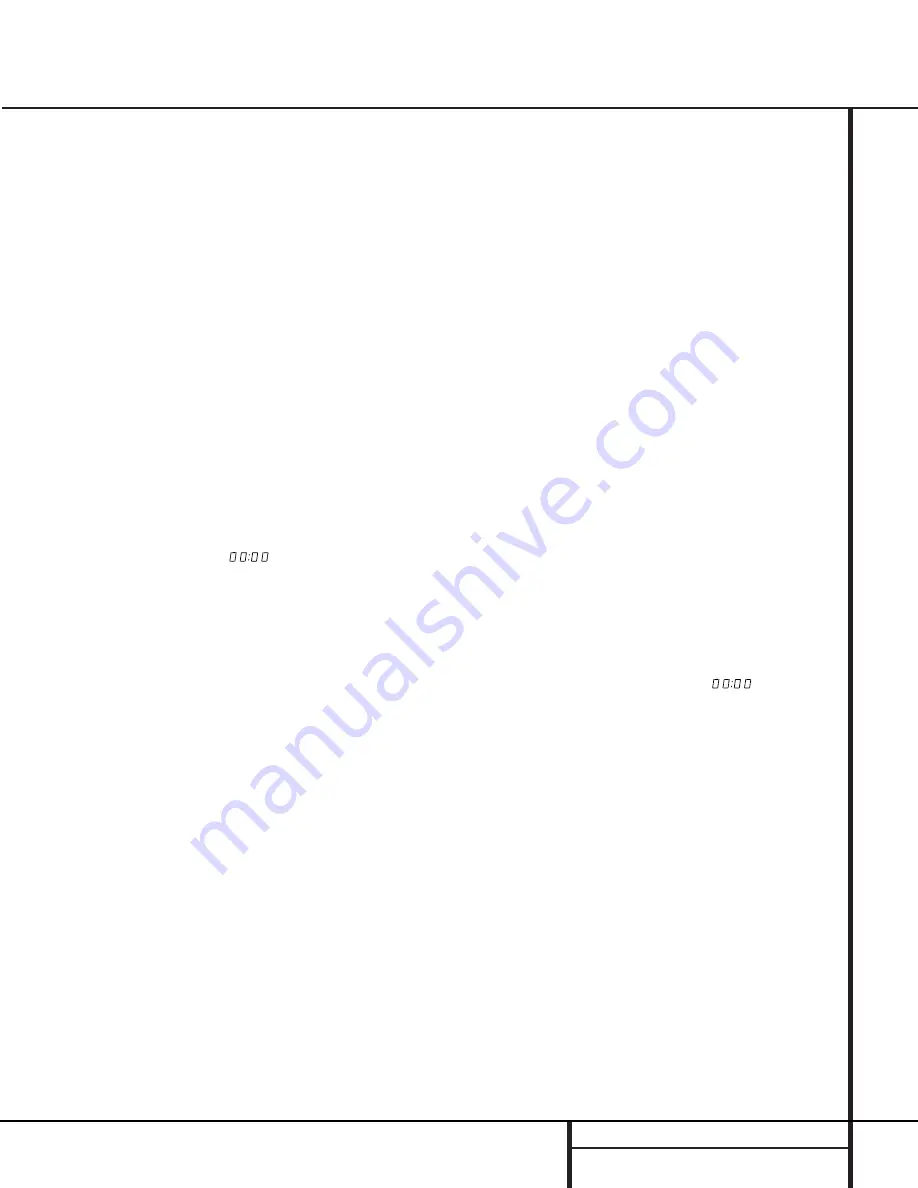
11
OPERATION
Normal Play
The FL 8370 provides a variety of ways to select
discs for playback.
To play all of the tracks on each disc in order,
starting with the first track on the disc currently
in the play position, and proceeding through
each disc that has been loaded, press the
Play
button
$ g
.
To start play on a specific disc, press the
Disc-
Select
button
( a
that corresponds to the
desired disc’s position in the disc tray. If no disc
is found in the selected position, the unit will
search for the next disc.
When a disc is in play, the Information Display
will show a play indication
fl
. The track being
played will show both as a large number in the
middle of the display and as a smaller, flashing
number at the right side of the display. The
elapsed time of the track being played will
appear in the display.
As the disc plays, the track numbers will
change, and the time will reset to
at
the start of each new track. To momentarily
pause the play of a disc, press the
Pause
but-
ton
# i
. Note that a Pause indication
±
will
appear in the display to remind you that the
disc is paused. Press either the
Play
button
$
g
or the
Pause
button
# i
to resume
normal play.
You may also select a track on any disc in play
by entering the desired track number directly
using the
Numeric
buttons
b
. Note that two
buttons must always be pressed when entering a
track number. Thus, when entering track numbers
1 through 9, press the “0” button first and then
the number for the desired track. In all cases, the
two buttons must be entered within three sec-
onds of each other.
To stop the disc, press the
Stop
button
% f
.
When the stop button is pressed the display
will again show the total number of tracks and
total running time of the last disc played.
Random Play
The FL 8370 includes three random play modes
that enable you to let the machine select the
tracks to be played in a random order. The
random modes may be started at any time by
pressing the
Random
button
@ h
when the
unit is already in Play mode.
Random 1: To play all the tracks on a disc in
random order, press the
Random
button
@
h
once so that the
R
RA
AN
ND
DO
OM
M
indicator illumi-
nates. The FL 8370 will play the tracks on the
disc in an order selected by the unit’s micro-
processor and stop play when all of the tracks
have been played once.
Random, All, Sequential: When the
Random
button
@ h
is pressed twice, the
R
RA
AN
ND
DO
OM
M
and
S
SEEQ
QU
UEEN
NT
TIIA
ALL
indicators will illuminate. In
this mode, all tracks on the current disc will be
played in random order, and then the unit will
advance to the next disc in order and play all
tracks on that disc randomly. When each disc is
finished the next disc will play its tracks in ran-
dom order until all discs have been played.
After the last disc plays, the unit will stop.
Random, All Tracks/Discs: When the
Random
button
@ h
is pressed three times, the
R
RA
AN
ND
DO
OM
M
,
A
A LL LL
and
D
D II S
S C
C
indicators will illumi-
nate. In this mode, the FL 8370 will select two
tracks from the disc in use and play them ran-
domly. After these two tracks play, another disc
will be randomly selected and two tracks will
play from that disc. This pattern of a randomly
selected disc, and the play of two random tracks
from each disc, will continue until all tracks on
all discs have been played. At that point the unit
will stop.
HDCD
®
HDCD, which stands for High Definition
Compatible Digital, is a sophisticated process
that enables the FL 8370 to deliver outstanding
digital-to-analog decoding no matter what type
of CD is played.
When a disc with the HDCD logo is played, the
FL 8370 is able to take advantage of the spe-
cial recording process that is used in the cre-
ation of HDCD discs. Although HDCD discs are
playable on any CD player, when they are
played on a unit such as the FL 8370, the spe-
cial circuitry delivers audio with extraordinary
fidelity, stunning resolution and the highest
possible overall quality. The HDCD process
effectively cancels the additive and subtractive
distortions that are present in other recordings.
No special adjustment is required to play an
HDCD disc. Simply play the disc as you would
any other CD, and the FL 8370 will automati-
cally sense that it is an HDCD recording. An
indicator will illuminate on the front panel to
remind you that an HDCD disc is playing.
It is important to note that the HDCD process is
completely compatible with standard recordings.
Its high-quality digital-to-analog circuitry pro-
vides enhanced playback from all standard CD
audio discs
Play Exchange
The FL 8370’s Play Exchange feature allows you
to change discs while the machine is playing.
Using this feature, you can have uninterrupted
play of an unlimited number of discs, since the
drawer may be opened and discs changed
while another disc is playing.
To use the Play Exchange function, simply press
the
Open/Close
button
!
at any time while
the unit is in the Play mode. The disc drawer
will open and two discs will be available for
change. Replace either disc, or both, as desired.
To reach the other two discs, press the
Disc-
Skip
button
* n
. You may now remove and
change either of these two discs.
When you have finished making any disc
changes, press the
Open/Close
button
!
. The
drawer will close and play will continue with
normal functions.
Time Display
The FL 8370’s time display is capable of show-
ing a wide range of information about a CD.
In normal operation the display will show the
total running time of the CD that is currently
being played. Each time the track changes, the
time display will reset to
and begin to
increase again as the disc plays.
To view the time remaining on an individual
track, press the
Time
button
6 k
once. The
display will now show the time left in the track
currently playing.
To view the total playing time remaining on a
disc, press the
Time
button
6 k
twice. In
this Time Display mode the
T
TR
RA
AC
CK
K
indication
will show the tracks remaining, differing from
the usual display of the track being played.
Headphone Listening
You may listen to the output of the FL 8370
through headphones by plugging any head-
phones with a
1
⁄
4
" headphone plug or adapter
into the front-panel
Headphones Jack
3
. The
volume of the headphone output is adjusted
with the
Headphones Level Control
4
.
Note that changing the headphone level will
not change the volume for the main audio out-
put. This is a fixed output and it is changed
using the volume control on your receiver, pre-
amplifier or surround processor.
Operation


































