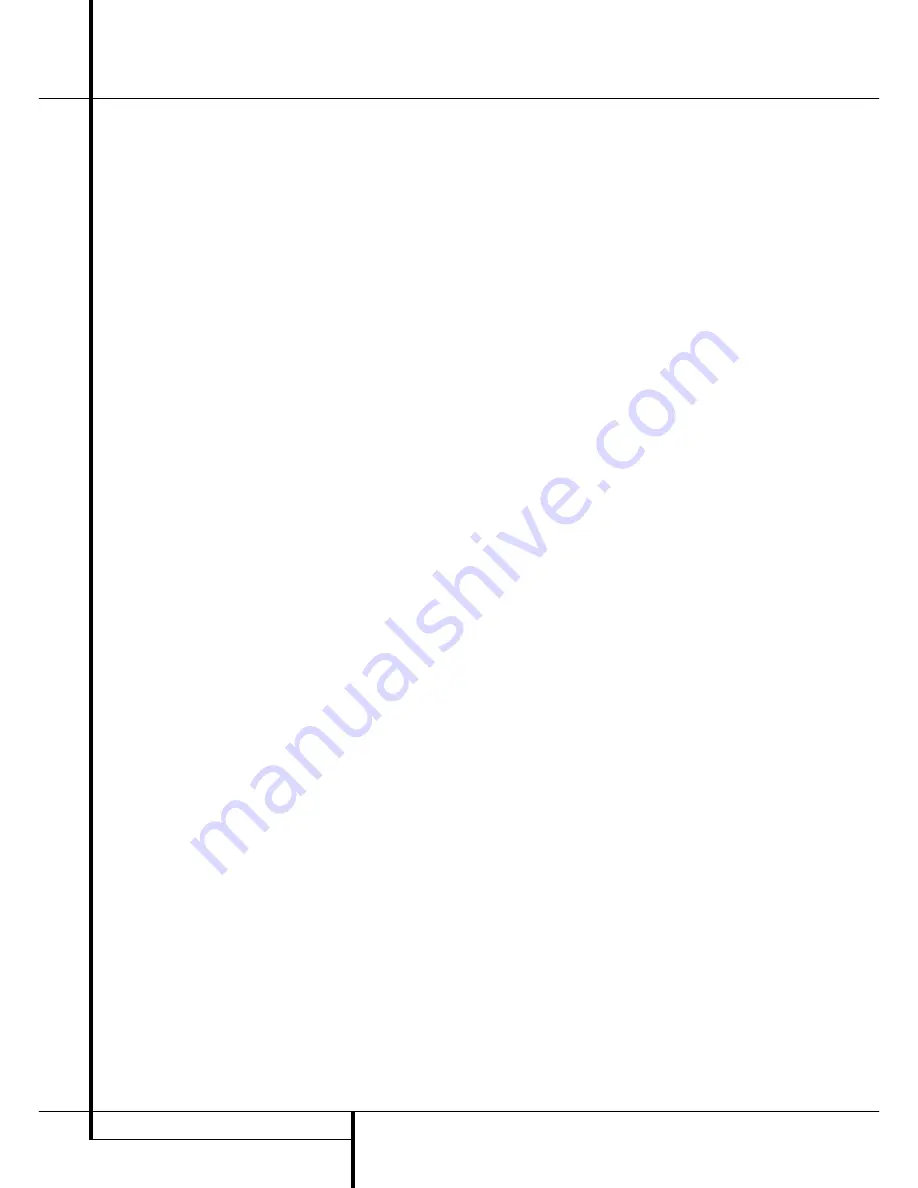
4
TERMINOLOGY
Terminology
Since they share some of the characteristics and
technology of CD players, many of the terms and
operational concepts used in a DVD player are
similar to what you may be familiar with from CD
players and changers, or older video disc formats
such as Laser Disc. However, if this is your first
DVD product, some of the terms used to describe
the features of a DVD player may be unfamiliar.
The following explanations should solve some of
the mysteries of DVD, and help you to enjoy all
the power and flexibility of the DVD format and
the DVD.
With the arrival of DVD, disc data capacity has
increased dramatically. On a DVD Video disc most
of this capacity is taken up by MPEG 2 video and
the multichannel movie soundtrack in Dolby
Digital and/or DTS. This information is compressed.
Aspect Ratio:
This is a description of the width
of a video image in relation to its height. A con-
ventional video screen is four units wide for every
three units of height, that’s why the ratio is called
”4:3”. Newer wide aspect ratio video displays
are 16 units wide for every nine units of height,
making them more like the screen in a movie the-
ater. The program material on a DVD may be
recorded in either format and, in addition, you
may configure the DVD to play back in either for-
mat, depending on the features recorded on a
disc.
Title:
For a DVD, a title is defined as an entire
movie or program. There can be as many chapters
within a title as the producers decide to include.
Most discs include only one title, but some may
have more than one, to give you a “Double
Feature” presentation.
Chapter:
DVD programs are divided into chap-
ters and titles. Chapters are the sub-sections pro-
grammed into a single title on a disc. Chapters
may be compared to the individual tracks on an
audio CD.
RGB Video:
This is a new form of video signal
that eliminates many of the artifacts of traditional
composite video signals by splitting the signal
into the three fundamental colors Red, Green and
Blue (RGB). With an RGB connection (via SCART),
you will see greater picture resolution and elimi-
nate many picture imperfections such as the
moiré patterns often seen on checkered pat-
terned cloths. However, in order to benefit from
RGB video, you must have a video display with an
RGB compatible SCART input.
Progressive scan:
DVD offers progressive scan
video outputs for use with compatible high-reso-
lution televisions and projectors. Before DVD, no
consumer medium could store, transmit or display
video with full resolution. To conserve bandwidth,
analog compression (interlacing) is employed: first
the odd-numbered lines of a frame are displayed,
followed by the even-numbered lines. The result is
that only half of the video image is drawn at one
time; the viewer's brain must reassemble the com-
plete image. This is acceptable, if the monitor is
not too large and if there is not too much motion
in the image. Large displays and fast-moving
images reveal the limitations of this system.
Thanks to DVD's immense data capacity, images
are now stored intact (progressively), so that all
the lines in each frame (odd and even) are shown
at the same time. But because most TV's cannot
handle a progressive signal, all current DVD play-
ers generate an interlaced output for compatibili-
ty. Now, the Harman Kardon DVD is among the
select few DVD players with true progressive scan
video output (NTSC and PAL) for use with com-
patible TV's and CRT projectors and with all plas-
ma, LCD and DLP display devices via the compo-
nent video output. The result is 40% greater light
output than a conventional TV and a stunningly
detailed high definition image, along with an
almost complete absence of visible scanlines and
motion artifacts. Of course, traditional Y/Pr/Pb
component video, SCART, S-Video and composite
video outputs are included for use with conven-
tional televisions and projectors.
Multiple Angle:
DVDs have the capability to
show up to four different views of the same
scene in a program. When a disc is encoded with
multiple-angle information, pressing the Angle
button will enable you to switch between these
different views. Note that at present, few discs
take advantage of this capability and, when they
do, the multiple-angle technology may only be
present for short periods of time within the disc.
Producers will usually insert some sort of icon or
graphic in the picture to alert you to the availabil-
ity of multiple viewing angles.
Reading:
This is a message that you will see
after you´ve loaded the disc and the tray has
closed. It refers to the fact that the player must
first examine the contents of the disc to see if it is
a CD or DVD, and then extract the information
about the type of material on the disc, such as
languages, aspect ratios, subtitles, number of
titles and more. The slight delay while the con-
tents of the disc are read is normal.
Resume:
The operation of the Stop Button on
the DVD works differently from what you are
used to on CD players. On a traditional CD player,
when you press the Stop button, the unit does
just that: it stops playback. On a CD player, when
you press the start button again, the disc starts
from the beginning. With the DVD, however, you
have two options when playing DVD discs.
Pressing Stop once will stop playback, but it actu-
ally puts the unit in the Resume mode. This
means that you can turn the machine off and,
when you press play the next time, the disc will
resume or continue from the point on the disc
where the Stop button was pressed. This is help-
ful if you are watching a movie and must inter-
rupt your viewing session but wish to pick up
where you left off. Pressing the Stop button twice
will stop the machine in a traditional manner
and, when the disc is played again, it will start
from the beginning.
In resume mode, the cover of the DVD will be
displayed, if available. Otherwise, the
Harman Kardon screen will appear.
Terminology





































