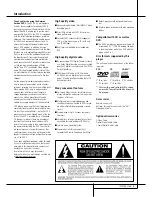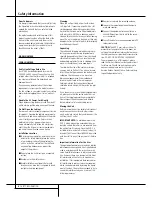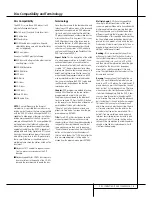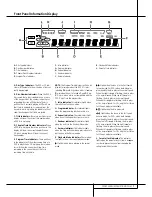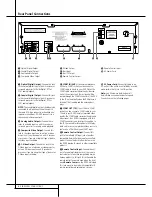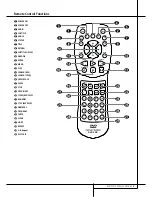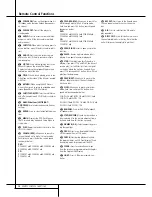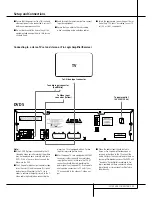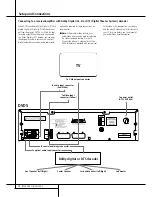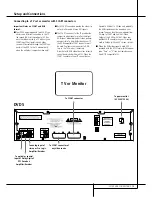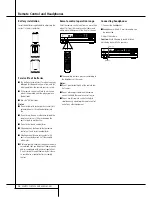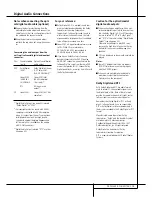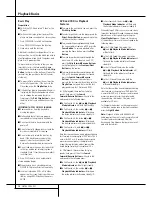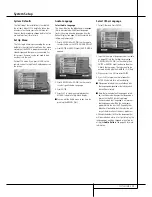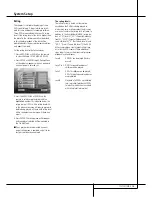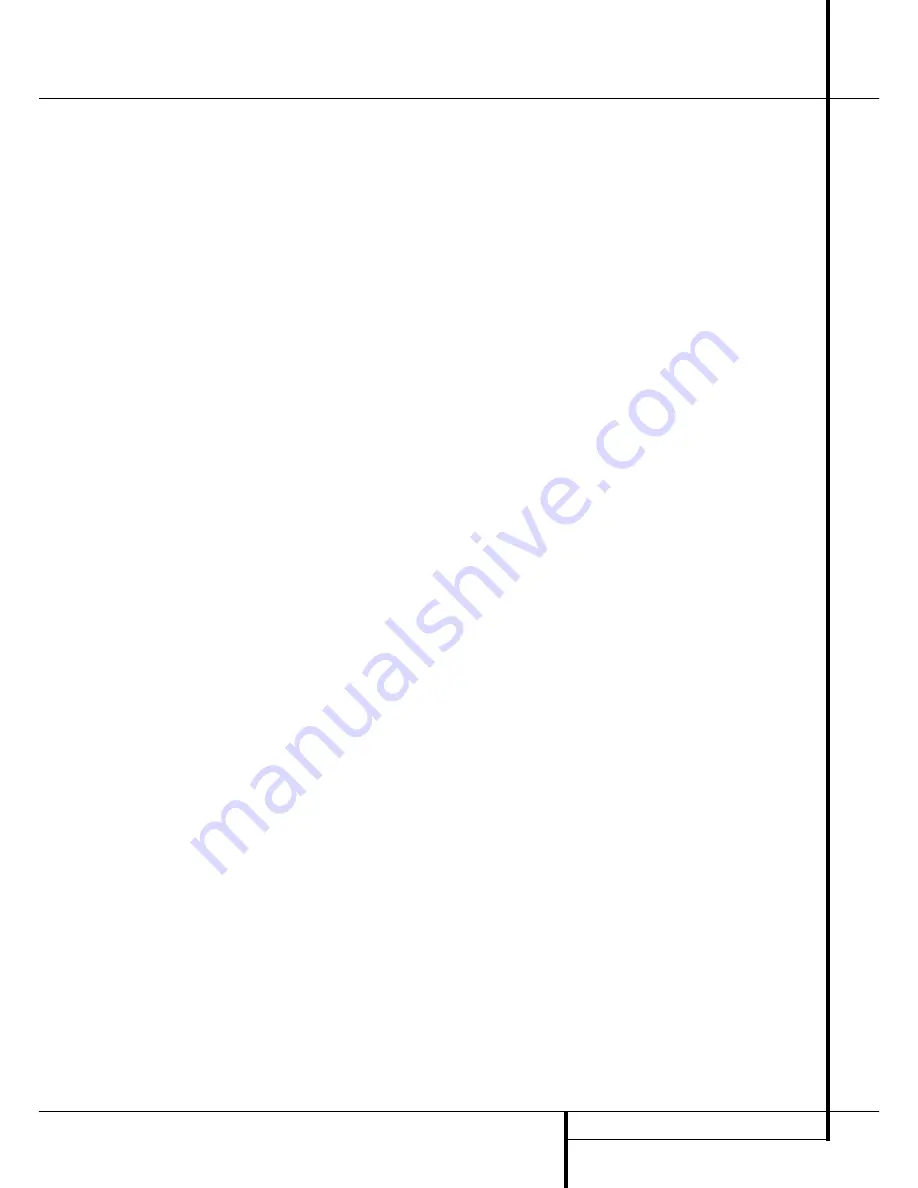
DISC COMPATIBILITY AND TERMINOLOGY
5
Disc Compatibility and Terminology
Disc Compatibility
The DVD 5 is more than a DVD player; it will
play the following disc formats:
■
Both 5-inch (12cm) and 3-inch (8cm) discs
■
CD audio discs
■
DTS audio discs
■
CD-RW audio discs (only discs with good
reflectibility, cheep ones with low reflectibility
may not be played).
■
DVD movie discs
However, it will NOT play the following:
■
DVD discs with a Region Code other than the
one the player is set for.
■
DVD-ROM data discs
■
DVD-RAM discs
■
VCD discs
■
CD-R discs
■
CD-I discs
■
CD-G discs
■
SVCD discs
■
Photo CD discs
■
MP3 Audio Discs
NOTE:
Due to differences in the format of
certain discs, it is possible that some discs may
include a mix of features that are not compatible
with the DVD 5. Similarly, although the DVD 5 is
capable of a wide range of features, not all discs
include every capability of the DVD system. For
example, although the DVD 5 is compatible with
multi-angle discs, that feature is only possible
when the disc is specially encoded for multiple-
angle play. In addition, the DVD 5 is capable of
playing back both Dolby Digital and DTS sound-
tracks, but the number and types of tracks avail-
able will vary from disc to disc. To make certain
that a specific feature or soundtrack option is
available, please check the options noted on the
disc jacket.
■
Playback of DTS audio discs requires connec-
tion to a processor or receiver with a DTS
decoder.
■
Playback capability for CD-RW discs may vary
due to variations in the quality of the CD-RW
disc and the recorder used to create the disc.
Terminology
Since they share some of the characteristics and
technology of CD players, many of the terms and
operational concepts used in a DVD player are
similar to what you may be familiar with from
CD players and changers, or older video disc for-
mats such as Laser Disc. However, if this is your
first DVD product, some of the terms used to
describe the features of a DVD player may be
unfamiliar. The following explanations should
solve some of the mysteries of DVD, and help
you to enjoy all the power and flexibility of the
DVD format and the DVD 5.
Aspect Ratio:
This is a description of the width
of a video image in relation to its height. A con-
ventional video screen is four units wide for
every three units of height, that’s why the ratio
is called ”4.3”. Newer wide aspect ratio video
displays are 16 units wide for every nine units of
height, making them more like the screen in a
movie theater. The program material on a DVD
may be recorded in either format and, in addi-
tion, you may configure the DVD 5 to play back
in either format, depending on the features
recorded on a disc.
Chapter:
DVD programs are divided into chap-
ters and titles. Chapters are the sub-sections
programmed into a single title on a disc.
Chapters may be compared to the individual
tracks on an audio CD. Press the PROG. button
on the remote to see the numbers of chapters of
each individual title on a disc (below the
"Chapter" icon) after the disc was read and
player is in Stop mode. To escape from the pro-
gram menu press RETURN.
Title:
For a DVD, a title is defined as an entire
movie or program. There may have as many
chapters within a title as the producers decide to
include. Most discs include only one title, but
some may have more than one, to give you a
“Double Feature” presentation. Press the PROG.
button on the remote to see the numbers of
titles on a disc (below the "Title" icon) after the
disc was read and player is in Stop mode. To
escape from the program menu press RETURN.
Multiple Angle:
DVDs have the capability to
show up to four different views of the same
scene in a program. When a disc is encoded with
multiple-angle information, pressing the Angle
button will enable you to switch between these
different views. Note that at present, few discs
take advantage of this capability and, when they
do, the multiple-angle technology may only be
present for short periods of time within the disc.
Producers will usually insert some sort of icon or
graphic in the picture to alert you to the avail-
ability of multiple-angle scenes.
Reading:
This is a message that you will see
when you first press the Play button. It refers to
the fact that the player must first examine the
contents of the disc to see if it is a CD or DVD,
and then extract the information about the type
of material on the disc, such as languages,
aspect ratios, subtitles, number of titles and
more. The slight delay while the contents of the
disc are read is normal.
Resume:
The operation of the Stop Button on
the DVD 5 works differently from what you are
used to on CD or CD players. On a traditional CD
player, when you press the Stop button, the unit
does just that: it stops playback. On a CD player,
when you press the start button again, the disc
starts from the beginning. With the DVD 5, how-
ever, you have two options when playing DVD
discs. Pressing Stop once will stop the playback,
but it actually puts the unit in the Resume mode.
This means that you can turn the machine off
and, when you press play the next time, the disc
will resume or continue from the point on the
disc where the Stop button was pressed. This is
helpful if you are watching a movie and must
interrupt your viewing session but wish to pick
up where you left off. Pressing the Stop button
twice will stop the machine in a traditional man-
ner and, when the disc is played again, it will
start from the beginning.