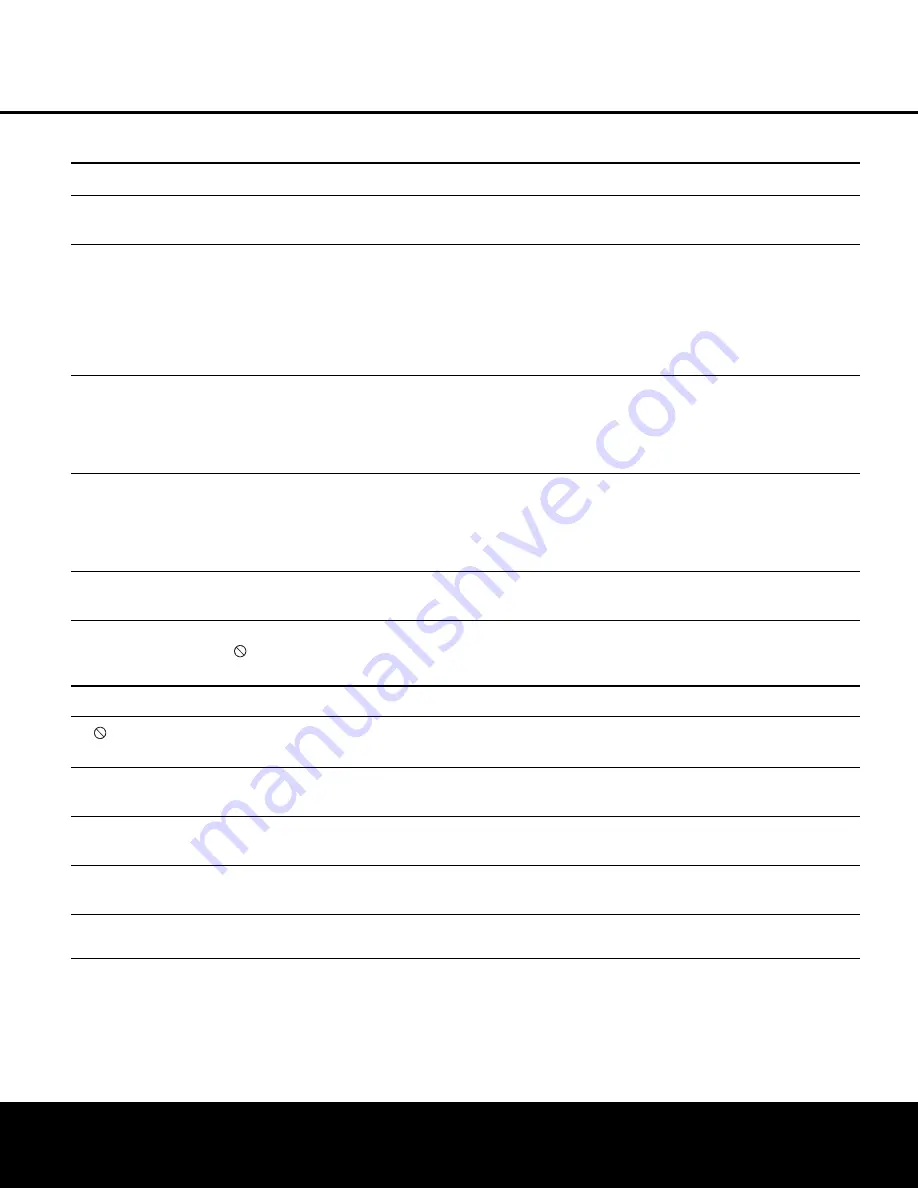
34 TROUBLESHOOTING GUIDE
TROUBLESHOOTING GUIDE
TROUBLESHOOTING GUIDE
SYMPTOM
POSSIBLE CAUSE
SOLUTION
Unit does not turn on
• No AC power
• Check AC power plug and make certain any switched
outlet is turned on.
Disc does not play
• Disc loaded improperly
• Load disc label-side up; align the disc with the guides and place
it in its proper position.
• Incorrect disc type
• Check to see that disc is CD, CD-R, CD-RW, VCD, MP3, WMA, JPEG,
DVD-R, DVD-RW, DVD+R, DVD+RW (standard conforming) or
DVD-Video; other types will not play.
• Invalid Region Code
• Use Region 1 or Open Region (0) disc only.
• Rating is above parental preset
• Enter password to override or change rating settings (see page 18).
No picture
• Intermittent connections
• Check all video connections.
• Wrong input
• Check input selection of TV or receiver.
• Progressive Scan output selected
• Use Progressive Scan mode only with compatible TV. If needed, press the
Progressive Scan/Interlaced Button
H
to toggle to the correct mode.
• Video Off feature active
• Press
Video Off Button
F
to reactivate video circuitry (see page 27).
No sound
• Intermittent connections
• Check all audio connections.
• Incorrect digital audio selection
• Check digital audio settings.
• DVD disc is in fast or slow mode
• There is no audio playback on DVD discs during fast or slow modes.
• Surround receiver not compatible
• Use analog audio outputs.
with 96kHz PCM audio
Picture is distorted or jumps during
• MPEG-2 decoding
• It is a normal artifact of DVD playback for pictures to jump or show
fast forward or reverse play
some distortion during rapid play.
Some remote buttons do not operate
• Function not permitted at this time
• With most discs, some functions are not permitted at certain
during DVD play; prohibited symbol
times (e.g., Track Skip) or at all (e.g., direct audio track selection).
appears (see below)
The OSD menu is in a foreign language
• Incorrect OSD language
• Change the display language selection (see page 20).
The
symbol appears
• Requested function not available at
• Certain functions may be disabled by the DVD itself during
this time
passages of a disc.
Picture is displayed in the
• Incorrect match of aspect ratio settings
• Change aspect ratio settings (see page 20).
wrong aspect ratio
to disc
Remote control inoperative
• Weak batteries
• Change both batteries.
• Sensor is blocked
• Clear path to sensor or use optional outboard remote sensor.
Disc will not copy to VCR
• Copy protection
• Many DVDs are encoded with copy protection to prevent
copying to VCR.
Password not accepted.
• Incorrect password being used or
• Stop play of disc. Press and hold the
Clear Button
3
until the display
password has been forgotten.
blinks. This resets the password and all settings to their defaults.
DVD 27 (120V) OM 12/20/05 2:18 PM Page 34

















