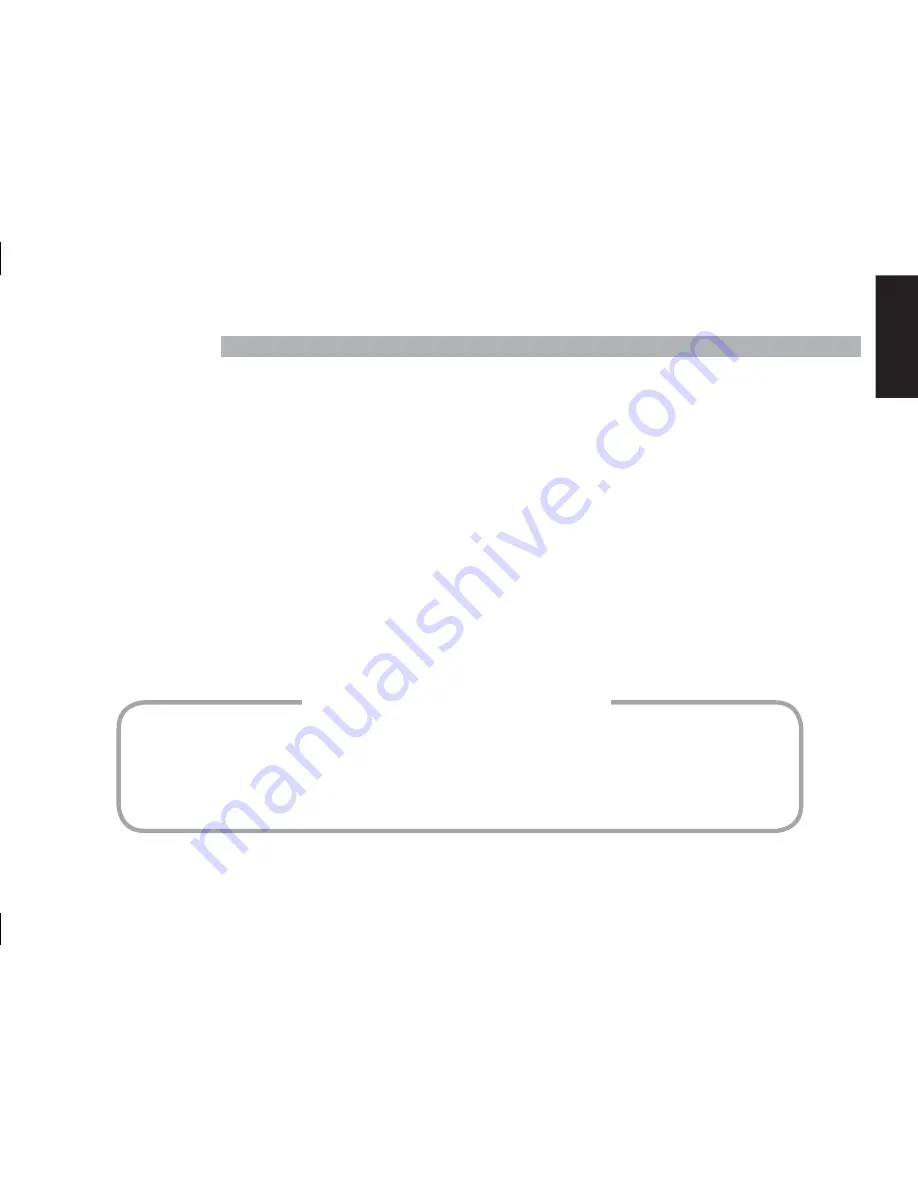
Quick-Start Guide
Quick-Start Guide
3
ENGLISH
Cigarette Lighter Hub
Lighter Extension Cable
Hard-Wire Power Cable
Audio Cable
USB Adapter
iPod Cable
Display Screen
Display Cable
Display Mounting Base
Wired FM Transmitter Adapter
Wireless Control Knob
CR2032 Battery
Adhesive Mounting Pads (2)
Alcohol Cleaning Pads (2)
Mounting Screws (10)
Hex Keys (1.5mm and 3mm)
Quick-Start Guide
Warranty Card
Connecting the iPod Player
Always hold the Drive + Play™ 2 system’s dock connector for the iPod player by its sides and gently insert (or remove) the dock connector. Never use
excessive force to insert or remove the connector, or damage to your iPod player may occur.
Lost Data
Harman Kardon is not responsible for any lost data when using the Drive + Play 2 system. Be sure to back up the audio data fi les on your computer.
About Installation
IMPORTANT: The Drive + Play 2 system should be installed according to these instructions and relevant federal, state or local laws and regulations,
which the purchaser should determine prior to installation or use. For safety reasons, do not attempt to disable any safety function incorporated in
this device. Any alteration of this device may cause serious injury and shall void the warranty.
Although we recommend professional installation for your Harman Kardon® Drive + Play 2 system, this product is also designed for do-it-yourself
installation, especially when using the wireless FM transmission method. The enclosed instructions explain how to install the Drive + Play 2 system in
a general sense, but they do not show the exact methods for your particular vehicle. After reading this guide, if you feel uncomfortable in performing
the necessary steps to install the product, consider asking your car-audio dealer about professional installation options.
Warranty Information
The Drive + Play 2 system is warranted against defects. The duration of the warranty depends on the laws in the country in which it was purchased.
Your local Harman Kardon retailer can help determine the length of your warranty. To register your product, please visit www.harmankardon.com.
Your Package Should Include:
Important!
Important!
Содержание DRIVE+PLAY 2
Страница 1: ...Quick Start Guide ...
















