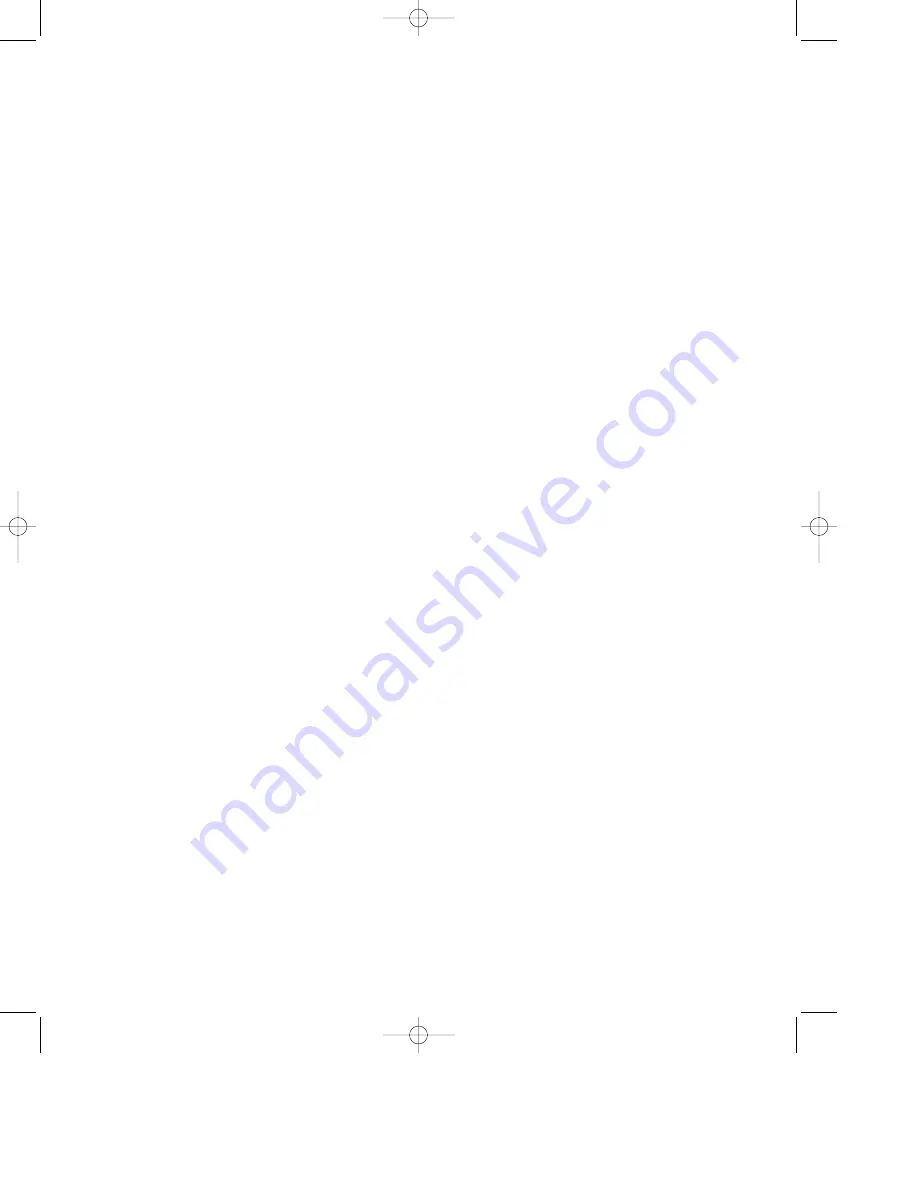
DC520 – 8•16•96 ver (D)
Operation
7
9. To stop the dubbing at any time, press
either
STOP
button
Qa
.
Manual Editing During Dubbing
When making dubs in the “Copy”
(Normal Speed) dub mode it is possible
to skip some of the material on original
tape.
To delete material from the original tape,
press the
PAUSE
button
R
while the
unwanted material is playing. The
Primary Transport (record cassette) will
stop while the Secondary Transport
(playback cassette) will continue to play.
Listen to the output of the DC520 using
either the tape monitor mode on your
audio system or the front panel head-
phone jack
T
. When you wish to
resume the recording, press the
PAUSE
button
R
again.
To insert blank space on a dub (copy)
tape instead of unwanted material, press
the
REC MUTE
button
J
. The
Secondary (playback) Transport will
continue to play, but the Primary
(record) Transport will record four sec-
onds of blank tape and then go into the
pause mode. When you wish to resume
normal dub recording, press the
PAUSE
button
R
.
NOTES:
• All transport function controls except
for
STOP
,
PAUSE
and
REC MUTE
are inoperable during dubbing.
• The
INPUT LEVEL
control is not
operable during dubbing. The DC520
will automatically set proper audio
levels.
• The
DOLBY NR
circuits are not used
during dubbing.
• Since the audio quality of any dub is
slightly less than the original tape, it is
recommended that all copies be made
from original tapes, not from other
copies.
• During dubbing the
RECORD
LEVEL INDICATOR
will show the level
from the playback (original) tape in the
Secondary Transport.
Synchro Reverse Dubbing
The Sync Reverse mode allows both
transports to be reversed at exactly the
same time during dubbing operations.
This is particularly convenient when
using tapes with different lengths, as it
permits copies with the same contents as
the original. Follow these steps to start
Sync Reverse dubbing:
1. Prepare the unit for dubbing as
described on page 6. Make certain both
decks are set to the Forward direction by
checking to see that the
6
indicator
2 !
is illuminated for each transport.
2. Place the
DIRECTION MODE
switch
c
in the center position, over the
3
icon.
3. Press the
SYNC REV
button
E
. Note
that the
SYNC REV
indicator
4
will
illuminate.
4. Press either the Copy
G
or High Speed
Copy
I
button to start the dub process.
The tapes will follow one of the two fol-
lowing modes, depending on the rela-
tionship of the length of the original tape
to the copy tape:
• If the original tape (in the Secondary
Transport for playback) is shorter than
the record tape (in the Primary
Transport), the dub will start by record-
ing until the end of the first side of the
original. When the original tape’s first
side has been dubbed the Secondary
(playback) Transport will stop, while the
Primary (Record) Transport will contin-
ue in a “no signal” mode, recording
blank material. When the Primary
Transport cassette reaches the end of its
first side, both tapes will reverse, and the
dub will continue with the second side of
the original being dubbed to the begin-
ning of the copy tape. The recording will
continue until the playback tape ends. At
that time both transports will stop simul-
taneously.
• If the original tape (in the Secondary
Transport for playback) is longer than
the record tape (in the Primary
Transport), the dub will start by record-
ing through the end of the (recording)
tape in the Primary Transport. At the end
of the (recording) Primary tape, the
Primary Transport will stop, and the
Secondary Transport will continue play-
back. At the end of the Secondary cas-
sette, both tapes will reverse direction and
the recording process will resume. The
recording will continue until the Primary
(record) tape ends. At that time both
transports will stop simultaneously.
NOTE: When playback tape is longer
than the record tape, as described above,
some of the material at the end of each
side of the playback tape will not be
recorded on the dub.
Remote Control Operation
The DC520 features a built in remote
sensor that enables certain functions of
the Primary Transport to be controlled
with the system remote supplied with
many Harman Kardon products. The
DC520 is also compatible with the
“Harman Kardon Codes” available in
many preprogrammed remote controls.
Consult the instructions supplied with
your receiver or the remote control for
information on any programming that
may be required to operate the DC520.
When using a remote control remember
to point the remote at the DC520’s front
panel sensor
C
.
Note: The DC520 will only respond to
remote commands for transport func-
•DC520 (d).qx 11/6/96 12:02 Page 10












