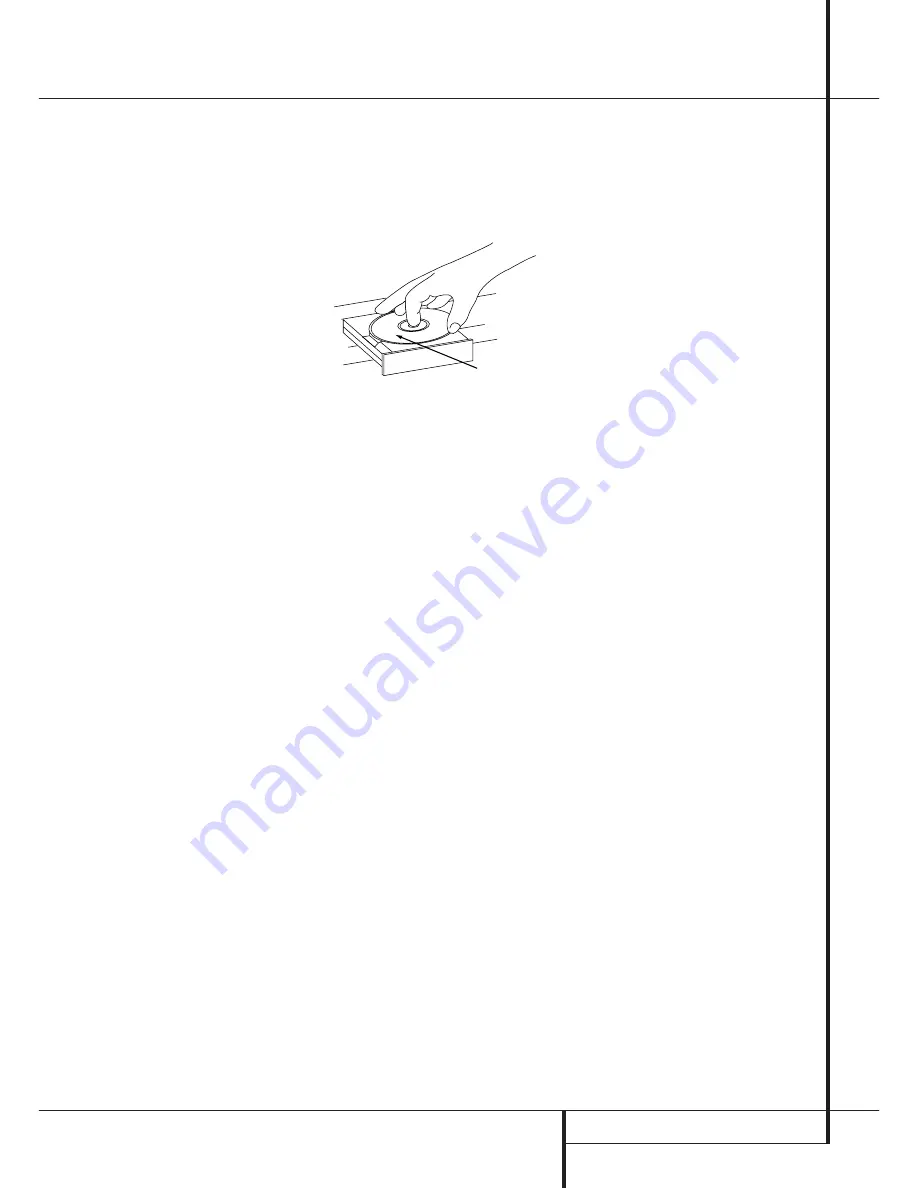
PLAYBACK BASICS
15
Playback Basics
Playback of CDs on the CDR 25 resembles that
for traditional CD players with a few exceptions
to accommodate the availability of two separate
playback decks. Before using the CDR 25,
power-up the unit by pressing in the
Main
Power Switch
1
until it latches. Note that the
Status-Mode Indicator
2
will turn green,
indicating that the unit is on and functioning. At
the same time, the
Information Display
Ú
will illuminate and the legends behind the front-
panel controls will also light up.
Once the
Main Power Switch
1
has been
turned on, the CDR 25 may be powered-on or -
off using the remote control. Pressing the
Power-Off
button
H
on the remote will place
the unit in a Standby mode, as indicated by the
amber color of the
Status-Mode Indicator
2
. To turn the unit on using the remote, simply
press the
Power-On
button
0
.
Note that when the unit is in the Standby mode,
it is still drawing power from the AC main out-
lets. To turn the unit completely off, press in the
Main Power Switch
1
slightly, and then
release it so that it pops forward. When the
Status-Mode Indicator
2
goes out, the CDR
25 is off and not drawing any power. When you
will not be using the unit for an extended period
of time, such as during a vacation, we recom-
mend using the
Main Power Switch
1
to
turn the unit completely off.
Although compact discs are very reliable, rough
handling may damage them. Avoid scratching
the bottom (nonprinted) side of the discs, as this
will affect playback of standard CDs and inter-
fere with the recording of CD-R and CD-RW
discs. It is also a good idea to always handle
discs by their edges to avoid fingerprints which
may also interfere with playback quality and
possibly cause damage to the laser and lens
assembly.
Loading and Unloading Discs
To load a disc, first open the desired CD deck by
pressing the appropriate
Open/Close
button
7$
2
. The word
O P E N
will appear in
the
Information Display
K
. Always make cer-
tain that there is sufficient room in front of the
unit for the disc drawers to open. Note that if
either disc drawer is blocked, the drawer will
stop at the blocked position and an
ERROR
message will appear. Press the appropriate
Open/Close
button
7 $
2
to reopen
the drawer.
Load a disc in the tray with the printed (label)
side facing up. Once the disc is seated, make
certain that it is properly centered within the
tray. When using 8 cm (3") single discs, take
extra care to make certain that the disc is care-
fully centered within the smaller ridges in the
disc tray.
To close the drawer, press the appropriate
Open/Close
button
7 $
2
or gently
press on the outside of the front cover of the
disc tray. When the drawer is closed the word
CLOSE
will appear momentarily in the
Information Display
K
, and the letters
TOC
will begin to flash in the display once the drawer
s completely closed.
If the disc is a standard CD or a finalized CD-R
or CD-RW disc,
TOC
will flash while the unit
reads the disc’s Table of Contents information.
Once that data is read, the
Information
Display
K
will show the total number of tracks
and the total time of all tracks on the disc. The
CD Indicator
S
will also light to indicate that
a standard CD is in use.
When an unfinalized CD-R or CD-RW disc is
placed in the
Record Deck
%
, the letters
OPC
will flash once the Table of Contents has
been read. This indicates that the unit is optimiz-
ing its circuits for maximum compatibility with
the specific recordable disc in use. the number
and total running time of any tracks that have
already been recorded will appear in the
Information Display
K
, and the appropriate
indicator
SP
will light to tell you if a CD-R or
CD-RW disc is in use.
If a computer data disc is placed in the CDR 25,
a
DATA DISC
or
DISC ERROR
mes-
sage will appear, depending on if the data disc is
finalized or not. Data discs will not play, and
may not be recorded or dubbed on the CDR 25.
Using The Remote
The CDR 25’s infrared remote control is designed
to operate both CD decks, as well as control the
playback programming and record functions. To
allow for efficient use of the remote, it’s opera-
tion is different from standard CD players. Some
buttons are dedicated to one specific CD deck,
while others are shared between the two decks.
No matter which deck is playing, the
Play Deck
(CDP)
and
Record Deck (CDR) Display
1
and
Open/Close
buttons
2
will
always send a command to their respective
deck. The other transport and programming
functions, however, are shared. To use any of the
transport controls, such as
Play
9
,
Stop
N
,
Pause
O
or the
Search and Skip
buttons
58P
, the
Numeric Keys
F
or the
Programming Keys
46AQ
, first
press either the
CDP button
3
to command
the
Play Deck
3
or the
CDR
button
to
command the
Record Deck
%
. When the
button is pressed, a message reading CDP or
CDR will appear in the appropriate
Information Display
K
to confirm the
selection.
To switch the remote from controlling one deck
to controlling the other, simply press the
Select
button
3
for the deck you wish to control
at any time.
Note that features relating to the recording
process, such as
Speed
I
and the double row
of record-function buttons in the center of the
remote
BCDEJKLM
are
dedicated feature buttons that do not require
any special selection.
Labeled
Surface
























