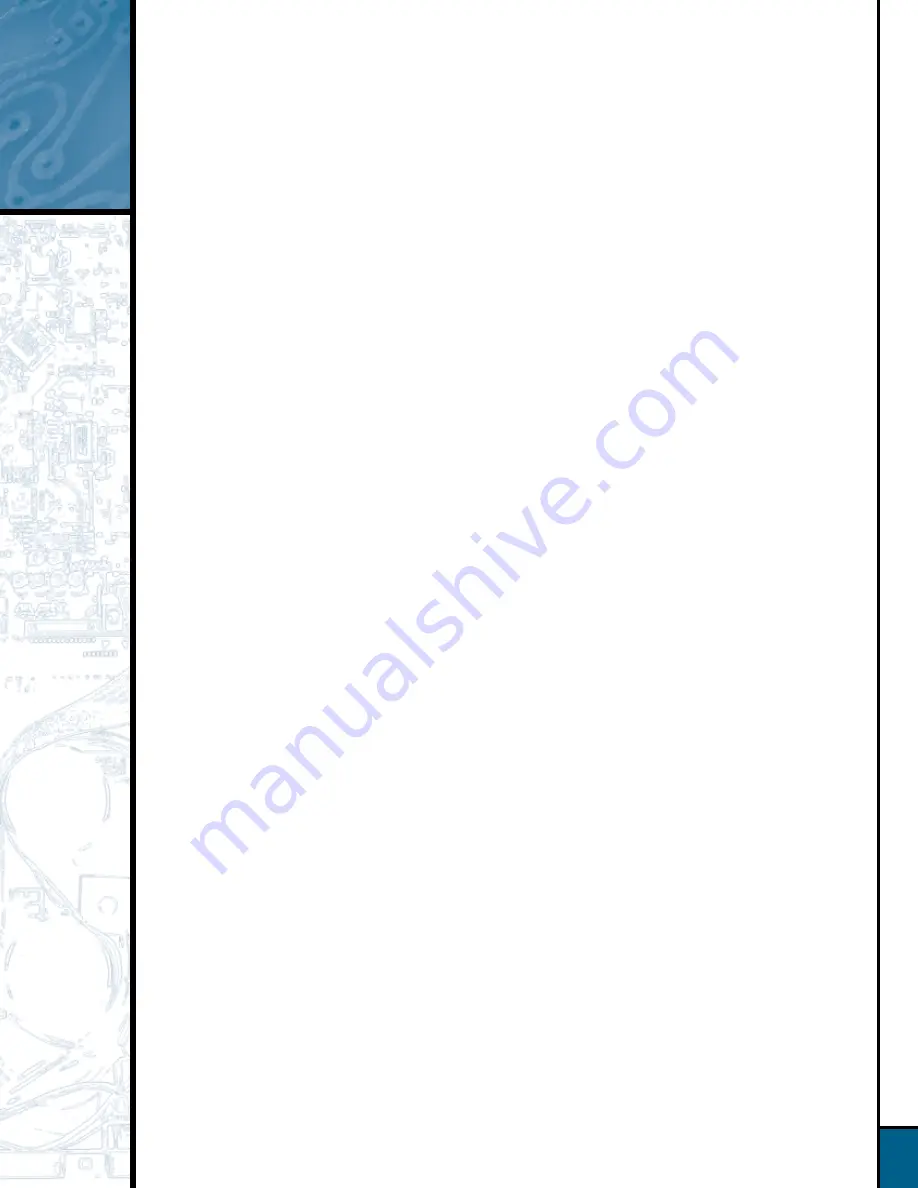
3
How to Make Recordings . . .
Step 7:
When the recording has ended, wait until the track and time information for the
Record deck reappears on the right-hand side of the display.
Step 8:
If your compilation includes tracks from another disc, then remove the source disc from
the Play deck and insert the next source disc. This will erase the last playlist, and you
can either follow the instructions in Section 1 above to dub the entire disc, or go back
to Step 3 in this section to program and record a new playlist.
Step 9:
Before you can play your newly recorded disc in another CD player, you MUST finalize it
to complete the recording process. First, press the Finalize button, which will cause the
Finalize indicator to flash. Next, press the Play/Select button on the Record deck side.
The finalization process may take up to two minutes. You will know it is complete when
the red Finalize indicator has gone out and the CD-R or CD-RW indicator has changed
to just “CD”.
Make a recording from the radio, a turntable, a cassette deck or
other analog source into the CDR 2
Step 1:
Insert a blank disc into the Record deck (right drawer).
Step 2:
Press the Input Selector button until “Analog” appears in the display.
Step 3:
Press the Record button so that the word “Record” flashes in the display.
Step 4:
Set up your source (e.g., turntable); make sure you can hear it play through your
receiver. Cue it up so that you know where the starting point is.
Step 5:
The CDR 2 will NOT automatically increment the track number on the recording each
time the source record or tape changes to a new track. You will get the best results by
using the manual mode, even though it means you will have to manually increment the
track number for each new track. The reason is that in Auto mode, the CDR 2 will
automatically increment the track number after 3 seconds of silence, and it will stop the
recording after 10 seconds of silence. This can result in wasted, empty tracks if your
source is not cued up correctly. If you wish to use Auto mode anyway, select it by
pressing the Auto/Manual button.
Step 6:
Press the Play/Select button on the Record deck side to start recording,
and start the source playback.
Step 7:
If you are using manual track increment mode, remember to press the track increment
button each time you wish the CDR 2 to increase the track number. Note that the
CDR 2 will NOT stop automatically after ten seconds of silence in this mode; you must
press the Stop button to end the recording session.
Step 8:
The CDR 2 will not permit you to record more than 99 tracks onto the same blank disc,
nor will it permit you to exceed the total recording time for the blank disc. If you
attempt to exceed the track limit, the display will read “FULL”, and if you attempt to
exceed the time limit, the display will read “DISC FULL”.
Step 9:
When the recording has ended, wait until the track and time information reappears
on the display.
Step 7:
Before you can play your newly recorded disc in another CD player, you MUST finalize it
to complete the recording process. First, press the Finalize button, which will cause the
Finalize indicator to flash. Next, press the Play/Select button on the Record deck side.
The finalization process may take up to two minutes. You will know it is complete when
the red Finalize indicator has gone out and the CD-R or CD-RW indicator has changed
to just “CD”.
4.




