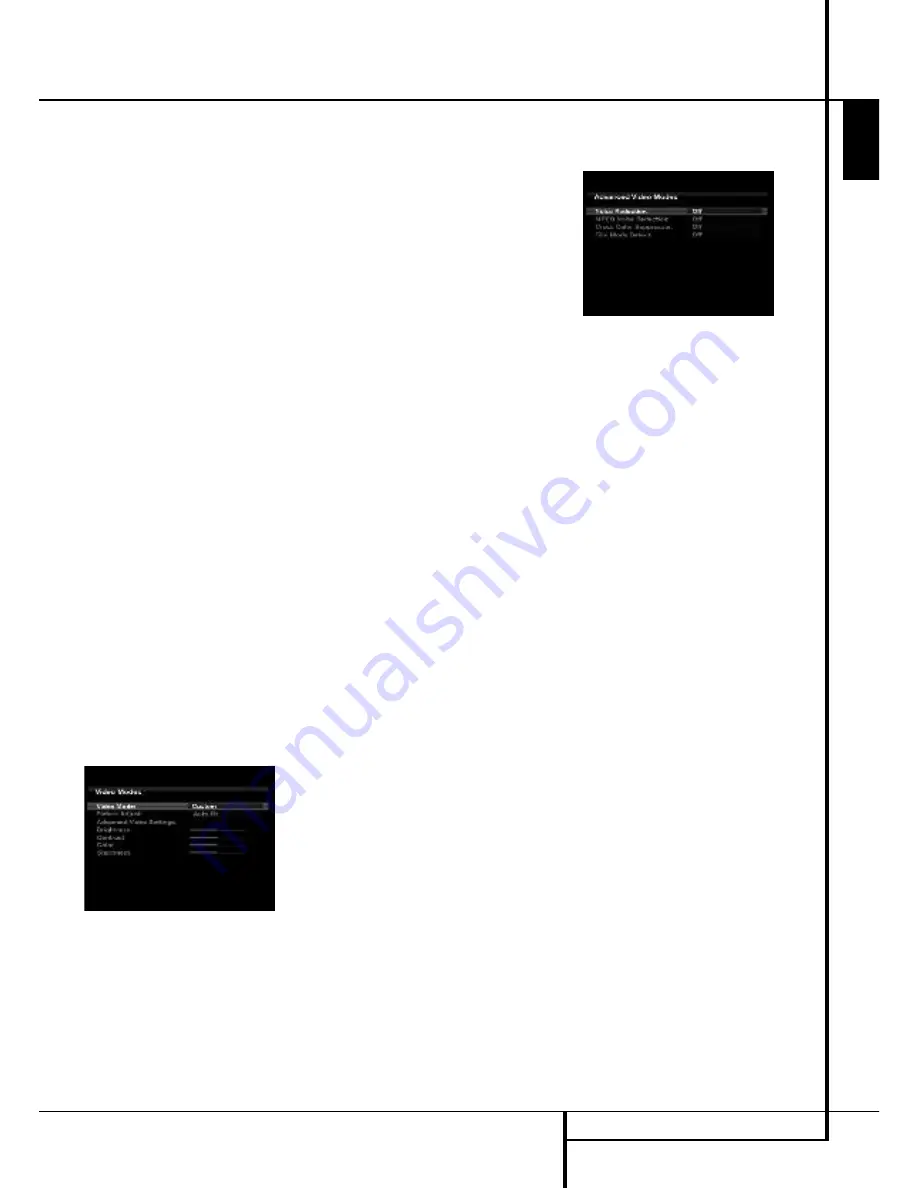
ADVANCED FEATURES
37
E
N
G
L
IS
H
Video Adjustments
Video Adjustments
The AVR 255/AVR 355 includes sophisticated
DCDi by Faroudja video processing that delivers
enhanced video quality, even for older analog
video source components, as well as upgraded
on-screen displays. When upscaling video
materials from a lower resolution to a higher
one (the AVR 255/AVR 355 upscales to a
maximum of 1080p), the processor is adding
pixels to the original image. Sometimes when
converting interlaced video (displays all odd
rows then all even rows of the frame) to
progressive-scan video (displays all rows at
once) and increasing the resolution, the
interpolation of new pixels can cause jagginess,
or a staircase effect, at edge transitions, such as
the stripes in an American flag. Faroudja
engineers developed the DCDi (Directional
Correlational Deinterlacing) algorithm to ensure
that the additional pixels follow the edge,
virtually eliminating the jagginess and enhancing
upscaled images.
Thanks to the “Torino” video processing chip,
on-screen graphics may be generated in high
definition, and blended with the incoming video.
This not only delivers crisp, clear information
messages, it allows you to continue to watch a
program while making system adjustments.
Video Modes
After you have adjusted the picture settings on
your video display, additional adjustments may
be made to the AVR, if necessary, to further
improve the picture. Access these settings from
the Video Modes menu. Press the Video Modes
Button on the front panel or remote, and the
screen shown in Figure 19 will appear. The menu
may also be accessed from the Setup Source
menu by pressing the Info Settings Button and
selecting the Video Modes line.
Figure 19 – Video Modes Menu
Video Mode:
The default setting of Processor
Off passes the video signal through to the
display without any processing. Select one of
these processing options to optimize the picture
for the current program by applying adjustments
to the brightness, contrast, color and sharpness:
•
Sports:
For sporting events.
•
Nature:
For programs shot outdoors, in a
natural setting.
•
Movie:
For movies and many television
broadcasts.
•
Custom:
Allows manual adjustment of the
picture settings. The Brightness, Contrast,
Color and Sharpness settings will appear on
screen as sliders with values ranging from 0 to
100. The default setting for each adjustment is
50. Use the
M
/
N
Buttons to change each
setting’s value.
Picture Adjust:
Use this setting to change the
aspect ratio of the displayed image.
When displaying widescreen (16:9) images on a
full screen (4:3) device, letterbox format will be
used, in which black bars may appear above and
below the image (pillarboxing).
When displaying full screen images on a
widescreen device, black or gray bars may
appear to the left and right of the image.
Some displays, especially plasma and CRT
monitors, may suffer from “burn-in” when the
same image, such as the horizontal or vertical
bars, is left on screen for a long period of time.
Use this setting to adjust the picture so that it
fills the display’s screen. The options are:
•
Auto Fit:
The AVR automatically adjusts the
image as required to
fit the display’s capabilities.
•
Height Fit:
Adjusts the image to eliminate
any bars above or below
it. Bars may remain at the sides.
•
Width Fit:
Adjusts the image to eliminate any
bars on the sides.
Bars may remain above and below the image.
•
Zoom 1x:
Displays the image as received
from the source. If the image is in the 4:3
aspect ratio, on widescreen displays pillarbox
format may be used. If the image is in the
16:9 aspect ratio, on full screen (4:3) displays
letterbox format may be used.
•
Zoom 2x:
Stretches the image evenly to
completely fill the screen. The outer portions of
the image may be cropped.
Feel free to experiment with this setting for each
source until you find a pleasing display format
for each program.
Advanced Video Settings:
Press the
N
or
OK
Button to display the Advanced Video Modes
submenu (see Figure 20).
Figure 20 – Advanced Video Modes Menu
Noise Reduction:
To reduce signal noise,
choose between LOW, MEDIUM, HIGH or OFF
with the
OK
button
X
. It is advisable to use as
low a step as possible, as high levels of Noise
Reduction may impair other aspects of the
image.
MPEG Noise Reduction:
This setting is
designed to address two specific types of video
distortion, mosquito noise and blocking artifacts.
If you see haziness or shimmering around the
edges of objects or the scrolling credits in a film,
or if the image appears to “pixellate” into
blocks, change the MPEG Noise Reduction
setting from its default of Off to the Low,
Medium or High setting to improve the picture.
Cross Color Suppressor:
Turn this setting on
to remove cross color artifacts, which can occur
when high-frequency luminance (brightness)
signals are misinterpreted as chroma (color)
signals, which can cause unwanted flickering,
flashing colors or rainbow patterns.
Film Mode Detect:
While normally left off,
turn this setting on to compensate for authoring
errors in the process of converting film programs
to video.
Return to main Video Modes Menu by
pressing Back/Exit
Brightness:
This control adjusts the level at
which black is delivered. We recommend leaving
it at its factory setting, although there is no
harm in experimenting if you are using a test
signal.
Contrast:
This control adjusts the difference
between black and white in the picture. We
recommend leaving it at its factory setting,
although there is no harm in experimenting if
you are using a test signal.






























