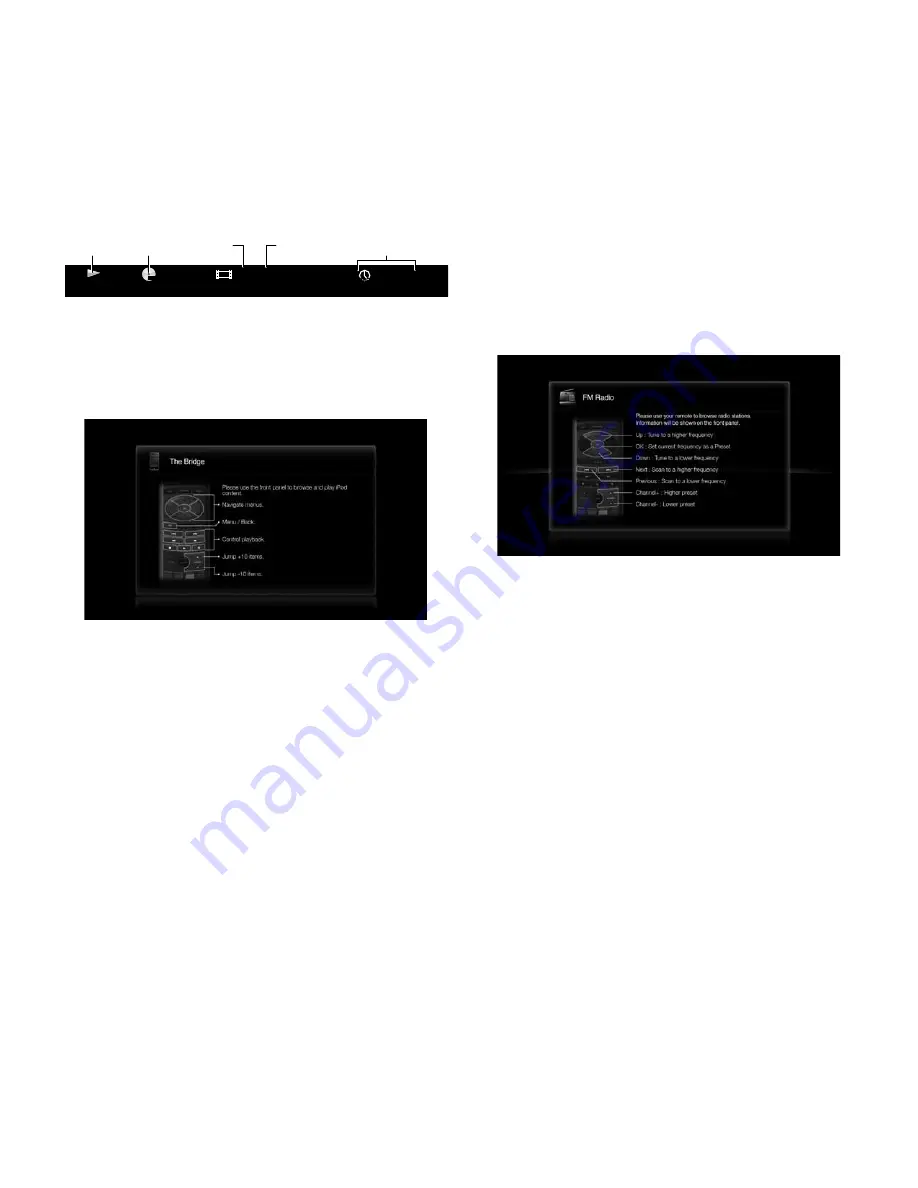
23
Playing Music CDs
When the BDS receiver is playing a music cD, the top bar shows the current playback-
mode icon, the type of disc, the track currently playing, the number of total tracks on the
disc and the time display.
00 : 32 : 37
CDDA
1 / 15
TRACK
T
playback
Mode
Disc
type
current
track
total
tracks
time
Display
Listening to Your iPod/iPhone Device
Playing iPod/iPhone Content
Insert your ipod or iphone device into a the Bridge IIIp dock (optional, not supplied) and
press the BDS receiver remote control’s Bridge button. If the Home screen is displayed,
highlight “the Bridge” and press the ok button. the ipod now playing screen will appear
on the tV.
note: the BDS receiver will not play video content stored on ipod or iphone devices.
In addition to playing content from an ipod or iphone device, pressing the Bridge button
places the remote in the ipod control mode. use the following remote control buttons
to browse and select content on your ipod/iphone device and control the device during
playback:
Cursor and OK buttons:
use these buttons to navigate and select items from the ipod/
iphone menus.
Exit button:
pressing this button while playing content displays the ipod/iphone menu.
pressing this button while a menu is displayed exits that menu and displays the previous
screen.
Previous/Step button:
press this button once to skip to the beginning of the current
track. press the button twice to skip to the beginning of the previous track.
Next/Step button:
press this button to skip to the beginning of the next track.
Search/Slow Reverse button:
press this button to search backward through the
current track.
Search/Slow Forward button:
press this button to search forward through the current
track.
Stop button:
press this button to stop playback.
Play button:
press this button to play the item appearing on the receiver’s display.
Pause button:
press this button to pause the item that is playing. pressing this button
while the ipod/iphone device is paused will resume play.
C/– buttons:
pressing the c button moves up ten items in the active
menu. pressing the channel – button moves down ten items in the active menu. use
these buttons to navigate through long menu lists quickly.
Home button:
pressing the Home button will switch the display to the Home screen
while you continue to hear the ipod/iphone content through the BDS receiver. to display
the ipod now playing screen again, press the exit or cursor Left button.
Red button:
pressing the red button will toggle between the following modes: random
play (albums), random play (songs), random off.
Repeat button:
pressing the repeat button will cycle the ipod/iphone device between
repeat Song, repeat all, repeat off.
Receiver Information Display
When songs are playing, the display’s top line will scroll “artist <artist name>,” “Song
<Song name>.” the display’s bottom line will show the time according to the ipod/
iphone time display. When the ipod/iphone device is in the menu mode, the receiver’s
display will mimic the behavior of the menu that is active on the ipod/iphone screen.
Using the Radio
press the radio button on the remote control, or if the Home screen is displayed on the
tV, highlight radio and press the ok button. the radio now playing screen will appear
on the tV.
the top line of the receiver’s information display will show the currently tuned-in fM
frequency; the bottom line of the display will show the rDS information for the currently-
tuned station (if available).
In addition to playing the radio through the receiver, pressing the radio button places the
remote in the radio-control mode. use the following remote-control buttons to control
the receiver’s fM radio:
Cursor Up/Down buttons:
pressing these buttons increases or decreases the tuned
frequency by 0.05MHz.
OK button:
pressing this button sets the currently tuned-in frequency as a preset
station. See
Setting and Recalling Preset Stations
, below, for details.
Previous/Step button and Next/Step button:
pressing these buttons scans to the next
higher or lower receivable radio station.
Search/Slow Reverse button and Search/Slow Forward button:
pressing these
buttons scans to the next higher or lower receivable radio station.
Channel +/– buttons:
pressing these buttons changes to the next higher or lower
preset station.
Number buttons:
pressing a number button or a combination of number buttons will
change to the corresponding preset station. See
Setting and Recalling Preset Stations
,
below, for details.
Home button:
pressing the Home button will switch the tV to the Home screen while the
radio continues to be heard through the BDS receiver. to display the radio now playing
screen again, press the exit or cursor Left button.
Setting and Recalling Preset Stations
you can set up to 30 preset stations for easy recall.
To set the currently tuned-in station as a preset:
1. press and hold the ok button for three seconds. the bottom line of the receiver’s
information display will read “Set preset” while the top line flashes “_ _”.
2. use the number buttons to enter the preset number you want the current station
saved to. If you do not enter a number within ten seconds, the display line will revert
back to the rDS text readout for the current station.
Listening to Your iPod/iPhone
Device and Using the Radio
BDS 270/BDS 570


























