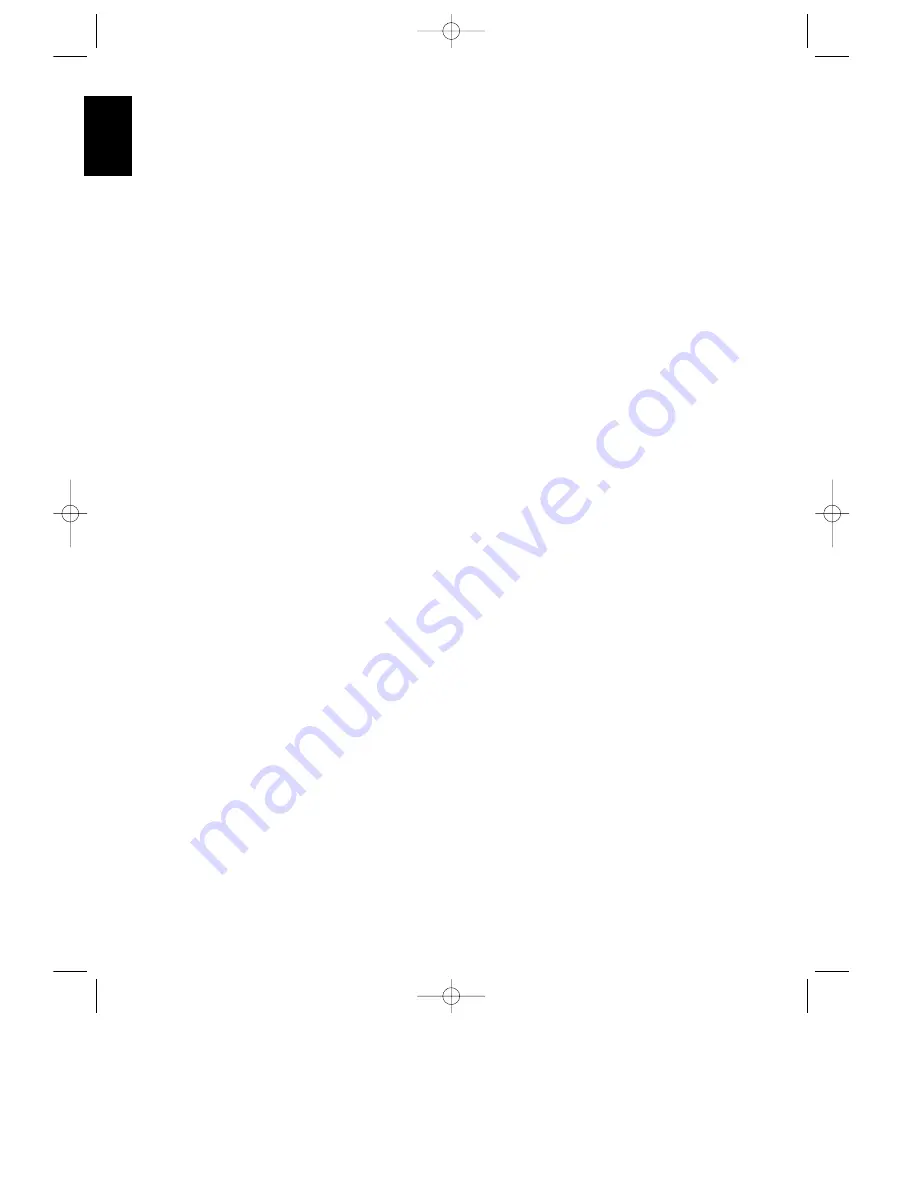
Remote Control Programming & Operation
14
ENGLISH
Another group of keys may only be
programmed with one remote code. The
code contained in these keys remains the
same regardless of the source selection.
WARNING:
These keys transmit codes
that are vital to the operation of the
product. It is not recommended that they
be programmed with alternative codes, as
it may then be impossible to operate
certain functions of the receiver.
THX
Aux
Cursor Up
⁄
Pro Logic
Delay
Cursor Down
¤
Dolby 3 Stereo
Memo
Cursor Right
›
Movie
Screen Display
Cursor Left
‹
Matrix
Panel Display
Select
Hall
Speaker
Main Volume Up
⁄
Stereo
Test Noise
Main Volume Down
¤
Mono
Adjust
Mute
RDS PTY
RDS AF
To program the remote, you need the
remote of the device, whose functions
shall be programmed. Note that it is not
necessary to program all keys, only those
that are required to operate the subject
device. Keys not programmed will retain
the codes preprogrammed at the factory.
1. Slide
Use/Learn
a
switch at the top
left corner of the remote to the right so
that it is next to
Learn
.
2. If one of the multi-function buttons is
being programmed press the source
button (i.e.
CD
,
VCR
, etc.) you wish to
have this function associated with. If you
are programming a single function key,
proceed to the next step.
3. Press the button on the remote that is
to be programmed. Note that the
Learning
y
LED will illuminate.
4. Place the remote head to head with the
remote control whose function is being
learned. The two remotes should be no
more than 8 inches apart.
5. Press and hold the button on the
transmitting remote corresponding to the
function to be memorized until the
Learning
LED starts to blink. When the
LED goes out, release the button on the
transmitting remote. The function code
has been successfully captured.
NOTE:
If both LEDs flash during a
programming operation, it indicates that
the remote’s memory is full or that the
remote codes from the transmitting
remote are not compatible with the unit’s
signal format.
6. Continue to program any additional
remote commands required using steps 2
through 5. When you have finished
programming the remote, slide the
Use/Learn
switch to the left so that it is
in the
Use
position.
Clearing the Remote Memory
In normal operation, codes for a new
device may be programmed “over” the
codes that have been previously
programmed into the remote. It is also
possible to clear the memory for
individual keys, or for the entire remote.
When a memory position is cleared, the
remote will return to the original factory
preset command.
To clear the memory for a specific
individual key location, put the
Use/Learn
switch in the
Learn
position. Press the
Main Power Off
b
button and the button to be cleared at the
same time. Both the
Sending
and
Learning
indicators will light
momentarily. When the lights go out, the
memory has been cleared of the user
programmed code and returned to the
factory preset. Return the
Use/Learn
a
switch to the
Use
position when you
are finished.
To clear the remote’s entire memory
and return all keys to their factory preset
commands first put the
Use/Learn
a
switch in the
Learn
position. Then press
the
Main Power On
button
b
and
confirm that the
Learning
indicator
y
has illuminated. While continuing to
press the
Power On
button, press and
hold the
Power Off
b
button until the
Learn
indicator goes off for about 3
seconds. It will then blink twice. Then
release the two buttons. This indicates
that the memory has been cleared of any
user programmed commands and that
the original commands have been
restored. Slide the
Use/Learn
switch
back to the
Use
a
position to return
the remote to normal operation.
AVR80 manual 11/01/98 13:01 Side 14






























