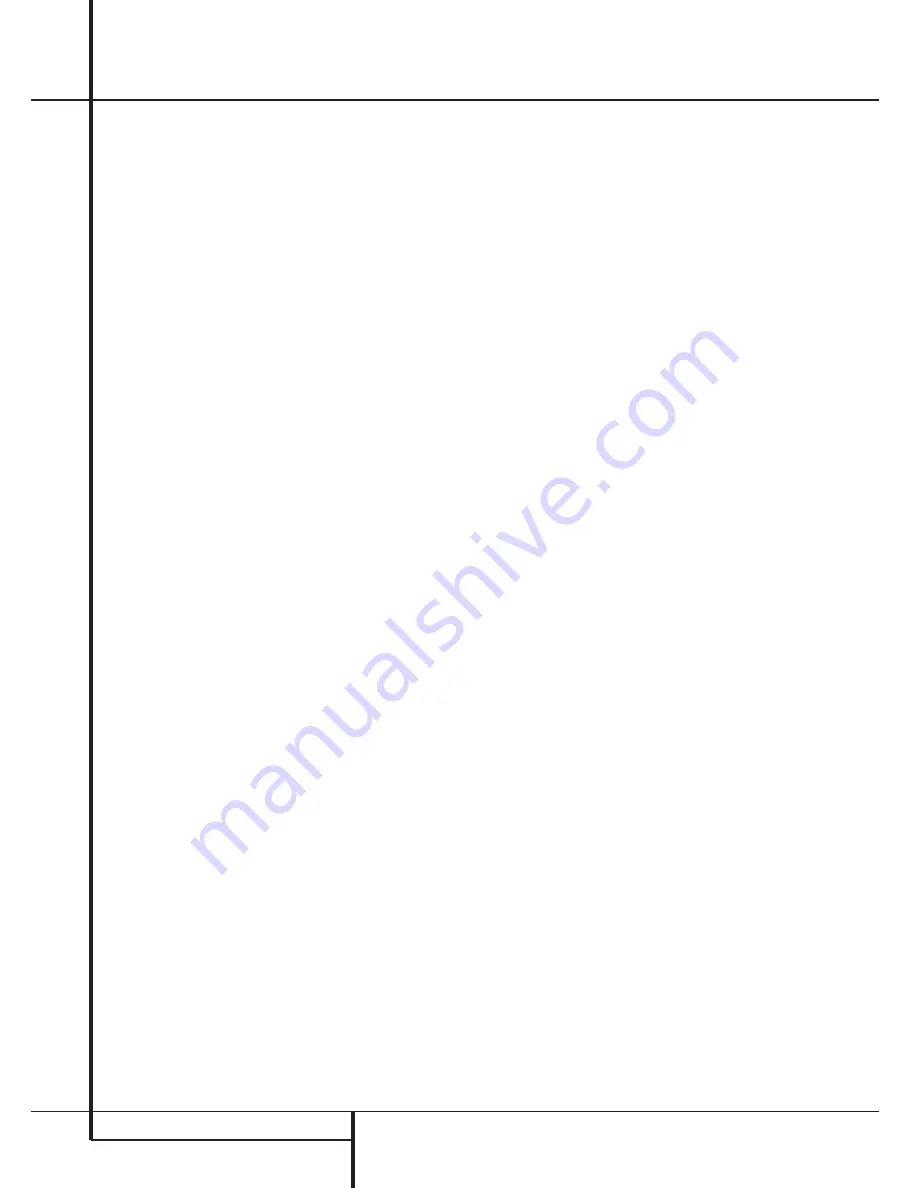
6
FRONT PANEL CONTROLS
Front Panel Controls
7
Surround Mode Selector:
Press this but-
ton to change the surround mode by scrolling
through the list of available modes. Note that
Dolby Digital and DTS modes can be selected
only when a digital input is used (See page 20
for more information about surround modes.)
8
Tuning Selector:
Press the left side of the
button to tune lower frequency stations and the
right side of the button to tune higher frequency
stations. When a station with a strong signal is
reached, the
TUNED
indicator
L
will illuminate
in the
Main Information Display
*
(see page 24 for more information on tuning
stations).
9
Tuner Band Selector:
Pressing this button
will automatically switch the AVR to the Tuner
mode. Pressing it again will switch between the
AM and FM frequency bands, holding it pressed
for some seconds will switch between stereo
and mono receiving and between automatic and
manual tuning mode (See page 24 for more
information on the tuner).
)
Preset Stations Selector:
Press this but-
ton to scroll up or down through the list of sta-
tions that have been entered into the preset
memory. (See page 24 for more information on
tuner programming.)
!
Input Source Selector:
Press this button
to change the input by scrolling through the list
of input sources.
@
RDS Select Button:
Press this button to dis-
play the various messages that are part of the
RDS data system of the AVR 1550’s tuner. (See
page 24 for more information on RDS).
#
Channel Select Button:
Press this button
to begin the process of trimming the channel
output levels using an external audio source.
(For more information on output level trim
adjustment, see page 23.)
$
Speaker Select Button:
Press this button
to begin the process of selecting the speaker
positions that are used in your listening room.
(See page 14 for more information on setup and
configuration.)
%
Video 3 Input Jacks:
These audio/video
jacks may be used for temporary connection to
video games or portable audio/video products
such as camcorders and portable audio players.
^
Test Tone Selector:
Press this button to
begin the process of adjusting the channel out-
put levels using the internal test tone as a refer-
ence. (For more information on output level
adjustment, see page 17.)
&
Selector Buttons:
When you are establish-
ing the AVR 1550’s configuration settings, use
these buttons to select from the choices available,
as shown in the
Main Information Display
*
.
*
Main Information Display:
This display
delivers messages and status indications to help
you operate the receiver. (See pages 7–8 for a
complete explanation of the Information
Display.)
(
Volume Control:
Turn this knob clockwise
to increase the volume, counterclockwise to
decrease the volume. If the AVR is muted,
adjusting volume control will automatically
release the unit from the silenced condition.
Ó
Set Button:
When making choices during
the setup and configuration process, press this
button to enter the desired setting as shown in
the
Main Information Display
*
into the
AVR 1550’s memory. The set button may also be
used to change the display brightness.
(See page 23.)
Ô
Digital Input Selector:
When playing a
source that has a digital output, press this
button to select between the
Optical
and
Coaxial
Digital
inputs. (See pages
21-22 for more information on digital audio.)
Delay:
Press this button to begin the
sequence of steps required to enter delay time
settings. (See page 16 for more information on
delay times.)
Содержание AVR1550
Страница 1: ...AVR1550 Audio VideoReceiver OWNER S MANUAL Power for the Digital Revolution...
Страница 29: ...29...





















