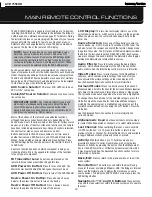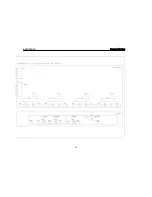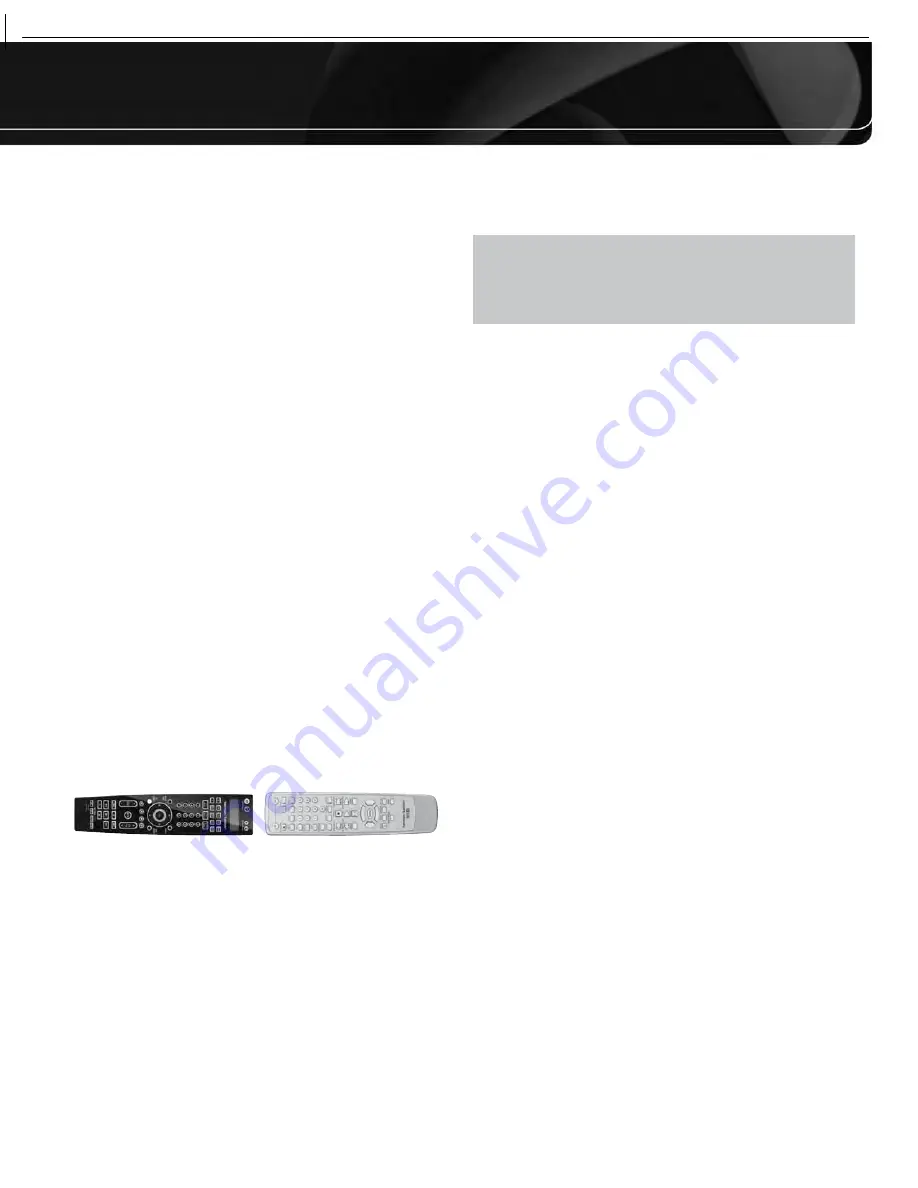
27
INSTALLATION
7. When a compatible code set is found, press the OK Button to
program it into the Source Selector.
8. Check that other functions control the device correctly. Sometimes
manufacturers use the same Power code for several models,
while other codes vary. Repeat this process until you’ve pro-
grammed a satisfactory code set that operates most functions.
To change the device type of a Source Selector:
If your system includes two products of one device type but no
product corresponding to a different Source Selector, you may
program one product into its corresponding Source Selector, and
change another Source Selector’s device type to program the
second product by following this procedure:
1. Access the remote’s menu system by pressing and holding the
AVR Settings Button for 3 seconds, until the “Main Menu” and
“Program Device” messages appear in the LCD Display.
2. Use the
1
/
5
Buttons to select “Change Device Type” from the
remote’s main menu, and press the OK Button.
3. Use the
1
/
5
Buttons to select the Source Selector whose device
type you wish to change, and press the OK Button. Your selection
will appear on the left side of the lower line, while the choice of
new device types will appear on the right side.
4. Use the
1
/
5
Buttons to select the new device type you wish to
assign to the Source Selector, and press the OK Button.
5. Program your product into the Source Selector by choosing the
brand, then searching for a compatible code set, as described in
the preceding section. If you allow the remote to “time out”, then
the device type reassignment will not take effect.
To “learn” individual key codes:
If some functions do not work correctly, you may reprogram individual
keys from the device’s original remote by following this procedure:
1. Place the two remotes with their IR transmitters facing each
other, about one inch apart. See Figure 19.
Figure 19 – AVR and Device Remotes “Head to Head”
2. Access the remote’s menu system by pressing and holding the
AVR Settings Button for 3 seconds, until the “Main Menu” and
“Program Device” messages appear in the LCD Display.
3. Use the
1
/
5
Buttons to select “Learn” from the remote’s main
menu, and press the OK Button.
4. When the “Learn Menu” message appears in the upper line of
the LCD Display, make sure the “Learn” message appears in the
lower line (not “Learn Delete”), and press the OK Button.
5. Use the
1
/
5
Buttons to select the device you wish to learn a
code for, and press the OK Button.
6. Press the destination button, and the menu will prompt you to
press the key on the original remote whose code you wish to
program into the destination button. You may learn a new code
into the following buttons: Device Power On/Off, Alphanumeric
Keys, Last Button, Back/Exit Button, Menu Button, Navigation
Buttons, OK Button, Disc Menu Button, the four Soft Keys,
Channel Up/Down, Volume Up/Down, Mute and the Transport
Controls (including Record).
NOTE:
If you press the wrong destination button and wish to
cancel the learning process, you must wait about 30 seconds
for the remote to “time out”. It will exit its program mode and
return to normal operation, and you may begin again. Pressing
another button will have no effect.
7. Press the key on the original remote, and if the code was learned
correctly, the Navigation and OK Buttons will light up. The Learn
Menu will prompt you to learn another key, rename the key just
learned or exit Learn mode. Use the
1
/
5
Buttons to make your
selection, and press the OK Button.
To delete a programmed or learned code:
1. Access the remote’s menu system by pressing and holding the
AVR Settings Button for 3 seconds, until the “Main Menu” and
“Program Device” messages appear in the LCD Display.
2. Use the
1
/
5
Buttons to select “Learn” from the remote’s main
menu, and press the OK Button.
3. When the “Learn Menu” message appears in the upper line of
the LCD Display, scroll to the “Learn Delete” option, and press
the OK Button.
4. The Learn Delete menu offers the options of deleting a single
learned key code, an entire device or all devices. Scroll to the
desired option and press the OK Button.
• To delete an individual key code, the remote will first prompt
you to select the device containing the key code, then prompt
you to press the key. It will confirm the deletion, then offer
you the opportunity to delete another learned key or exit the
delete key function.
• To delete an entire device, the remote will prompt you to
select the device. When you scroll to the device and press
the OK Button, the remote will confirm the deletion and exit
its programming mode, returning to normal operation.
• To delete all devices, wait a few moments while the remote
deletes all programmed device codes. It will then return to
normal operation.
To rename a key or device:
If you wish to change the name of a device or key as it appears in
the LCD Display, follow these steps:
1. Access the remote’s menu system by pressing and holding the
AVR Settings Button for 3 seconds, until the “Main Menu” and
“Program Device” messages appear in the LCD Display.
2. Use the
1
/
5
Buttons to select “Rename” and press the OK Button.
3. Use the
1
/
5
Buttons to select whether to rename a device or a
key, and press the OK Button.
4. Use the
1
/
5
Buttons to select the device, either to rename the
device itself or a key function used by that device, and press the
OK Button.
5. The current name of the device or key will appear on the lower
line of the LCD Display, with the cursor at the end of the line.
AVR
7550HD
harman/kardon
20
Содержание AVR 7550HD
Страница 5: ...AVR 7550HD harman kardon 5 ...
Страница 31: ...AVR 7550HD harman kardon PARTS LIST NEXT PAGE 31 ...
Страница 106: ...AVR 7550HD harman kardon 106 ...
Страница 107: ...AVR 7550HD harman kardon 107 ...
Страница 108: ...AVR 7550HD harman kardon 108 ...
Страница 109: ...AVR 7550HD harman kardon 109 ...
Страница 110: ...AVR 7550HD harman kardon 110 ...
Страница 111: ...AVR 7550HD harman kardon 111 ...
Страница 112: ...AVR 7550HD harman kardon 112 ...
Страница 113: ...AVR 7550HD harman kardon 113 ...
Страница 114: ...AVR 7550HD harman kardon 114 ...
Страница 115: ...AVR 7550HD harman kardon 115 ...
Страница 116: ...AVR 7550HD harman kardon 116 ...
Страница 117: ...AVR 7550HD harman kardon 117 ...
Страница 118: ...AVR 7550HD harman kardon 118 ...
Страница 119: ...AVR 7550HD harman kardon 119 ...
Страница 120: ...AVR 7550HD harman kardon 120 ...
Страница 121: ...AVR 7550HD harman kardon 121 ...
Страница 122: ...AVR 7550HD harman kardon 122 ...
Страница 123: ...AVR 7550HD harman kardon 123 ...
Страница 125: ...3 DAD1580BRT HDMI IC2039 4 ADA4410 6ACPZ HDMI IC2034 AVR 7550HD harman kardon 125 ...
Страница 126: ...5 ADV7340BSTZ HDMI IC2032 AVR 7550HD harman kardon 126 ...
Страница 127: ...6 BU4051BCF DSP IC4059 AVR 7550HD harman kardon 127 ...
Страница 129: ...9 CD74HC4053M96 HDMI IC2036 AVR 7550HD harman kardon 129 ...
Страница 130: ...10 CS4391A KZZ DSP IC4033 IC4038 IC4040 AVR 7550HD harman kardon 130 ...
Страница 131: ...11 CS5368 CQZ DSP IC4017 AVR 7550HD harman kardon 131 ...
Страница 132: ...12 D790E001BZDH275 DSP IC4023 IC4034 AVR 7550HD harman kardon 132 ...
Страница 133: ...13 DM9161AEP ETHER IC5002 AVR 7550HD harman kardon 133 ...
Страница 134: ...14 H1102NL SMD16 ETHER T5000 15 KIA1117F00 RTF P DSP IC4024 IC4035 AVR 7550HD harman kardon 134 ...
Страница 136: ...18 LM19CIZ2 4V MAIN IC233 SUB Q4011 19 M12L128168Z 6TG ETHER IC5001 AVR 7550HD harman kardon 136 ...
Страница 137: ...20 M12L64164A 5TG DSP IC4022 IC4027 IC4031 IC4042 AVR 7550HD harman kardon 137 ...
Страница 138: ...21 M24256 BWMN6TP DSP IC4042 22 M24C08 WMN6TP HDMI IC2011 AVR 7550HD harman kardon 138 ...
Страница 139: ...23 MAX3223CDWR POWER IC3251 24 NJM2505AF TE1 VIDEO IC1505 IC1506 IC1507 AVR 7550HD harman kardon 139 ...
Страница 140: ...25 PC17K1CTN HDMI IC2000 IC2001 DSP IC4060 26 S29GL064N90TF1060 ETHER IC5000 AVR 7550HD harman kardon 140 ...
Страница 141: ...27 SC16IS740IPW HDMI IC2007 28 SN74ALVCH16827DGG HDMI IC2021 IC2022 IC2030 IC2031 AVR 7550HD harman kardon 141 ...
Страница 142: ...29 SN74LV125APWR DSP IC4061 IC4062 AVR 7550HD harman kardon 142 ...
Страница 143: ...30 SN74LVC1G04DCKR HDMI IC2037 AVR 7550HD harman kardon 143 ...
Страница 145: ...34 SN74LVC827APWR HDMI IC2014 AVR 7550HD harman kardon 145 ...
Страница 146: ...AVR 7550HD harman kardon 146 ...
Страница 147: ...35 UPD70F3718GC8EAA DSP IC4041 AVR 7550HD harman kardon 147 ...
Страница 148: ...36 XC9572XL 5VQG64C VQG64 DSP IC4015 AVR 7550HD harman kardon 148 ...
Страница 152: ...43 NJM4556AD PROCESSOR IC1014 44 LC74763M VIDEO IC1518 AVR 7550HD harman kardon 152 ...
Страница 153: ...45 TC9273CFG 004 PROCESSOR IC1000 IC1017 AVR 7550HD harman kardon 153 ...
Страница 158: ...13 LM19CIZ 2 4V TO 92 SUB Q4011 MAIN IC233 OTHERS 1 FL HCA 18 BT 19GINK FRONT DP3501 AVR 7550HD harman kardon 158 ...
Страница 159: ...2 WIN24M576HZ DSP Y4001 AVR 7550HD harman kardon 159 ...
Страница 160: ...3 OPTICAL RX YKC22 0873V DSP JA4002 JA4004 4 TORX177L FRONT NA3504 AVR 7550HD harman kardon 160 ...
Страница 161: ...5 KSM603TE2E FRONT RM3501 6 LP 200TL FRONT RM3502 AVR 7550HD harman kardon 161 ...
Страница 163: ...AVR 7550HD harman kardon 164 ...
Страница 164: ...AVR 7550HD harman kardon 165 ...
Страница 165: ...AVR 7550HD harman kardon ...
Страница 166: ......
Страница 167: ...AVR 7550HD harman kardon ...
Страница 186: ...AVR 7550HD harman kardon 186 ...