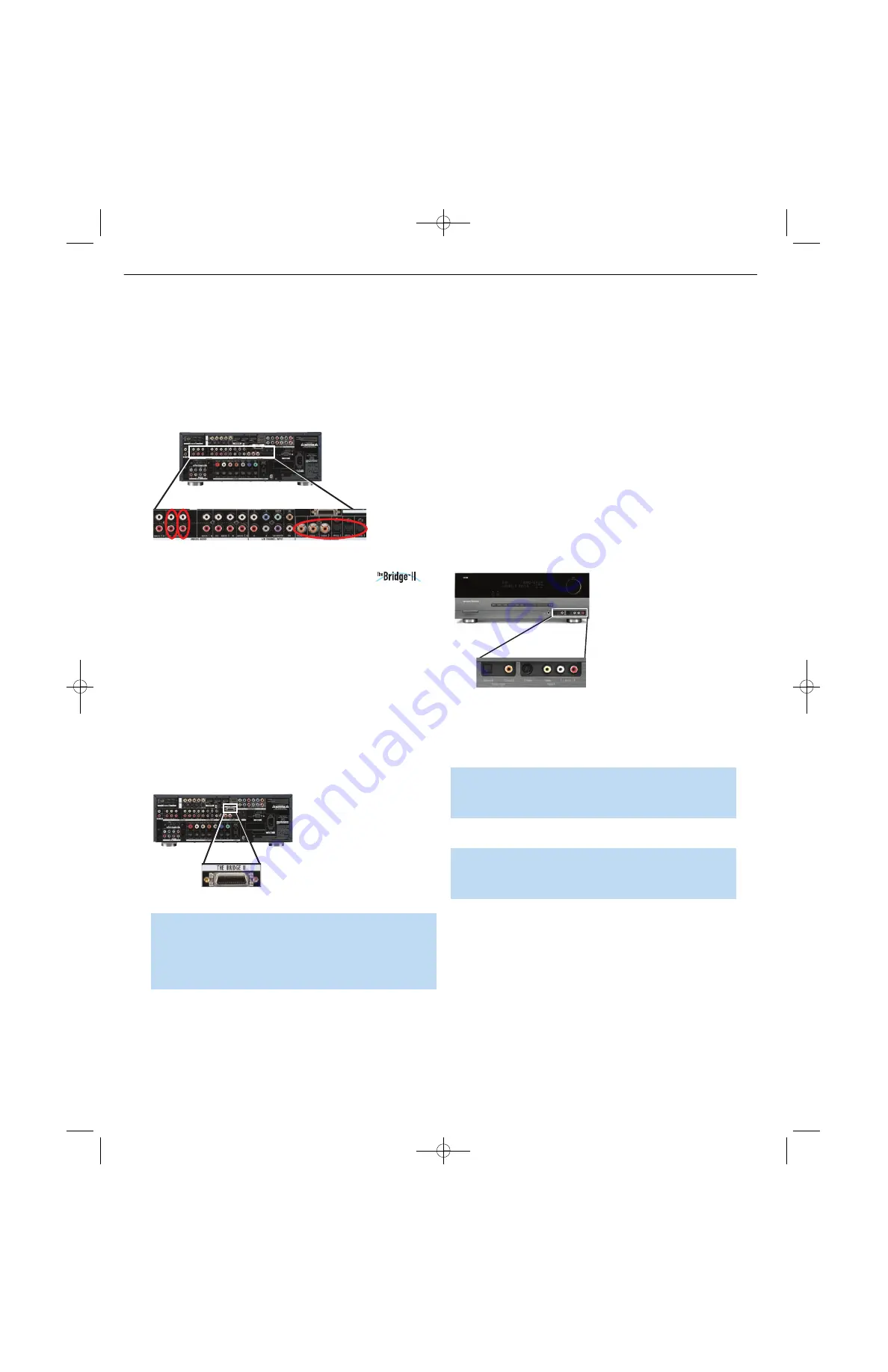
INSTALLATION
To make analog audio recordings, connect the recorder’s left and right
analog audio outputs to the Analog 2 Audio Inputs on the AVR, and the
recorder’s analog audio inputs to the AVR’s Analog 2 Audio Outputs.
No video connection is required, although the AVR will display any signal
at the video input assigned to the same source as the Analog 2 Audio
Inputs. See Figure 29.
Figure 29 – Connecting an Audio Recorder
Connect an iPod, iPod touch or iPhone Using
Docking Station
The AVR 354 includes The Bridge II, a docking station for an iPod, iPod
touch or iPhone (not included) that allows you to enjoy audio and video
content stored on the device with all the power and fidelity of your home
theater system. With The Bridge II, navigation and control of the iPod or
iPhone is a simple matter of using the preprogrammed AVR remote and
following the on-screen menus. The system even charges the iPod or
iPhone when the AVR is powered on.
Simply plug the proprietary cable from The Bridge II into the special
The Bridge II connector on the rear of the AVR 354. See Figure 30.
Use the dock adapter supplied with the iPod or iPhone, or obtain an
adapter to avoid damaging The Bridge II, Apple
®
iPod or iPhone
during use.
Figure 30 – The Bridge II Connector
NOTE:
The original version of this accessory, known as
The Bridge, is not compatible with the AVR 354. Should you
misplace The Bridge II that is included with the AVR 354 in
the future, contact Harman Kardon and make sure to order
The Bridge II as a replacement.
Alternatively, or if you have another brand of portable audio player, use
an interconnect with a stereo 1/8-inch mini-plug at one end and two
RCA plugs at the other end to connect the player to the Audio Inputs
on the AVR’s front panel. See Figure 31.
Connecting a Game Console, Camera or Other Device
If a device will only be connected temporarily, you may use the audio/
video inputs on the front panel. When not in use, place the supplied
covers over the jacks for a cleaner appearance by snapping the covers
in place. To remove the covers, gently press on the left side of each
cover so that it pivots out.
Video Components:
Install video components, e.g., game consoles
and camcorders, as follows (see Figure 31):
• Connect the component’s S-video or composite video output (use
only one connection) to the corresponding front-panel Input on the AVR.
• Connect the component’s optical or coaxial digital audio output to
either the Optical or Coaxial Input on the front panel (if available).
For fully analog devices, connect the device’s analog audio outputs
to the AVR’s front-panel Analog Audio Inputs.
Figure 31 – Connecting a Device to the Front-Panel Inputs
Audio Components:
Connect audio-only devices, such as CD players,
to either the Coaxial or Optical Digital Audio Inputs, or the Analog Audio
Inputs (see Figure 31).
NOTE:
If your video devices are equipped with HDMI or com-
ponent video outputs, you may connect them to any available
audio and video input on the AVR.
Step Five – Connect the Video Display
IMPORTANT NOTE:
Do not connect any video output on the
video display (TV) to any video input on the AVR. Doing so will
cause undesirable video interference.
HDMI Video:
If the display has an HDMI input, connect the HDMI
Monitor Output to the display (see Figure 32). Thanks to the AVR 354’s
sophisticated video processing and upscaling capabilities, no other video
connections are required from the AVR to the video display. Analog
video sources (composite, S-video and component) are converted to
the HDMI format and upscaled to as much as 1080p resolution,
depending on the display’s capabilities. Proceed to Step Six.
AVR 354
AVR 354
AVR 354
AVR354 OM.qxd 4/4/08 4:46 PM Page 29
22
AVR354
harman/kardon
Содержание AVR 354
Страница 37: ...37 AVR354 harman kardon ...






























