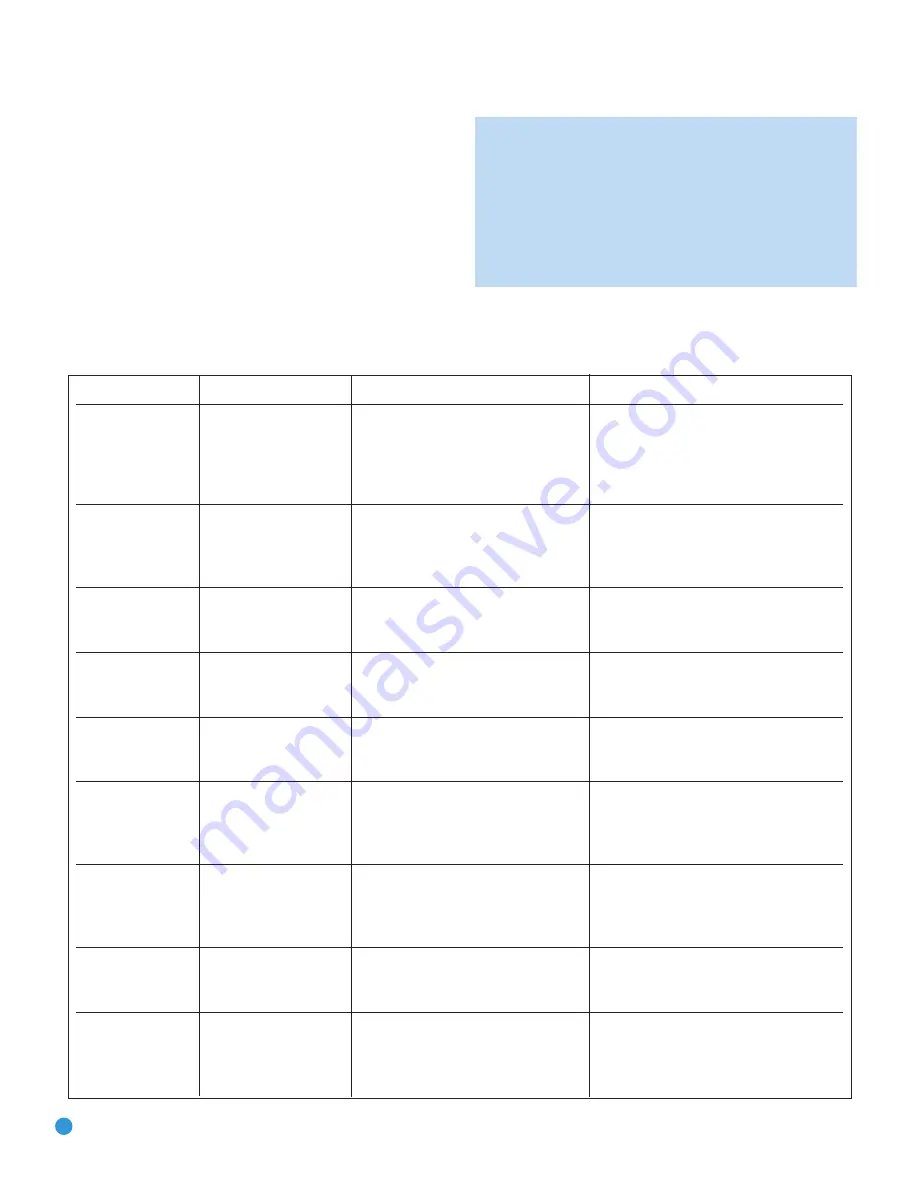
24
INSTALLATION
For each video source, select one type of video connection. HDMI video
is preferred, but both your source device and your video display must
have this type of video capability. If either device does not, then use
component video, S-video or composite video.
Referring to Table 2, we recommend that you connect the DVD source
to the Component Video 1 inputs, the Video 1 source to the Component
Video 2 inputs, and the Video 2 source to the Component Video 3 inputs.
Any HDMI-capable source devices should be connected to one of the
two HDMI inputs. All other source devices should be connected to either
the component, S- or composite video input for that source. However,
you may make whatever video connections are best for your system.
NOTE:
It’s possible for a source to use none of the connections
named for that source. For example, you might connect your
DVD player to the Component Video 1 inputs and the Coax 1
digital audio input. However, we will refer to this source as
“DVD,” and in the Initial Setup section you will program the
receiver so that these connections are assigned to the DVD
source. When you select “DVD” as your source using the front
panel or the remote, the correct connections for your DVD
player will be used.
Source Device Type
AVR 247 Source Input
Audio Connections
Video Connections
VCR, DVR, PVR,
Video 1
• Video 1 Analog (inputs and outputs)
•
One
of Component Video 2, Video 1 S-video
TiVo or other
and
or
Video 1 Composite Video Input
audio/video recorder
• Any one available coaxial or optical digital,
• For recording, use Video 1 S-video
or
audio input, with corresponding coax
Composite Video Output, and do not use
or optical digital output
component video connections at all
Cable TV, satellite TV,
Video 2
• Video 2 Analog Inputs
and
•
One
of Component Video 3, Video 2
HDTV or other
• Optical 1 Input
S-video
or
Video 2 Composite Video Input
device that delivers
television programs
TV or other audio/video Video 3
• Video 3 Analog Inputs
and
• Video 3 S-video
or
Video 3 Composite
device (only when used
• Any one available coaxial or optical
Video Input
as a source)
digital audio input
• Not required if sources is a TV
TV, game console,
Video 4 (front-panel jacks)
• Video 4 Analog Inputs
and
• Video 4 S-video
or
Video 4 Composite Video
camera or other
•
Either
Coax 3
or
Optical 3 Input
Input
audio/video device
• Not required if sources is a TV
DVD Audio/Video,
DVD
• DVD Analog Inputs
• Component Video 1 Input
SACD, HD-DVD,
• 6-/8-Channel Inputs (optional)
and
Blu-ray Disc
• Coax 1 Input
HDMI-capable DVD
HDMI 1
• HDMI 1 input
• HDMI 1 Input
Audio/Video or HD-DVD
• 6-/8-Channel Inputs (optional)
player or other audio/
video device
HDMI-capable DVD
HDMI 2
• HDMI 2 input
• HDMI 2 Input
Audio/Video or HD-DVD
• 6-/8-Channel Inputs (optional)
player or other audio/
video device
CD player
CD
• CD Analog Inputs
and
• Not required
• Any one available coaxial or optical
digital audio input
CDR, MiniDisc,
Tape
• Tape Analog (inputs and outputs)
and
• Not required
cassette
• Any one available coaxial or optical digital,
audio input, with corresponding coax
or optical digital output
Table 2 – Recommended
S
ource Component Connections
AVR247om.qxd 7/10/07 1:05 PM Page 24
Содержание AVR 247
Страница 1: ...AVR 247 AUDIO VIDEO RECEIVER OWNER S MANUAL ...
Страница 4: ...4 STAPLE INVOICE HERE ...
Страница 74: ...74 NOTES ...
Страница 75: ...NOTES ...
















































