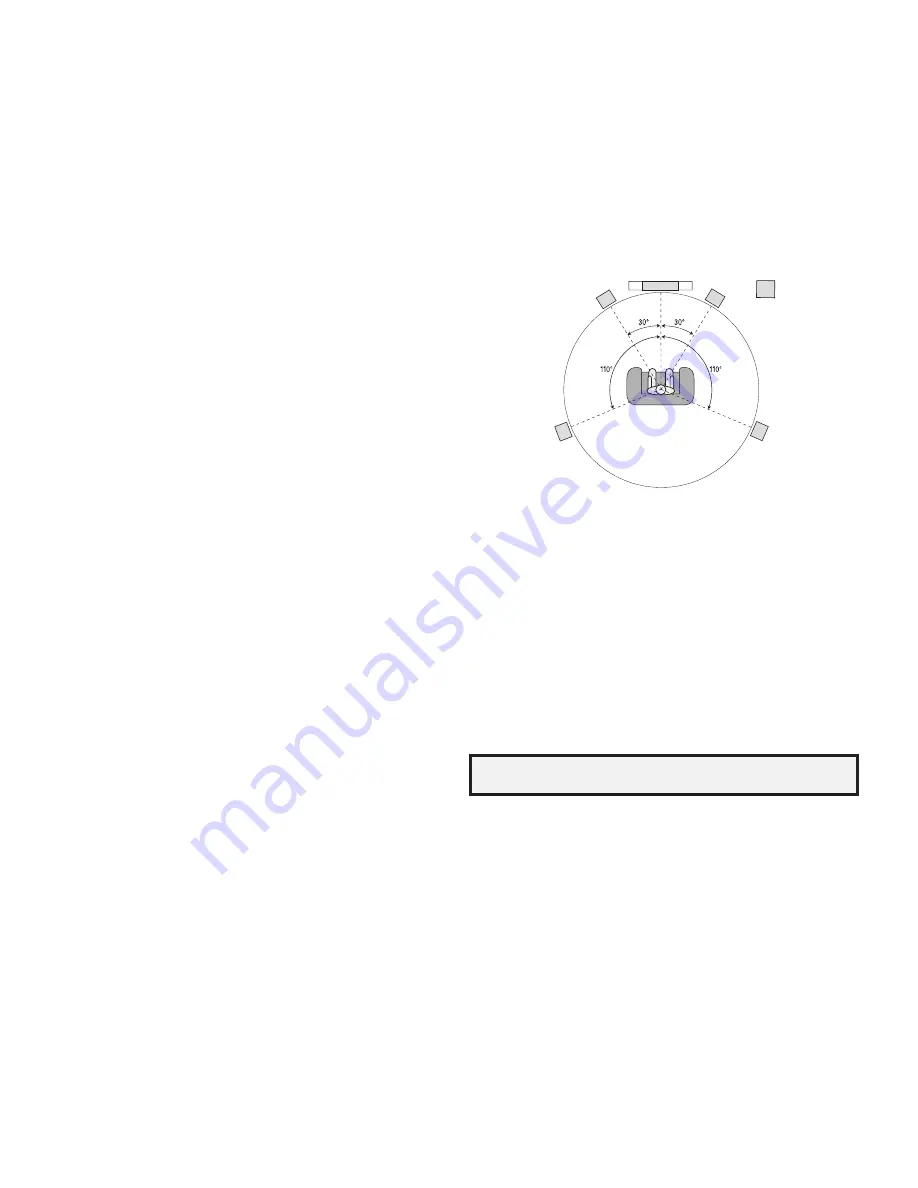
10
AVR 1565/AVR 1566
Introduction to Home Theater
and Place Your Speakers
Introduction to Home Theater
this introductory section will help you to familiarize yourself with some basic concepts
unique to multichannel surround-sound AVrs, which will make it easier for you to set
up and operate your AVr.
Typical Home Theater System
A home theater typically includes an audio/video receiver (AVr), which controls the system
and supplies amplification for the loudspeakers; a disc player; a source component for
television broadcasts (cable box, satellite dish AVr, hdtV tuner or antenna connected to
the tV); a tV or video display; and multiple loudspeakers.
Multichannel Audio
the main benefit of a home theater system is its ability to produce “surround sound.”
Surround sound uses multiple speakers and amplifier channels to immerse you in the
audio/video presentation for a dramatically increased sense of realism.
Your AVr can have up to five main speakers connected directly to it, plus a subwoofer.
each main speaker is powered by its own amplifier channel inside the AVr. A system
with more than two speakers is called a multichannel system. the different main speaker
types in a home theater system are:
Front Left and Right:
•
the front left and right speakers are used as in a two-channel
system. In many surround-sound modes, these speakers are secondary, while the
main action, especially dialogue, is reproduced by the center speaker.
Center:
•
when you are watching movies and television programs, the center speaker
reproduces most of the dialogue and other soundtrack information that occurs on the
screen, anchoring it with the picture. when you are listening to a musical program, the
center speaker helps to create a seamless front soundstage, creating a more realistic
“you-are-there” listening experience.
Surround Left and Right:
•
the surround left and right speakers produce ambient
sounds that help create a realistic and immersive surround-sound environment. they
also help recreate directional sound effects such as aircraft flyovers.
Many people expect the surround speakers to play as loudly as the front speakers.
Although you will calibrate all of the speakers in your system to sound equally loud at
the listening position, most artists use the surround speakers for ambient effects only,
and they create their programs to steer relatively little sound to these speakers.
Subwoofer:
•
A subwoofer is designed to play only the lowest frequencies (the deep
bass). It augments smaller, limited-range main speakers that are usually used for
the other channels. Many digital-format programs, such as movies recorded in dolby
digital, contain a low-frequency effects (lFe) channel that is directed to the subwoofer.
the lFe channel packs the punch of a rumbling train or airplane, or the power of an
explosion, adding realism and excitement to your home theater. Some people use two
subwoofers for additional power and for even distribution of the sound.
Surround Modes
there are different theories as to the best way to present surround sound and to distribute
the individual channel information to the surround-sound system’s speakers. A variety
of algorithms have been developed in an effort to recreate the way we hear sounds in
the real world, resulting in a rich variety of options. Several companies have developed
different surround-sound technologies, all of which can be accurately reproduced by
your AVr:
Dolby Laboratories:
•
dolby truehd, dolby digital plus, dolby digital, dolby digital ex,
dolby pro logic
®
II.
DTS®:
•
dtS-hd
™
high resolution Audio, dtS-hd Master Audio
™
, dtS, dtS 96/24
™
.
HARMAN International:
•
logic 7
®
, hArMAn virtual speaker, hArMAn headphone.
Stereo Modes:
•
two-channel stereo and five-channel stereo.
Appendix table A9, on page 30, contains detailed explanations of the different surround-
sound options available on your AVr. digital surround-sound modes, such as dolby
digital and dtS systems, are available only with specially encoded programs, such
as those available via hdtV, dVd and blu-ray disc media and digital cable or satellite
television. other surround modes may be used with digital and analog signals to create
a different surround presentation or to use a different number of speakers. Surround-
mode selection depends upon the number of speakers in your system, the programs you
are watching or listening to, and your personal tastes.
Place Your Speakers
determine the locations for your system’s speakers according to their manufacturer’s
directions and the layout of your listening room. use the illustration below as a guide for
5.1-channel systems.
to create the most realistic surround-sound environment possible, you should place
your speakers in a circle with the listening position at its center. You should angle each
speaker so it directly faces the listening position. use the diagram below as a guide.
tV
c
Fl
Fr
Sl
Sr
Sub
Placing the Left, Center and Right Speakers
place the center speaker either on top of, below or mounted on the wall above or below
the tV or video-display screen. place the front left and right speakers along the circle,
about 30 degrees from the center speaker and angled toward the listener.
place the front left, front right and center speakers at the same height, preferably at
about the same height as the listener’s ears. the center speaker should be no more than
2 feet (0.6m) above or below the left/right speakers. If you’re using only two speakers
with your AVr, place them in the front left and front right positions.
Placing the Surround Speakers
You should place the left and right surround speakers approximately 110 degrees from
the center speaker, slightly behind and angled toward the listener. Alternatively, you can
place them behind the listener, with each surround speaker facing the opposite-side
front speaker. You should place the surround speakers 2 feet – 6 feet (0.6m – 1.8m)
higher than the listener’s ears.
NOTE: Your AVR will sound its best when the same model or brand of
loudspeaker is used for all positions.
Placing the Subwoofer
because a room’s shape and volume can have a dramatic effect on a subwoofer’s
performance, it is best to experiment with placement so that you will find the location
that produces the best results in your particular listening room. with that in mind, these
rules will help you get started:
placing the subwoofer next to a wall generally will increase the amount of bass in
•
the room.
placing the subwoofer in a corner generally will maximize the amount of bass in the
•
room.
In many rooms, placing the subwoofer along the same plane as the left and right
•
speakers can produce the best integration between the sound of the subwoofer and
that of the left and right speakers.
In some rooms, the best performance could even result from placing the subwoofer
•
behind the listening position.
A good way to determine the best location for the subwoofer is by temporarily placing
it in the listening position and playing music with strong bass content. Move around
to various locations in the room while the system is playing (putting your ears where
the subwoofer would be placed), and listen until you find the location where the bass
performance is best. place the subwoofer in that location.
0293CSK - HK (x65Series) AVR1565_1566 OM [HKP1990], WORK03.indd 10
29/06/11 12:17:09











































