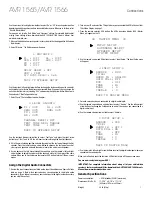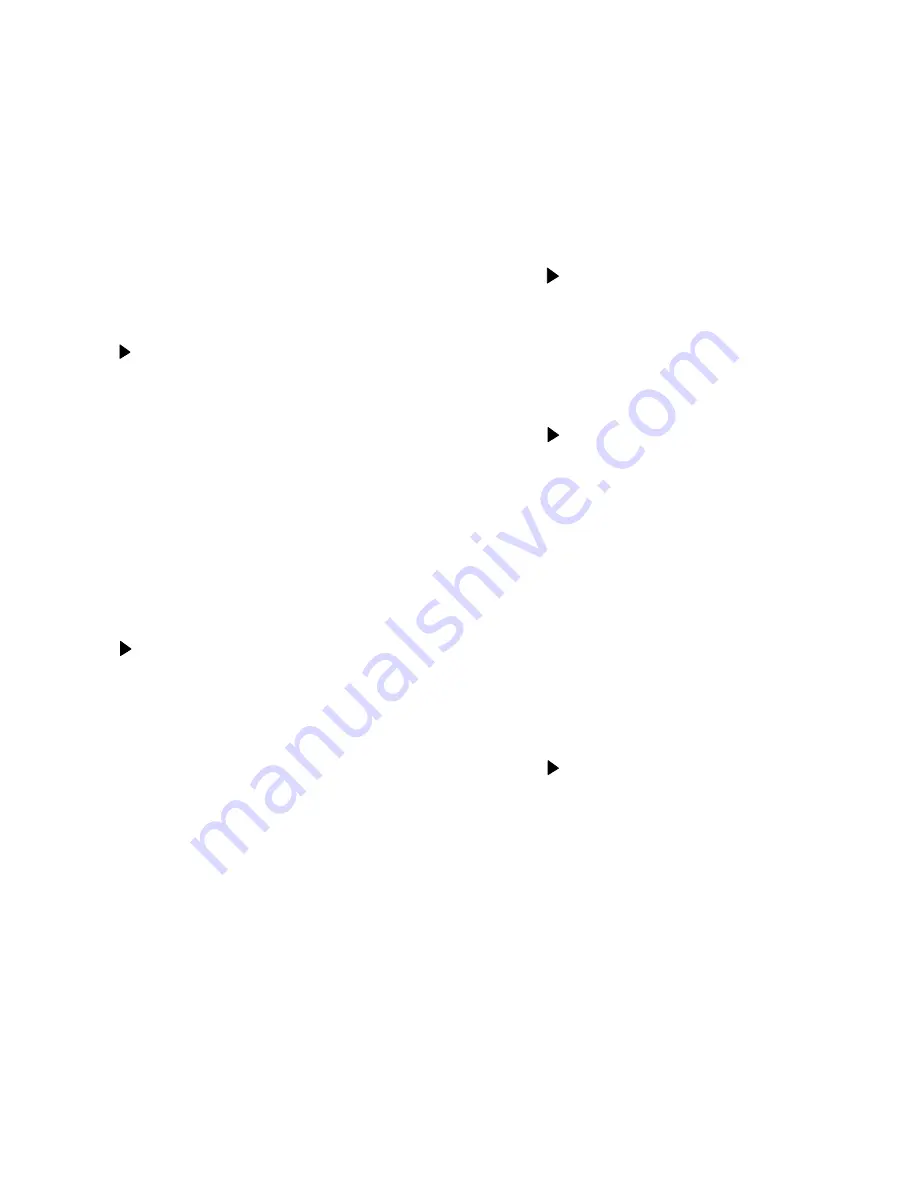
Connections
7
AVR 1565/AVR 1566
Use the remote’s left and right arrow buttons to select “On” or “Off” for each speaker position,
depending on which speakers you have connected to the receiver. When you’re finished, select
“Back To Master Menu.”
For now you can skip the “Sub Mode” and “Crossover” settings. For complete details about
making these settings, please download the
AVR 1565/AVR 1566 Owner’s Manual
from
www.harmankardon.com.
5. Measure the distance from each speaker in your system to the listening position. Write down
the distances.
6. Select “Distance.” The Distance menu will appear.
* DISTANCE *
FL : 10FT
CEN : 10FT
FR : 10FT
SR : 10FT
SL : 10FT
SUB : 10FT
DELAY RESET : OFF
UNIT : FEET
A/V SYNC DELAY : 0mS
BACK TO SPEAKER SETUP
Use the remote’s left and right arrow buttons to change the distance setting on the screen for
each speaker so it matches the distance you measured. Note: If you want, you can change the
units from feet to meters by selecting “Unit” and pressing the right arrow button. When you’re
finished, select “Back To Speaker Setup.”
7. Select “Level.” The Level Adjust menu will appear.
* LEVEL ADJUST*
FL : 0dB
CEN: 0dB
FR : 0dB
SR : 0dB
SL : 0dB
SUB: 0dB
CHANNEL RESET: OFF
TEST TONE SEQ: MANUAL
TEST TONE : OFF
BACK TO SPEAKER SETUP
Use the remote’s down arrow button to select “Test Tone” and press the right arrow
button to set “Test Tone” to ON. You will hear test noise through the front left speaker.
8. Sit in the main listening position and note the volume of the test noise through the first
speaker. Press the remote’s down arrow button to advance the test noise to each of
your system’s speakers and note the volume level of the noise in each speaker.
9. As you advance the test noise through the speakers, use the remote’s left and right
arrow buttons to adjust the volumes of the channels until all of them play at the same
volume. When you’re finished, press the remote’s OSD button to turn off the on-screen
menus.
Assign the Digital Audio Connectors
1. Review the input connections you listed on the
Input Connections and Source Buttons
table, on page 4. Note which source devices you connected to the digital audio
connectors. (If you did not connect any source devices to the digital audio connectors,
you can skip this section.)
2. Turn on your TV and select the TV input where you connected the AVR in
Connect Your
TV or Video Display
, on page 3.
3. Press the remote control’s OSD button. The AVR’s on-screen display (OSD) Master
Menu will appear on the TV.
** MASTER MENU **
INPUT SETUP
SURROUND SELECT
SPEAKER SETUP
SYSTEM SETUP
4. Use the remote’s arrow and OK buttons to select “Input Setup.” The Input Setup menu
will appear.
* INPUT SETUP *
SOURCE
: DVD
TITLE:
AUDIO IN : ANALOG
AUTO POLL
: OFF
BXR
: OFF
TONE
: IN
BASS
: 0
TREBLE
: 0
BACK TO MASTER MENU
5. For each source device you connected to a digital audio input:
a) Use the remote’s up and down arrow buttons to select “Source.” Use the left and right
arrow buttons to change the listed source to one of the sources you connected to a
digital audio input.
b) Use the remote’s down arrow button to select “Audio In.”
* INPUT SETUP *
SOURCE
: DVD
TITLE:
AUDIO IN : OPT 1
AUTO POLL
: ON
BXR
: OFF
TONE
: IN
BASS
: 0
TREBLE
: 0
BACK TO MASTER MENU
c) Use the remote’s left and right arrow buttons to select the digital audio input where you
connected the source device.
When you’re finished, press the remote’s OSD button to turn off the on-screen menu.
You are now ready to enjoy your AVR!
IMPORTANT: For complete information about using all of your audio/video
receiver’s features and capabilities, download the
AVR 1565/AVR 1566 Owner’s
Manual
from www.harmankardon.com.
General Specifications
Power consumption:
<0.5W (standby); 250W (maximum)
Dimensions (W x H x D):
17-5/16" x 6-1/2" x 17-1/16"
(440mm x 165mm x 435mm)
Weight:
20 lb (9.1kg)