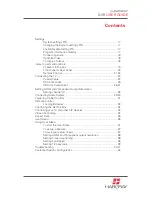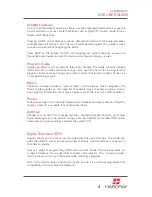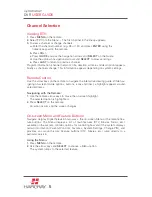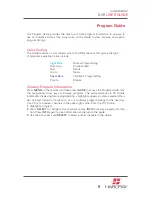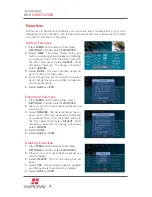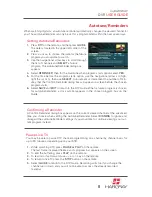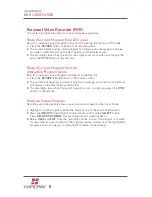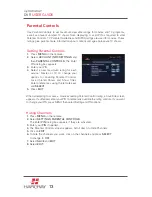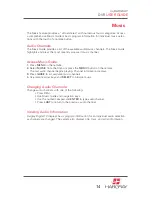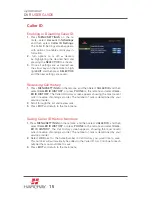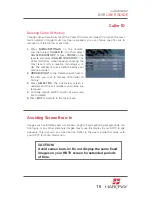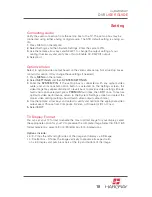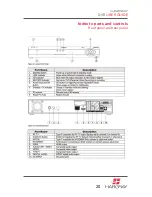my
HARGRAY
DVR
USER GUIDE
Channel Selection
Viewing DTV:
1.
Press
MENU
on the remote.
2.
Select
TV
from the Menu. – The first channel in the lineup appears.
3.
To view a channel or change channels:
a.
Enter the channel number (e.g. 04 or 141) and press
ENTER
using the
numeric keypad on the remote.
b.
Press
CH+/-
.
c.
Press
GUIDE
and use the navigation arrows and
SELECT
on the Guide.
d.
Use the up/down navigational arrows and
SELECT
to browse listings.
e.
Press
LAST
to return to previous channel.
Program information (channel, network, title, duration, airtime, and description) appears
briefly as channels change. This information appears depending on system settings.
Remote Control
Use the arrow keys on the remote to navigate the interactive viewing guide. While nav-
igating on-screen (Guide options, buttons, icons and links), a highlight appears around
selected items.
Navigating with the Remote:
1.
Use the remote arrow keys to move the on-screen highlight.
The selected option is highlighted.
2.
Press
SELECT
on the remote.
An action occurs and the screen changes.
On-screen Menu and Feature Buttons
Navigate Hargray Digital Television
two ways: the on-screen Menu or the remote Fea-
ture buttons. The Menu displays a list of main features (DTV, Movies, Music, etc.)
available on the system, contains options for controlling how and if the system displays
certain information (Parental Controls, Favorites, System Settings, Change PIN), and
provides an account history. Feature buttons (DTV, Movies, etc.) jump directly to a
particular service.
Using the Menu:
1.
Press
MENU
on the remote.
2.
Use the arrow keys and
SELECT
to choose a Menu option.
The system jumps to the selected feature.
5