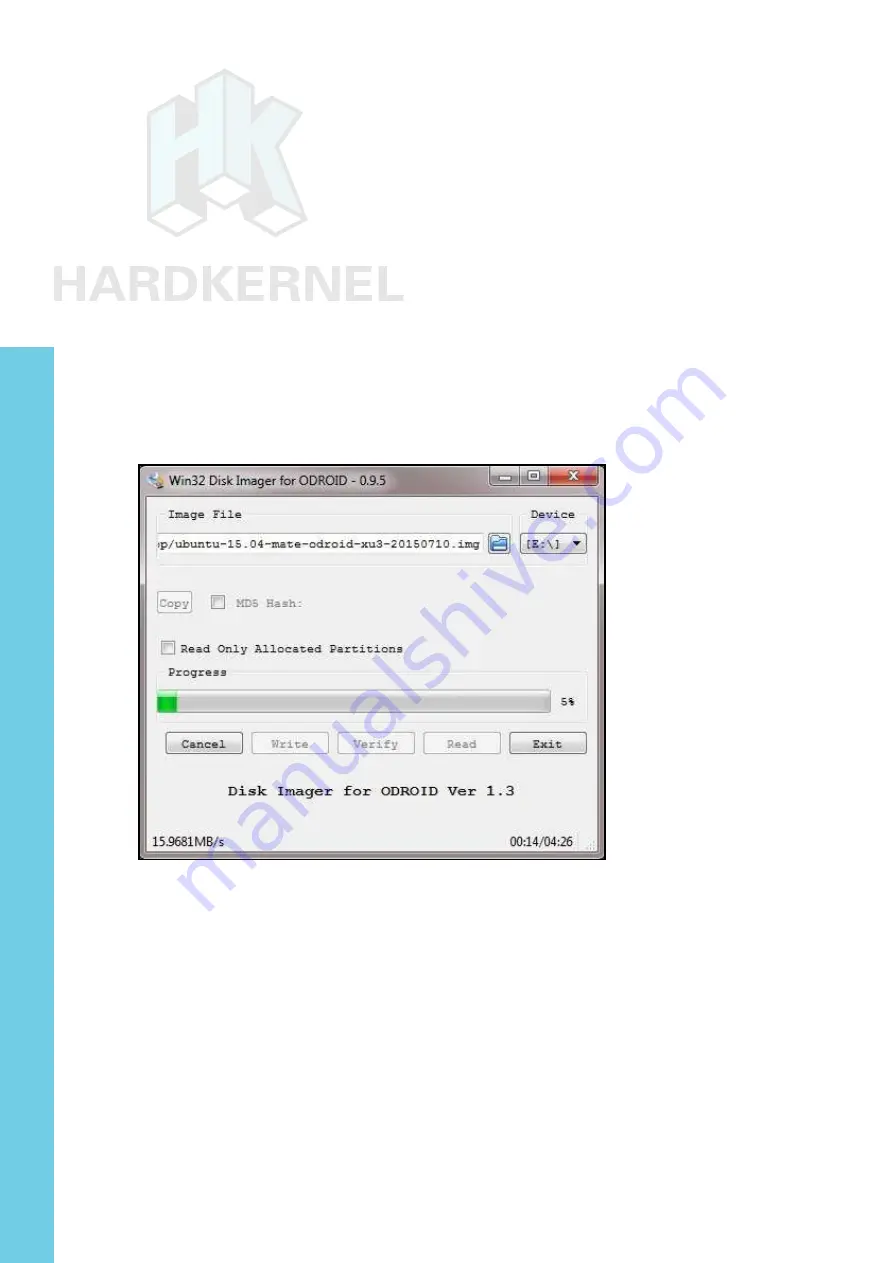
23
ODROID XU4 USER MANUAL
C:\Program Files (x86)\win32diskimager2-binary\Win32DiskImager2.
exe
Next, change the properties of the shortcut (right-click of mouse)
so that it will run with Administrator privileges. Finally, double-click
this shortcut in order to launch the Win32DiskImager2.exe application.
Click the folder (directory) icon to browse and select the directory that
has the uncompressed image ile.
Select the uncompressed image ile. Make sure that the drive
letter of the selected device (in the example below, E:) corresponds
to the boot media that was placed in the USB SD card reader / writer.
The screenshot above shows the Win32DiskImager2 interface. Click
on the Write button to start the lash process.
Flashing an image using Win32DiskImager2
You will be notiied of the completion of the lash process. Launch
the Windows Explorer application and right-click the device that was
used in the lash process by Win32DiskImager2.exe with the mouse
and select the Eject option. When permitted, remove the USB SD card
reader / writer from the USB port of the computer. Remove the boot
media and place it on the non-conductive surface.
The above steps are to lash the Linux image. What if you wish
to lash an Android image? While you would download a different com
-
pressed ile, all subsequent steps would be that same as those listed
above.
You would need to to launch the browser once again and point it
Chapter 2
Содержание ODROID-HC1
Страница 1: ...rev 20151207 ODROID XU4 USER MANUAL...






























