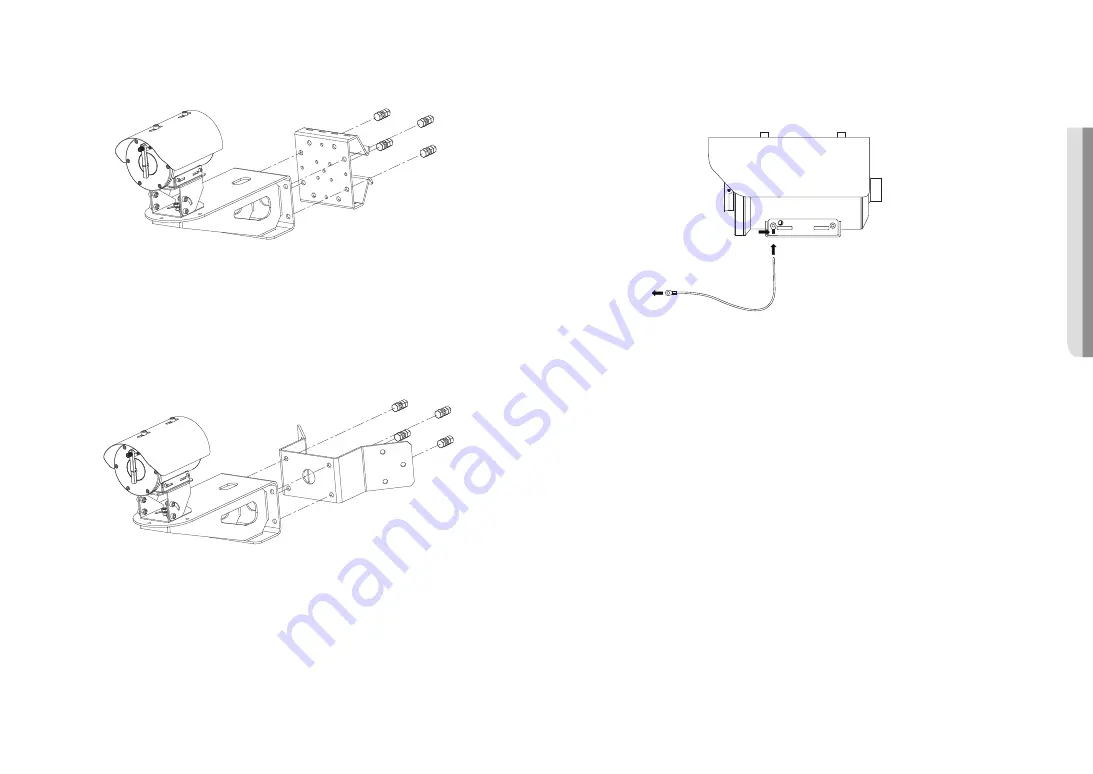
English _
9
!
INST
ALLA
TION & CONNECTION
How to install the grounding wires
1.
Insert the grounding wires into the cable terminal.
2.
Fix the terminal using a cable clamping tool.
3.
Connect the grounding cables with the external earthling rod.
J
`
Do not disassemble the system while it is operating. You can disassemble the system for maintenance 30 minutes after the
power is shut off.
b
a
c
`
How to install wall/pole brackets on the system
1.
Assemble pole bracket sides with the wall bracket using a set of 4 bolts.
- Bolt set M12 bolt X M12 spring washer X M12 nut (2EA)
2.
Install the pole on the pole bracket using a steel band.
`
How to install a corner bracket on the system
1.
Assemble corner bracket sides with the wall bracket using a set of 4 bots.
- Bolt set M12 bolt X M12 spring washer X M12 nut (2EA)
2.
Install the corner bracket on the wall using screw bolts.
J
`
When the camera is installed on a concrete floor, be sure to use an M12 anchor bolt.
`
When installing the product, you should use a bracket and a surface that can support at least four times the weight of the
product.
Содержание TNO-6321E
Страница 1: ...NETWORK CAMERA User Manual TNO 6321E...
Страница 21: ......







































