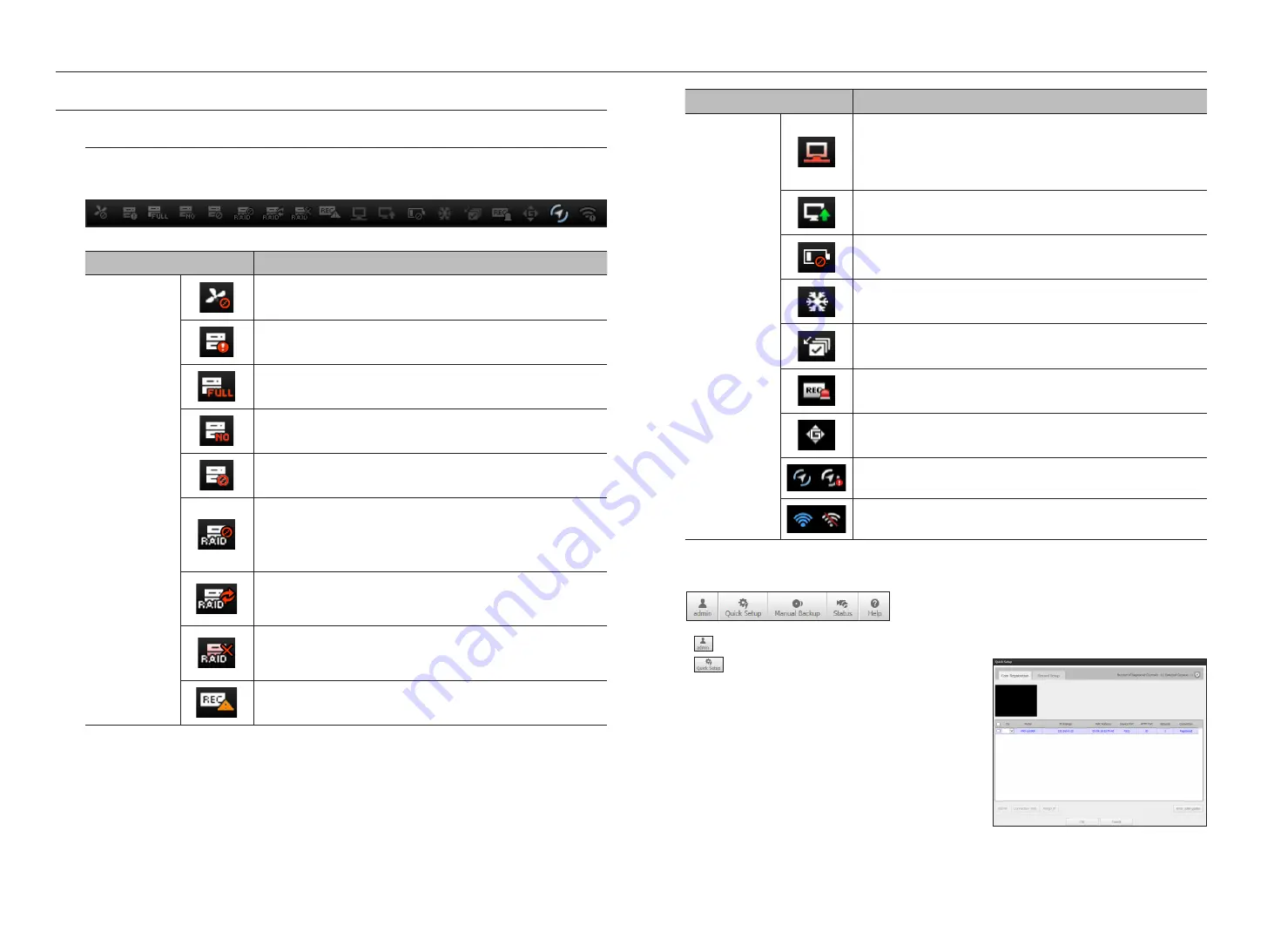
live Screen configuration
System Status
You can check the status or operation of the NVR with the icons on the live screen.
`
On a plug-in free web viewer, some of the status information icons are not displayed.
Item
Description
System Operation
It is displayed when there is a problem with the fan.
It is displayed when there is an issue with the recording conditions.
Displayed if the HDD is full and the NVR has an insufficient space to
record.
Displayed if no HDD is installed or the existing HDD should be replaced.
Displayed if the HDD needs a technical examination.
It is displayed when there is a malfunctioning HDD in the RAID.
`
There are one or two HDD malfunctions but you can still read or write to it.
`
Only provided for products that support RAID. (See page 4 of the Product
Specification Manual)
It is displayed when recovering an RAID Error.
`
Only provided for products that support RAID. (See page 4 of the Product
Specification Manual)
It is displayed when you cannot write RAID due to a malfunction of HDD.
`
Only provided for products that support RAID. (See page 4 of the Product
Specification Manual)
Appears when input data rate per channel exceeds the specified data rate limit.
Item
Description
System Operation
It is displayed when the network is overloaded. It is displayed when the network is
overloaded.
`
It occurs when the max receiving performance is exceeded, causing an overload to
the CPU. It will disappear if you modify the camera setting or delete a camera to
reduce the level of performance overload.
It is displayed when there is firmware to update the server. It is displayed when
there is firmware to update the server.
Displayed when the battery that enables time information to be saved in the NVR
equipment is empty.
If you press the screen stop button, it is displayed.
It is displayed when all the channels are switched at the set time interval.
Appears when emergency recording is in progress.
Shows the vehicle shake state.
Shows GPS reception/no reception.
Displays the Wi-Fi connection status when <
Wi-Fi Enable
> is set.
using the setting icons
•
: Display the ID of user connected.
•
: You can register a network camera for each channel
and easily set the resolution and the number of shots in case
of event occurrence or manaual recording.
`
For more information about how to register a camera, see the "
To
register a camera
" page under "
Menu Setup
>
Setting the Device
"
in the Table of Contents.
58_
live viewer
live viewer
Содержание WISENET TRM-810S-1TB
Страница 1: ...MOBILE VIDEO RECORDER User Manual...
















































