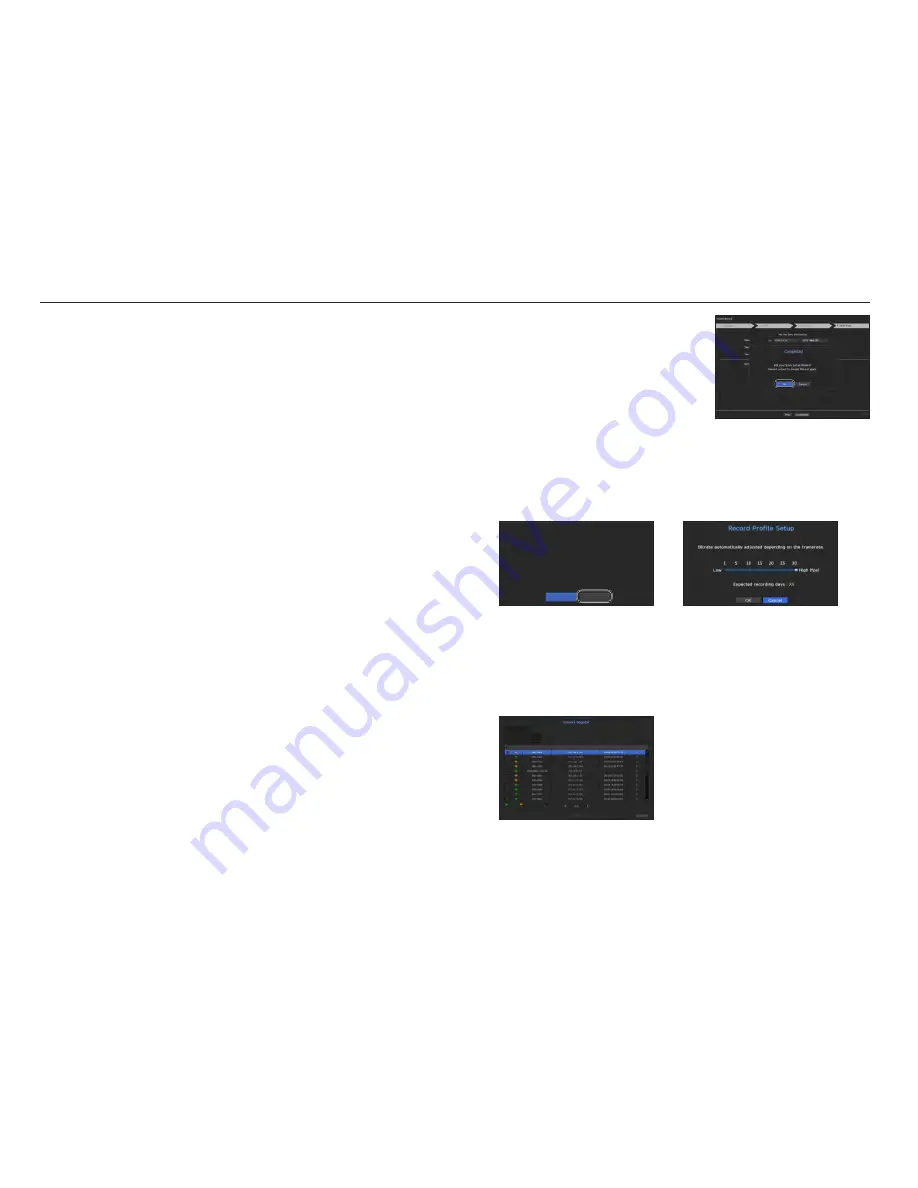
6_
live
live
4.
After setting the date/time settings in the <
date/time
>
screen, click on the <
finish
> button to launch the setting
completion window.
5.
In the setting completion window, click on the <
ok
> button
to finish camera setting and launch the camera registration
screen.
6.
If the number of detected cameras is equal to or smaller than that supported by NVR, all of the cameras will
be automatically registered. and the information of the registered cameras (fps and possible recording days)
is displayed. If the number of detected cameras is greater than that supported by NVR, user needs to
directly select a camera to register.
example) channels supported by prn-4011: 64
•
if there are 64 or less cameras searched
•
if there are more than 64 cameras searched
Select a camera to register and click the <
register
> button. Once camera registration is finished, proceed in
the same steps as after auto registration.
Setting up the network
Each NVR product supports a different number of network ports. If a product supports two or more, then each
network port will provide the following features.
•
Camera: Can be used as a port for connecting a camera. If you connect a camera, then the camera video will
be transmitted.
M
`
If a UTP cable is used for connection, (UTP) is displayed; if a fiber optic cable, (Optic).
•
Viewer: Can be used as a port transmitting video to the web viewer. If you access the network information on
your browser, then you can remotely monitor video in your web viewer.
•
iSCSI: Can be used as a port for an iSCSI connection.
•
All: Can be used as a common port for connecting camera, web viewer, and iSCSI. For PRN-4011, a
dedicated port must be used for an iSCSI connection.
- IP type: Allows you to select the type of network access.
- IP address, subnet mask, gateway, DNS
`
Static: IP address, subnet mask, gateway, and DNS can be directly entered.
`
DHCP: IP address, subnet mask, gateway, and DNS can be automatically set.
`
PPPoE: IP address, subnet mask, gateway, and DNS can be automatically set.
- User ID, password: To set the access mode to PPPoE, enter the "
user id
" and "
password
" registered to
PPPoE.
•
Transfer bandwidth: Can enter the amount of data for transmission. Enter it after checking the settings of
access mode.
•
Default gateway: Can set the default gateway. If there are multiple network ports, set one of them as the
default gateway.
M
`
If the LAN cable is not connected to the port, the setting button will not be activated for use. Check the LAN cable
connection. (But in case of a PoE product, Network 1 is activated.)
`
The built-in DHCP Server in NVR will turn on automatically at stage 3. At this stage, using the existing DHCP server in the
same network may cause a problem, as two DHCP servers would be simultaneously operating.
`
A product with multiple network ports cannot use a single bandwidth for all of them.
example)
- Port 1: 192.168.100.199 / Port 2: 192.168.100.198 (X)
- Port 1: 192.168.100.199 / Port 2: 192.168.101.198 (O)
After selecting a camera, press the register button.
Number of Searched Cameras Refresh
Status
|
Model
|
IP
|
MAC
|
Network
|
Connected Authentication errors
Disconnected
Exit
Register
0/64
2.
In the camera registration window, click the
<
manual Setting
> button to modify the
recording settings automatically set.
M
`
The recording settings are only applied to
initialized cameras.
1.
The searched camera will be automatically
registered and the initial recording value
will be displayed.
The number of camera registered is N.
OK
Manual Setup
Recording profile's framerate is changed to 30fps.
[Expected recording days : About 39 days]
Will you apply settings?







































