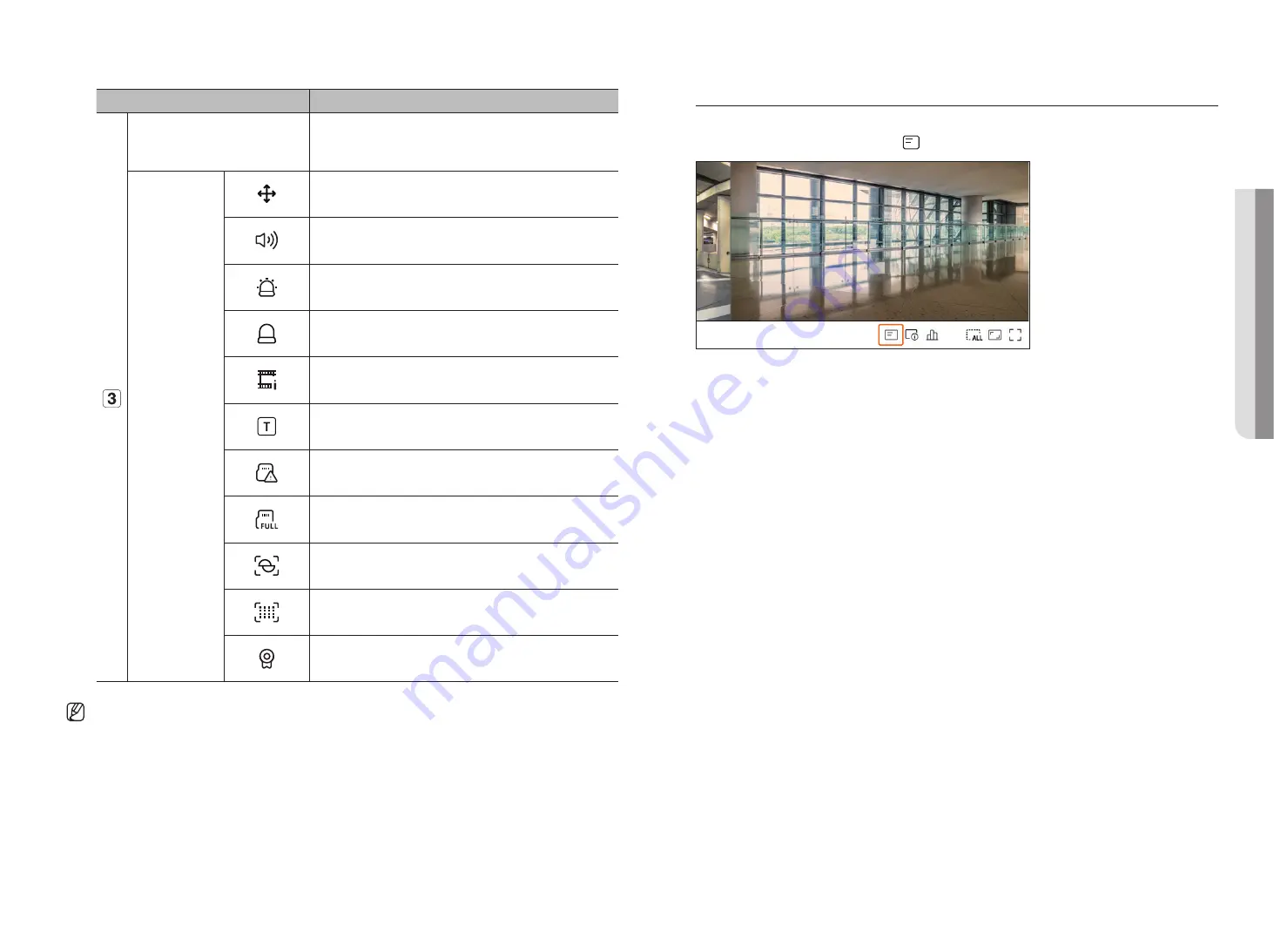
English
_17
Item
Description
Event Display
Events from the recorder and camera are displayed in icons.
For details, refer to the "
Setup
>
Setting the Event
>
Event rule setup
" page in the
Table of Contents.
Status Display
It is displayed on the channels that can enable the PTZ mode.
Displays AUDIO ON/OFF.
It will not be displayed when <
Off
> is selected for the audio in the channel setup.
If the alarm in is set, it is displayed on the connected channel when an external signal is
entered.
If the event detection is set for each channel, it is displayed when a camera event occurs.
It is displayed when it fails to decode all the frames due to limited decoding performance
and in this case only the I-Frame is decoded.
This is displayed when a POS (text) event occurs.
Displayed when there is an error with the SD card.
Displayed when the SD card capacity is full.
Displayed when a defocus event occurs.
Displayed when a fog detection event occurs.
Displayed if the Wisenet camera's certificate is valid.
■
The '
Live4NVR
' profile is added automatically with network camera auto registration, and settings can be changed according to user
environment.
■
Live4NVR Profile Basic Settings : H.264 (codec), 800 x 600 or 800 x 448 (resolution), 30fps (frame rate)
■
Depending on camera specification, you may not be able to add a profile or if you have the PLUGINFREE profile, you will not be able to add the Live4NVR
profile.
■
When system overloaded and the performance is down, network camera may play only main frame(I-frame).
■
To set profiles, refer to "
Setup
>
Setting the Camera
>
Setting the Profiles
" page in the Table of Contents.
oSd information display
You can show or hide the recording status, camera status, event display, etc. in the video window.
To show or hide the OSD information, click <
> at the bottom of the screen.
• live
Содержание Wisenet PRN-6400DB4
Страница 1: ...NETWORKVIDEO RECORDER User Manual Wisenet NVR...
Страница 125: ......















































