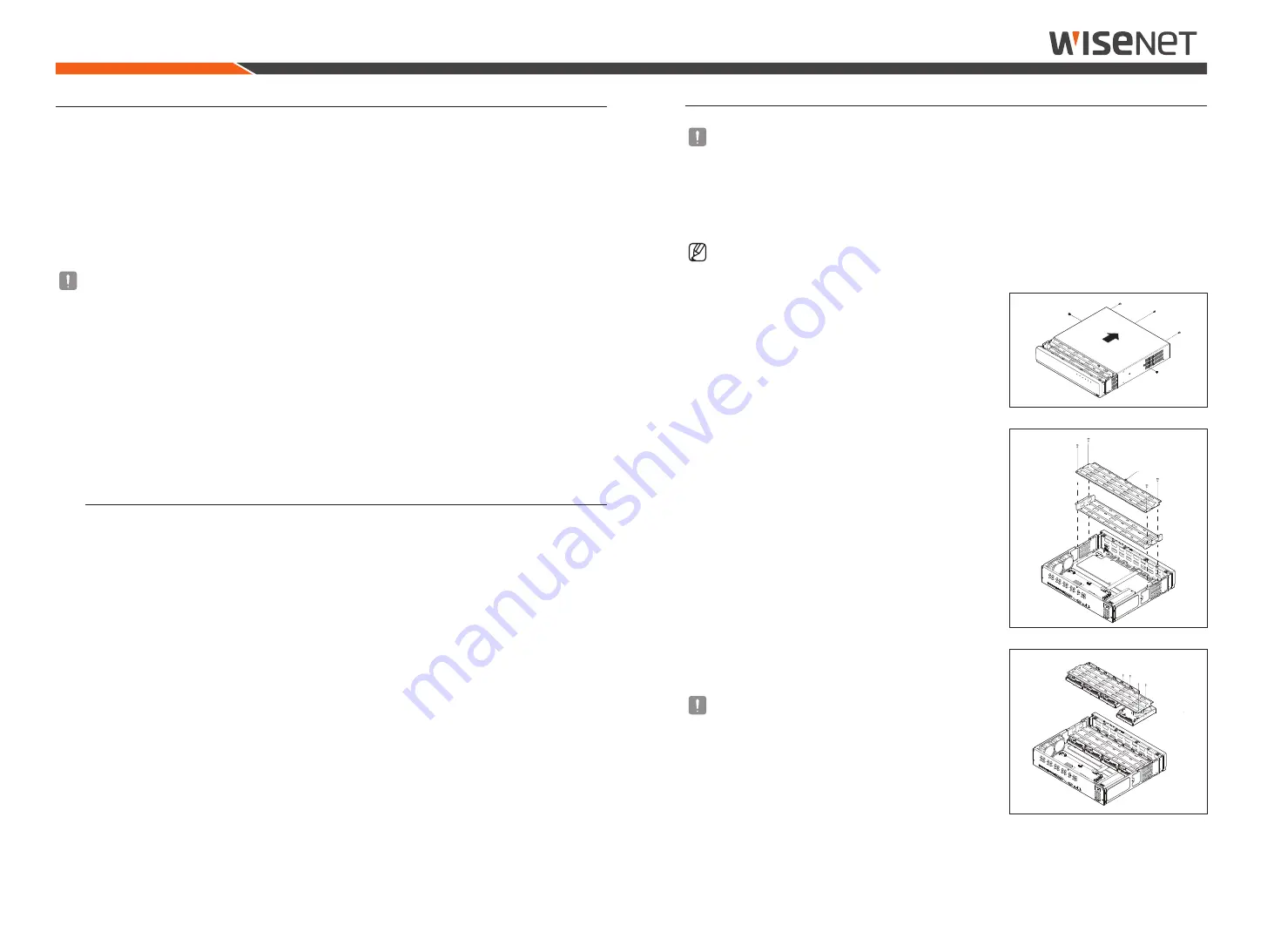
10_
installation
installation
Installing the HDD
■
If you are adding a new or previously used HDD to this product in addition to the HDD(s) originally installed, format the new HDD
manually in the set before use.
To learn how to format, see "
Device/Format
" in the Wisenet Recorder User Manual.
How to install an HDD in HrX-1635/HrX-835a
■
The following figures are based on Model HRX-1635.
1.
Loosen the screws on the left/right sides and back and slide the
cover back to remove it.
2.
Loosen the left/right screws and remove the bracket.
Bracket
3.
Install 8 HDDs to the bracket and fix them with screws.
■
For the HRX-835A, install the HDD only to the bottom bracket.
■
To prevent damage to the HDD(s) due to vibration, it is recommended
to install it first to the bottom bracket.
HDD aDDITIon
Make sure to unplug the power cord from the wall outlet to prevent possible electric shock, injury or product
damage.
Please consult your provider for further information on HDD installation since improper installation or settings may
damage the product.
■
Number of HDDs supported
- HRX-1635 : Max. 8 EA
- HRX-835A : Max. 4 EA
- HRX-1634 : Max. 2 EA
■
Make sure to unplug the power cord from the wall outlet before proceeding with the installation.
■
Cautions for data loss (HDD care)
Please pay attention so that the data inside the HDD is not damaged.
Before adding a HDD, please check the compatibility with this product.
HDD is vulnerable to malfunction due to its sensitive nature especially against shock when operating.
Please ensure that the HDD is free from such shock.
We are not liable for any damage to the HDD incurred by user's carelessness or miss use.
■
Cases might cause damage to HDD or recorded data
To minimize the risk of data loss from a damaged HDD, please backup data as often as possible.
If exposed to shock when disassembling or installing, data stored in the hard disk may be damaged.
A sudden power failure or turning off the product while in HDD operation may damage the hard disk drive.
HDD or files stored inside may be damaged if the main body is moved or impacted during the HDD operation.
cautions when installing a HDD
1.
Do not apply excessive force to the HDD.
2.
Pay attention so as not to lose the disassembly screws or accessories.
■
If the screws or accessories are not put together correctly, the product may breakdown or not operate properly.
3.
Please check the HDD compatibility before adding a HDD.
■
Please contact your nearest dealer to obtain the list of compatible devices.
Содержание Wisenet HRX-1634
Страница 1: ...HRX 1635 HRX 1634 HRX 835A DIGITAL VIDEO RECORDER Product Specification Manual ...
Страница 15: ......















