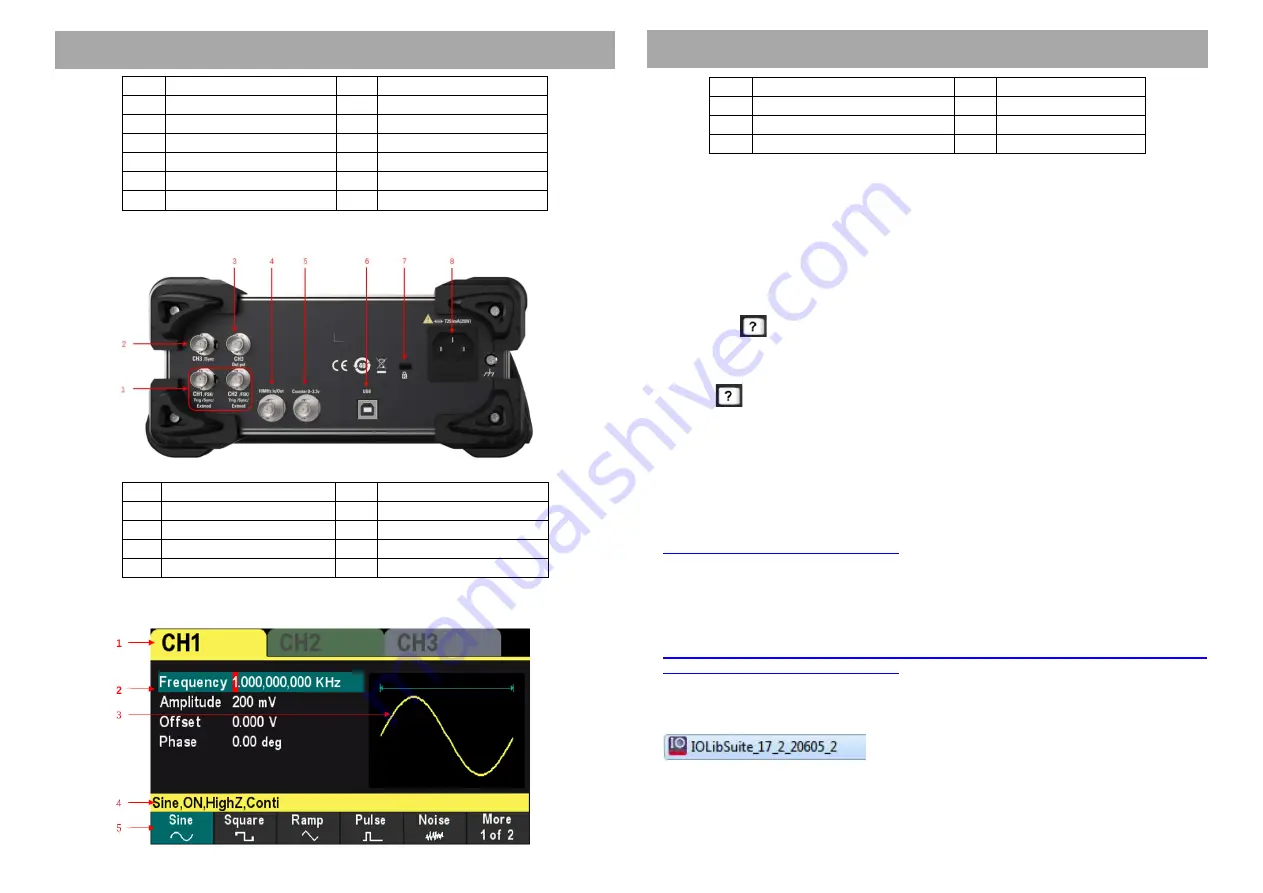
No.
Description
No.
Description
1
The power button
7
The knob
2
The softkey
8
The number keypad
3
The function key
9
The LCD display
4
CH1 and CH2 output
10
Default button
5
Channel output switch
11
Help button
6
The direction key
12
USB HOST
The Rear Panel
No.
Description
No.
Description
1
CH1/CH2 SYNC output
5
Counter Input
2
CH3 SYNC output
6
USB DEVICE
3
CH3 output
7
Safety lock hole
4
10MHz In/Out terminal
8
AC power socket
The User Interface
No.
Description
No.
Description
1
Display Channel
4
Channel configuration
2
Channel parameters
5
The menu
3
Selected Waveform
--
--
Set the System Language
The waveform generator supports Chinese and English menus. Press
[Utility] > Language
to select the desired language.
Use the Built-in Help System
The HDG3000 series generator provides help information for each function button on the
front panel as well as the current display interface.The user can view the help information at
any time during the operation of the instrument.
1 Press the
button on the front panel, and then press the button or soft key that you
need to get help, the instrument interface will display the help information of this key.
2 If there are indexes of other topics in the content view, the user can rotate the knob to
select any index and press the knob to enter the corresponding topic content.
3 Press
button again to exit the help.
Remote Control
The HDG3000 series generator can communicate with the computer through the USB
interface to achieve remote control.Remote control is based on the SCPI (Standard
Commands for Programmable Instruments) command set.
Software installation
Users can download the application software package on the official website of Hantek:
http://hantek.com/products/detail/17187
Double-click the Setup.exe file and install it according to the installation wizard.
After the installation is complete, the software icon will be displayed on the computer
desktop.
Keysight IO Libraries Suite setup
Please download latest IO Libraries Suite from the website:
Also you can download the application software package on the official website of Hantek.
Double click IO Libraries Suite program and install it. According to the installation
information, please install it step by step. The installation maybe takes several minutes.
After the installation is complete, you can see the IO program running in the bottom right
corner of the screen.
QUICK START
QUICK START
2



