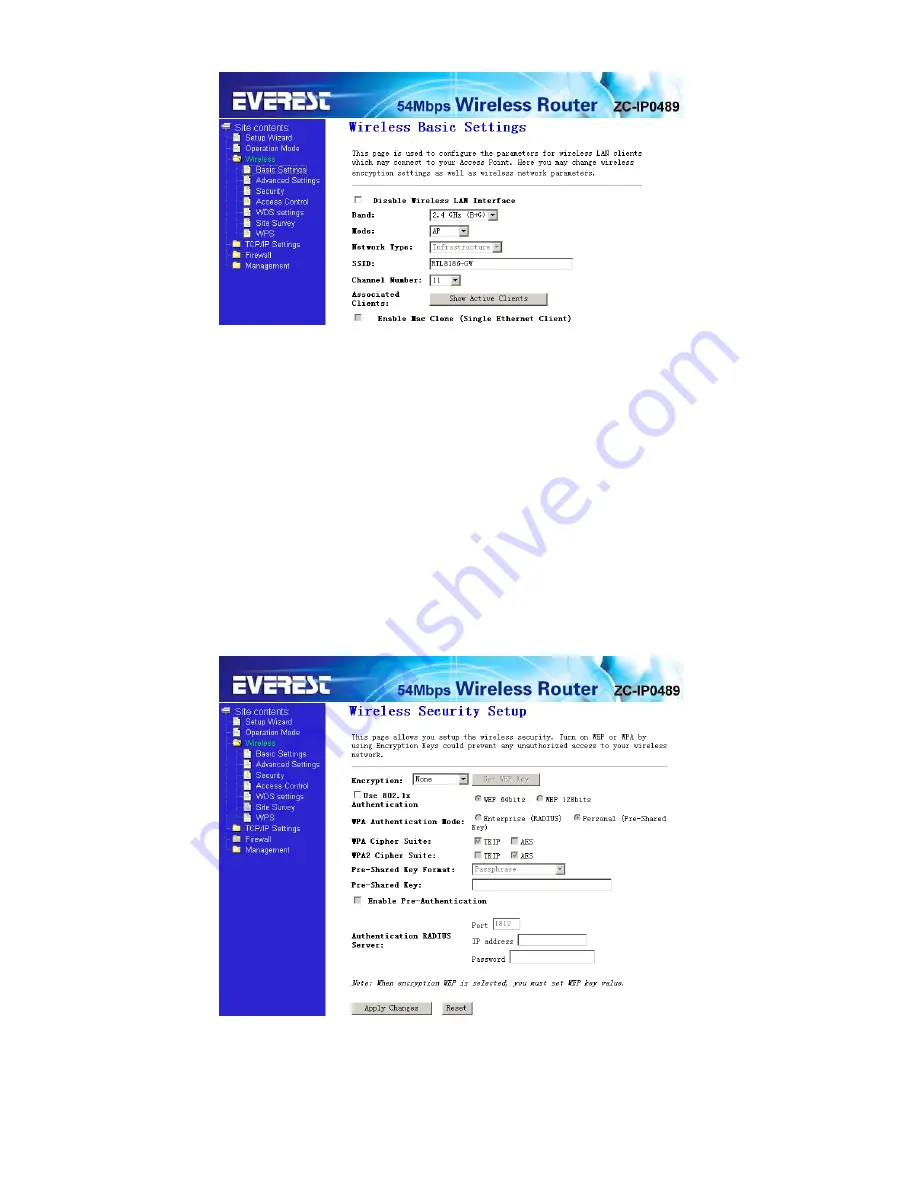
10
This page is used to configure these parameters.
Band -
Indicates the current mode (
2.4GHz(G)
-54Mbps (802.11g),
2.4GHz(B)
11Mbps (802.11b)).
2.4GHz(G+B)
, which allows both 802.11g and 802.11b wireless stations to connect to the router.
Mode-
Default is
AP
,you can select
Client
,
WDS,AP+WDS
Network Type-
Default is Infrastructure,when
mode
is
client,Network Type
may be
AD-HOC
SSID -
Enter a value of up to 32 characters. The same name (SSID) must be ssigned to all
wireless devices in your network. The default SSID is Kingnet, but
it is recommended strongly that you change your networks name (SSID) to a different value.
This value is case-sensitive.
Channel –
From 1 to 13.This field determines which operating frequency will be used. It is not
necessary to change the wireless channel unless you notice interference problems with another
nearby access point.
Click next, Wirelss Security Setup will appear.this page allow you setuo the security. You can
select None WEP WPA(TKIP),WPA2(AES),WPA2 Mixed.
Click Apply Changes,you will find the page show set secceful.
Notice:
If you change the parameters of wireless, The router will reboot automatically.































