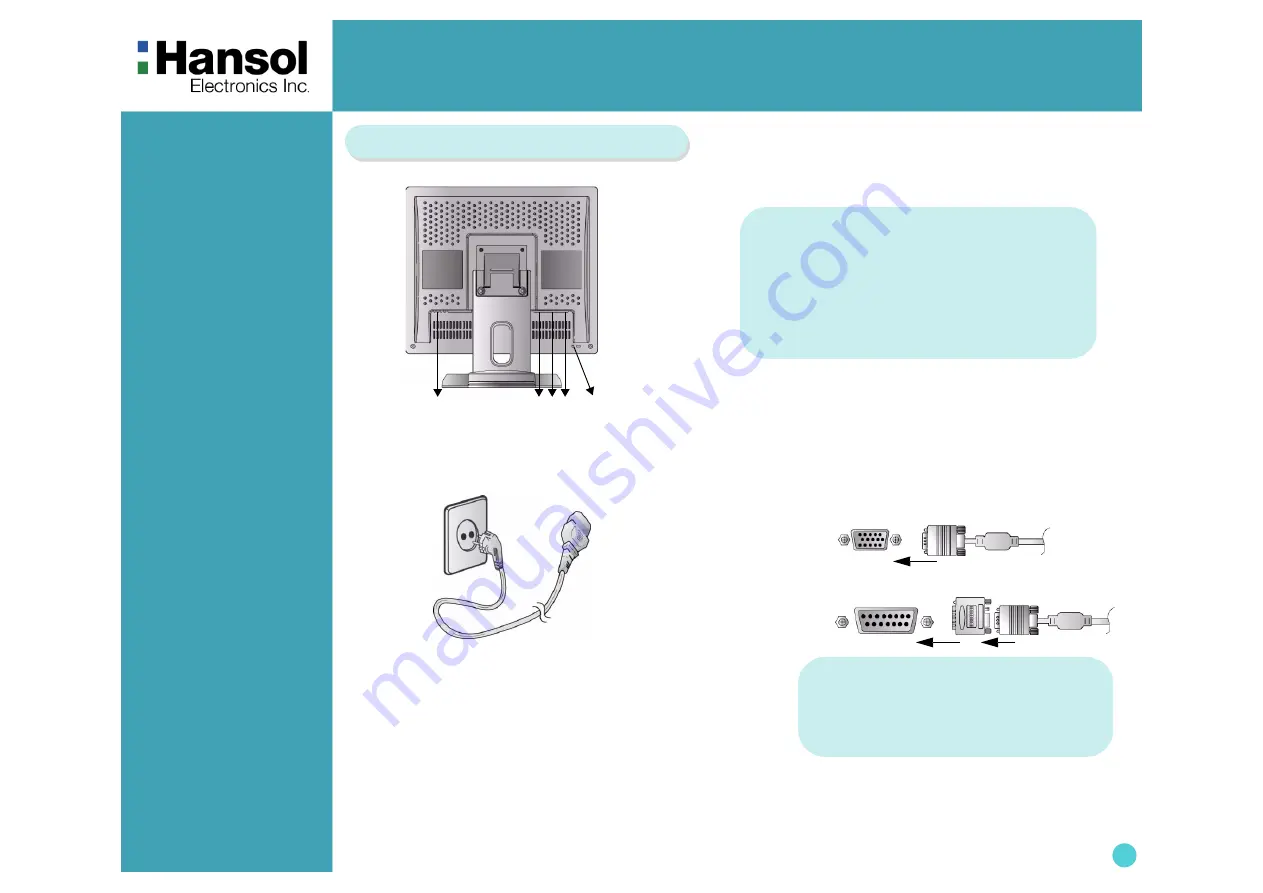
TFT-LCD Monitor
4
Introduction
-
Connection to
Signal Source
<Power Source Connection>
<Signal Cable Connection>
①
①
Port for AC power cable
.
②
Port for Audio cable from audio source.
③
Port for Head Phone or External Speaker.
④
Port for signal cable from signal source.
⑤
Kensington Lock
.
②③④ ⑤
General
For Macintosh
Adapter for Macintosh(Optional)
Refer to the table on the rear side of
the optional Macintosh adapter and
adjust DIP
switch by the resolution.
1. Use 220V or 110 V.(Free Voltage)
2. Connect monitor and Signal Source via Signal cable.
3. Power on the monitor and computer.
4. Connection is finished.
Basic Connection
































