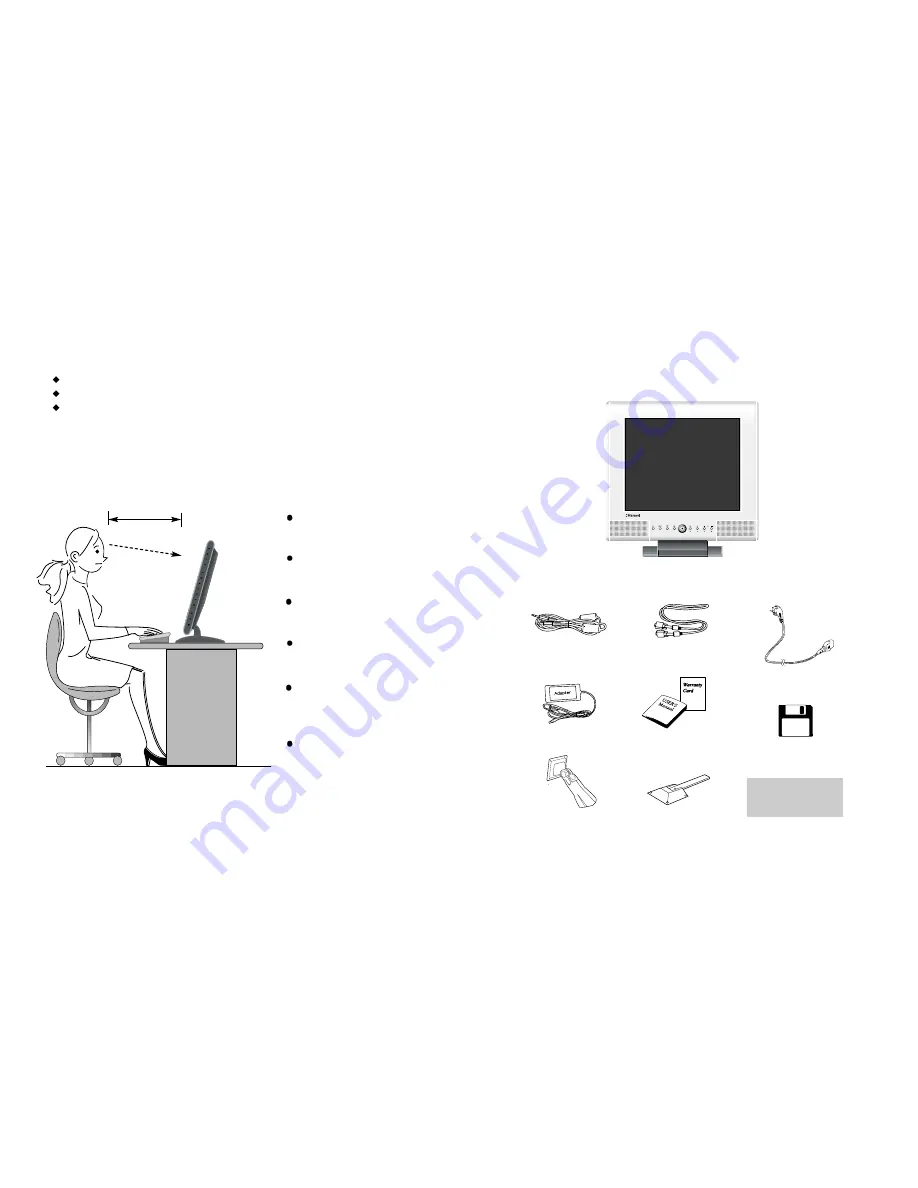
3
2
Parts
LCD Monitor
Place the monitor to face the user and then adjust the monitor angle.
Take a break (for about 10 minutes) at every hour during the work with monitor.
Refer to the following figure to take the correct posture.
about 50cm
Look down the monitor
below the horizon.
Relax shoulders and arms,
and sit back on the chair.
Adjust the monitor to
prevent reflection.
Adjust the monitor stand
to acquire required angle.
Keep feet flat on the ground.
Maintain the arms horizontally
and place hands softly on
the keyboard.
Good Posture Guide
Stereo Cable
12V-DC Adapter
Arm
User's Manual /
Warranty Card
Signal Cable
AC Power Cable
Option Stand
Arm and Option
Stand are optional.
Installation Disk
Installation Diskette















