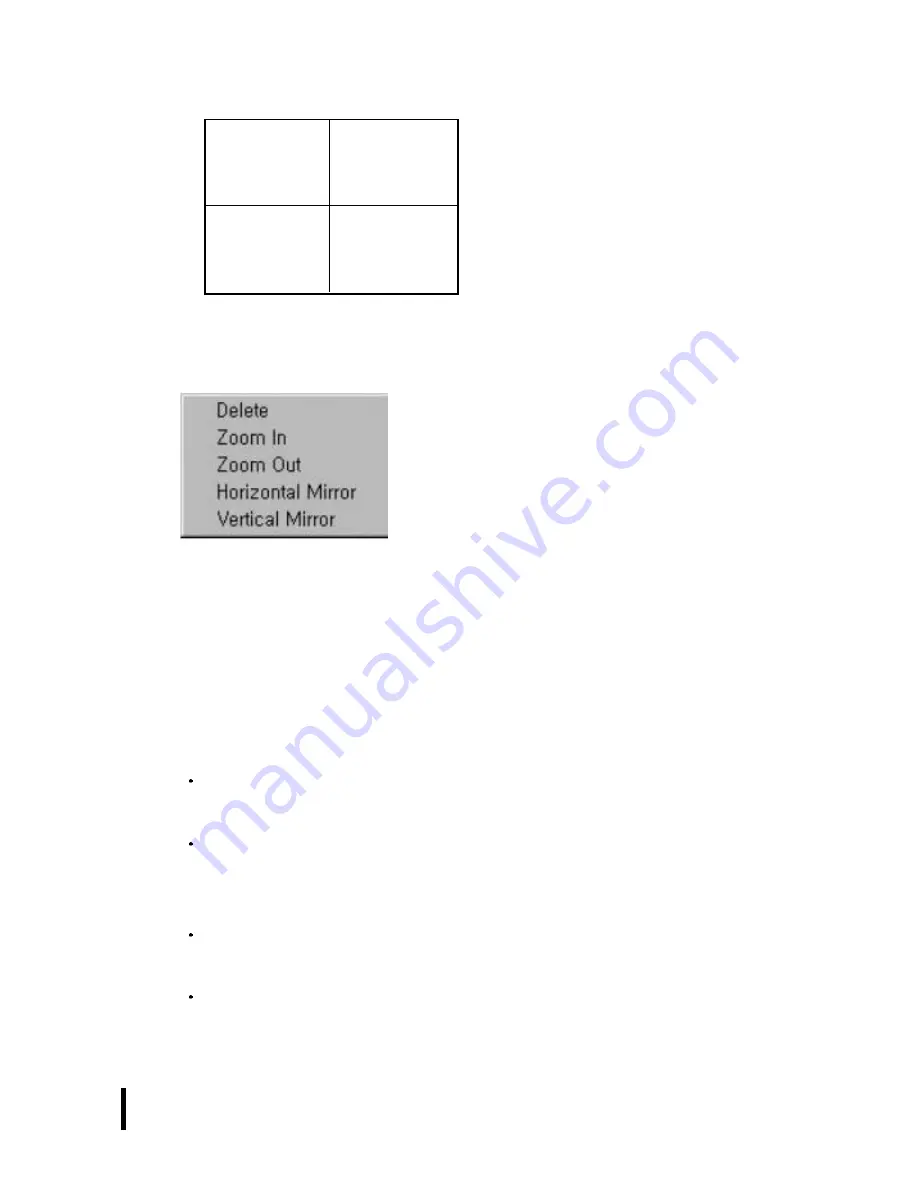
MicroScope User’s guide
22
chosen between Live and Capture .
In the image is on, click the right mouse button and
then the popup menu is appeared as like below.
Delete : Delete the image.
Zoom In : The image can be magnified 12 times.
Zoom Out : The image can be zoomed out to 160*120.
Horizontal Mirror : Reverse the right and left image.
Vertical Mirror : Reverse the up and down image.
1-4) Folder window
This window shows picture file which would be now
loaded.
When picture is captured, this windows shows the
captured picture.
1-5) Temp window
When double-click the picture which was saved at
folder, the picture is saved at Temp window.
When double-click the screen of Temp Window, the
saved pictures are shown at screen window in a row.
1
2
4
3
Содержание MicroScope HVS -CM500PC
Страница 2: ...MicroScope User s guide 2 ...
Страница 27: ...MicroScope User s guide 27 ...





















