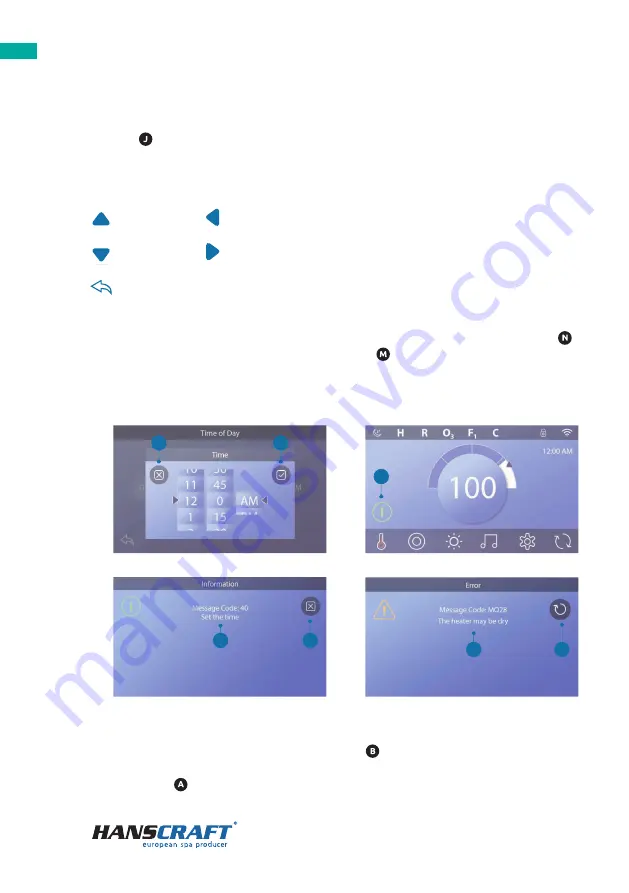
10
Control panel
Screen titles
Screen titles show up in the top row of the screen. For example, this is the screen of
Settings
. Screen titles are mentioned throughout the entire user manual.
Navigation
You may navigate the diff erent screens and/or lists using the icon-buttons:
Up
Left
Down
Right
Back
Swiping and selecting items in the lists
You may search the list for your desired setting by swiping your fi nger along the list .
An arrow indicating the current setting will appear . If a desired setting shows up but
is not aligned with the arrow, tap the desired setting for it to align with the arrow.
The list of temperatures will disappear by tapping anywhere outside it.
bba
TM
button (H)
If bba
TM
is activated, pressing the bba
TM
button (H) once
displays the Mini Player (F) with music controls. Pressing
the bba
TM
button (H) a second time opens the Music
screen ( I ) , If bba
TM
is activated, a white ring appears
around the button, as shown here ( I ).
If bba
TM
is not activated, pressing the bba
TM
button (H)
once opens the Music screen ( I ).
If your spa is equipped with bba
TM
, refer to the bba
TM
user guide that came with the spa. If a user guide was
not included, please contact the spa dealer or
spa manufacturer.
Screen Names
Screen names appear in the top row of the screen. For
example, this is the Settings screen (J). Screen names
are referenced throughout this user guide.
Navigation
Navigate screens and/or lists with the
following buttons:
Swiping & Selecting Items in Lists
Swipe a list (N) to find the setting you want. The list will
have an arrow (M) that indicates the current setting. If
your desired setting appears but is not aligned with
the arrow, tap the desired setting to make it align with
the arrow. The temperature list will disappear when you
tape anywhere outside of it.
spaTouch
™
3 User Guide
42344_Rev D
7
A
N
M
J
K
L
F
G
H
I
Up
Down
Back (L).
Left (K)
Right (K)
bba
TM
button (H)
If bba
TM
is activated, pressing the bba
TM
button (H) once
displays the Mini Player (F) with music controls. Pressing
the bba
TM
button (H) a second time opens the Music
screen ( I ) , If bba
TM
is activated, a white ring appears
around the button, as shown here ( I ).
If bba
TM
is not activated, pressing the bba
TM
button (H)
once opens the Music screen ( I ).
If your spa is equipped with bba
TM
, refer to the bba
TM
user guide that came with the spa. If a user guide was
not included, please contact the spa dealer or
spa manufacturer.
Screen Names
Screen names appear in the top row of the screen. For
example, this is the Settings screen (J). Screen names
are referenced throughout this user guide.
Navigation
Navigate screens and/or lists with the
following buttons:
Swiping & Selecting Items in Lists
Swipe a list (N) to find the setting you want. The list will
have an arrow (M) that indicates the current setting. If
your desired setting appears but is not aligned with
the arrow, tap the desired setting to make it align with
the arrow. The temperature list will disappear when you
tape anywhere outside of it.
spaTouch
™
3 User Guide
42344_Rev D
7
A
N
M
J
K
L
F
G
H
I
Up
Down
Back (L).
Left (K)
Right (K)
bba
TM
button (H)
If bba
TM
is activated, pressing the bba
TM
button (H) once
displays the Mini Player (F) with music controls. Pressing
the bba
TM
button (H) a second time opens the Music
screen ( I ) , If bba
TM
is activated, a white ring appears
around the button, as shown here ( I ).
If bba
TM
is not activated, pressing the bba
TM
button (H)
once opens the Music screen ( I ).
If your spa is equipped with bba
TM
, refer to the bba
TM
user guide that came with the spa. If a user guide was
not included, please contact the spa dealer or
spa manufacturer.
Screen Names
Screen names appear in the top row of the screen. For
example, this is the Settings screen (J). Screen names
are referenced throughout this user guide.
Navigation
Navigate screens and/or lists with the
following buttons:
Swiping & Selecting Items in Lists
Swipe a list (N) to find the setting you want. The list will
have an arrow (M) that indicates the current setting. If
your desired setting appears but is not aligned with
the arrow, tap the desired setting to make it align with
the arrow. The temperature list will disappear when you
tape anywhere outside of it.
spaTouch
™
3 User Guide
42344_Rev D
7
A
N
M
J
K
L
F
G
H
I
Up
Down
Back (L).
Left (K)
Right (K)
bba
TM
button (H)
If bba
TM
is activated, pressing the bba
TM
button (H) once
displays the Mini Player (F) with music controls. Pressing
the bba
TM
button (H) a second time opens the Music
screen ( I ) , If bba
TM
is activated, a white ring appears
around the button, as shown here ( I ).
If bba
TM
is not activated, pressing the bba
TM
button (H)
once opens the Music screen ( I ).
If your spa is equipped with bba
TM
, refer to the bba
TM
user guide that came with the spa. If a user guide was
not included, please contact the spa dealer or
spa manufacturer.
Screen Names
Screen names appear in the top row of the screen. For
example, this is the Settings screen (J). Screen names
are referenced throughout this user guide.
Navigation
Navigate screens and/or lists with the
following buttons:
Swiping & Selecting Items in Lists
Swipe a list (N) to find the setting you want. The list will
have an arrow (M) that indicates the current setting. If
your desired setting appears but is not aligned with
the arrow, tap the desired setting to make it align with
the arrow. The temperature list will disappear when you
tape anywhere outside of it.
spaTouch
™
3 User Guide
42344_Rev D
7
A
N
M
J
K
L
F
G
H
I
Up
Down
Back (L).
Left (K)
Right (K)
bba
TM
button (H)
If bba
TM
is activated, pressing the bba
TM
button (H) once
displays the Mini Player (F) with music controls. Pressing
the bba
TM
button (H) a second time opens the Music
screen ( I ) , If bba
TM
is activated, a white ring appears
around the button, as shown here ( I ).
If bba
TM
is not activated, pressing the bba
TM
button (H)
once opens the Music screen ( I ).
If your spa is equipped with bba
TM
, refer to the bba
TM
user guide that came with the spa. If a user guide was
not included, please contact the spa dealer or
spa manufacturer.
Screen Names
Screen names appear in the top row of the screen. For
example, this is the Settings screen (J). Screen names
are referenced throughout this user guide.
Navigation
Navigate screens and/or lists with the
following buttons:
Swiping & Selecting Items in Lists
Swipe a list (N) to find the setting you want. The list will
have an arrow (M) that indicates the current setting. If
your desired setting appears but is not aligned with
the arrow, tap the desired setting to make it align with
the arrow. The temperature list will disappear when you
tape anywhere outside of it.
spaTouch
™
3 User Guide
42344_Rev D
7
A
N
M
J
K
L
F
G
H
I
Up
Down
Back (L).
Left (K)
Right (K)
spaTouch
™
3 User Guide
42344_Rev D
8
Saving & Canceling
After you input a new setting, press the Save button
(B). After you press Save, the change is complete. If you
don’t want to apply a new setting, press the
Cancel button (A).
Message Buttons
Message buttons provide reminders to help you keep
your spa running smoothly. Message buttons also
provide warning information that helps spa technicians
with troubleshooting.
When a message button appears (C), press it to view
the corresponding message (D) or (G). Press the Exit
button (E) to go back to the Main screen, or press the
Clear button (F) to dismiss the message.
Buttons vary depending on the type of message. View
the list below.
E
C
D
F
A
B
G
spaTouch
™
3 User Guide
42344_Rev D
8
Saving & Canceling
After you input a new setting, press the Save button
(B). After you press Save, the change is complete. If you
don’t want to apply a new setting, press the
Cancel button (A).
Message Buttons
Message buttons provide reminders to help you keep
your spa running smoothly. Message buttons also
provide warning information that helps spa technicians
with troubleshooting.
When a message button appears (C), press it to view
the corresponding message (D) or (G). Press the Exit
button (E) to go back to the Main screen, or press the
Clear button (F) to dismiss the message.
Buttons vary depending on the type of message. View
the list below.
E
C
D
F
A
B
G
I
II
spaTouch
™
3 User Guide
42344_Rev D
8
Saving & Canceling
After you input a new setting, press the Save button
(B). After you press Save, the change is complete. If you
don’t want to apply a new setting, press the
Cancel button (A).
Message Buttons
Message buttons provide reminders to help you keep
your spa running smoothly. Message buttons also
provide warning information that helps spa technicians
with troubleshooting.
When a message button appears (C), press it to view
the corresponding message (D) or (G). Press the Exit
button (E) to go back to the Main screen, or press the
Clear button (F) to dismiss the message.
Buttons vary depending on the type of message. View
the list below.
E
C
D
F
A
B
G
spaTouch
™
3 User Guide
42344_Rev D
8
Saving & Canceling
After you input a new setting, press the Save button
(B). After you press Save, the change is complete. If you
don’t want to apply a new setting, press the
Cancel button (A).
Message Buttons
Message buttons provide reminders to help you keep
your spa running smoothly. Message buttons also
provide warning information that helps spa technicians
with troubleshooting.
When a message button appears (C), press it to view
the corresponding message (D) or (G). Press the Exit
button (E) to go back to the Main screen, or press the
Clear button (F) to dismiss the message.
Buttons vary depending on the type of message. View
the list below.
E
C
D
F
A
B
G
III
IV
Saving and cancelling
After you’ve selected a new setting, tap the Save icon-button. Once you’ve tapped
the Save icon-button the change is complete. If you do not wish to use the new setting,
tap the Cancel
icon-button.
Содержание SPATOUCH 3
Страница 1: ...USER MANUAL SPATOUCH 3...
Страница 35: ...35 Notes...

























