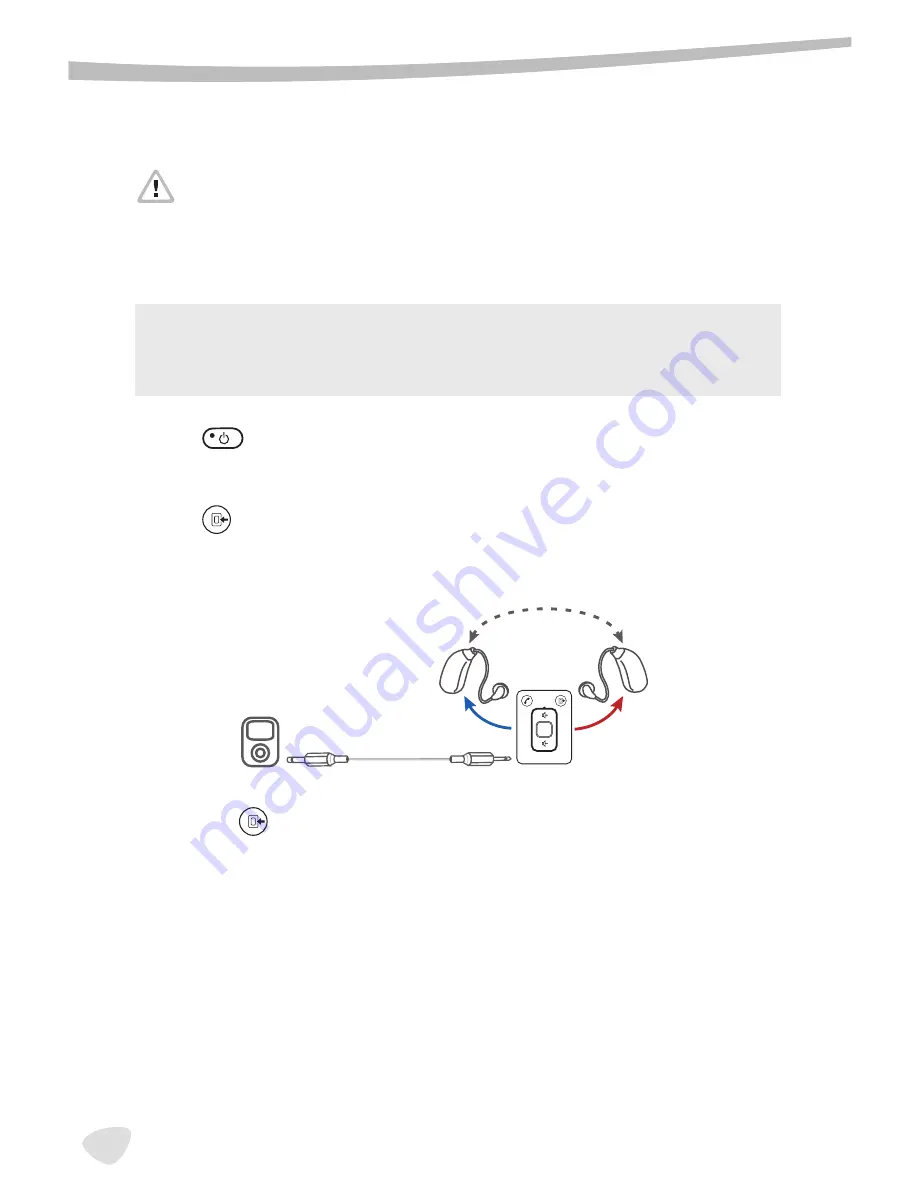
22
Using the Direct Audio Input
(2,5 mm stereo socket)
WARNING!
Risk of injuries caused by electric shock!
•
Connect audio input only to a device conforming to IEC 60065
(IEC-Norm for audio, video and other electronic devices).
i
•
While charging do not use the direct audio input with devices that
are connected to the power supply.
•
Press
for about 3 seconds to turn miniMedia on.
•
Use the supplied cables and adapters to connect the external device and
miniMedia.
•
Press
, to change to the audio program (see chapter “basic functions”
for information about the sequence of external sources).
P
s
If you press
without an audio device connected to it, miniMedia will
search for a connection to other audio sources.










































