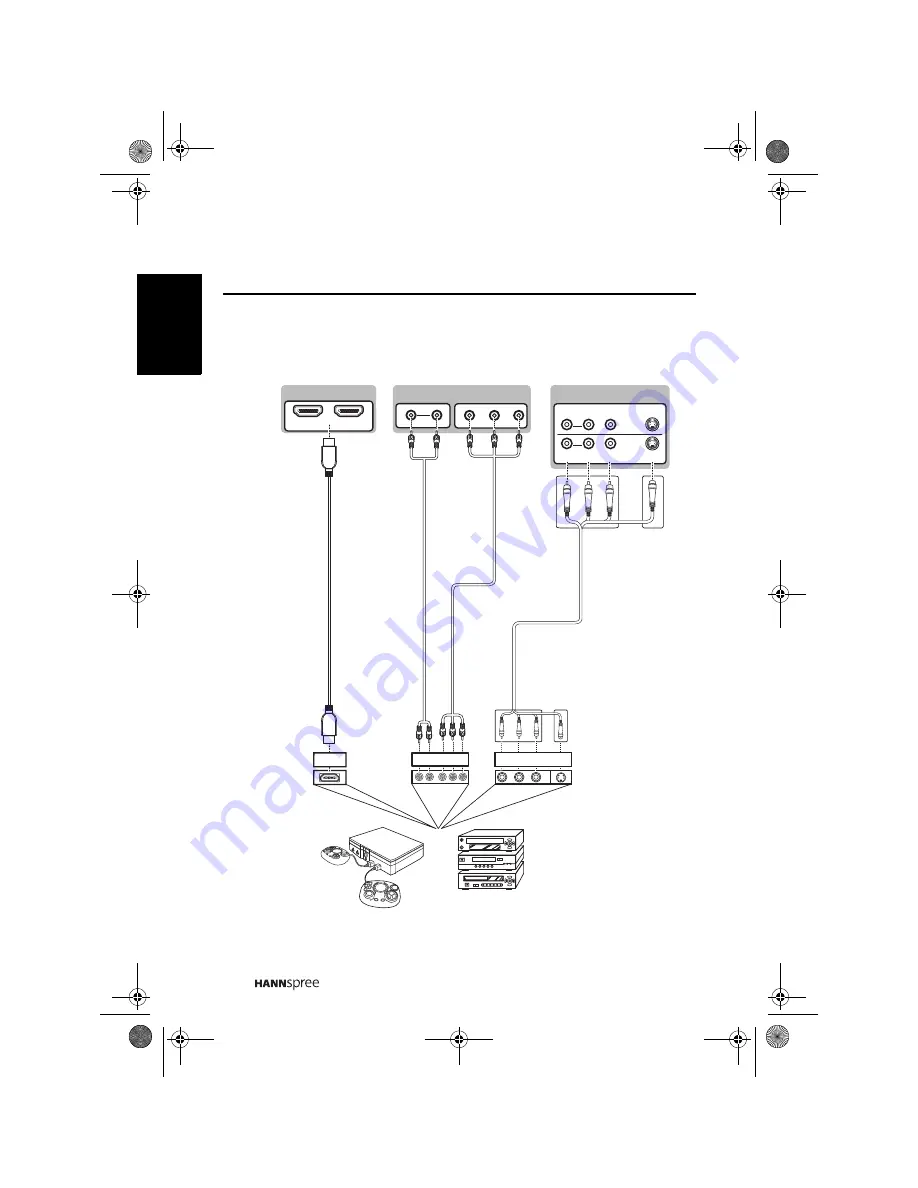
22
Engli
sh
2.2.2
Connecting to AV Devices
HDMI 2
HDMI 1
A
B
C
AUDIO
Y
P
B
R
L
P
R
S-VIDEO
R
L VIDEO
P
R
L
R
HDMI
Y P
B
S-V 1
S-V 2
R
L VIDEO
R
L VIDEO
AUDIO
AUDIO
Audio Cable
(Optional)
Video Cable
(Optional)
Audio/ Video Cable
(Optional)
HDMI Cable
(Optional)
VCR
STB
DVD
Game Console
28US_LCDTV.book Page 22 Thursday, July 3, 2008 5:33 PM
















































