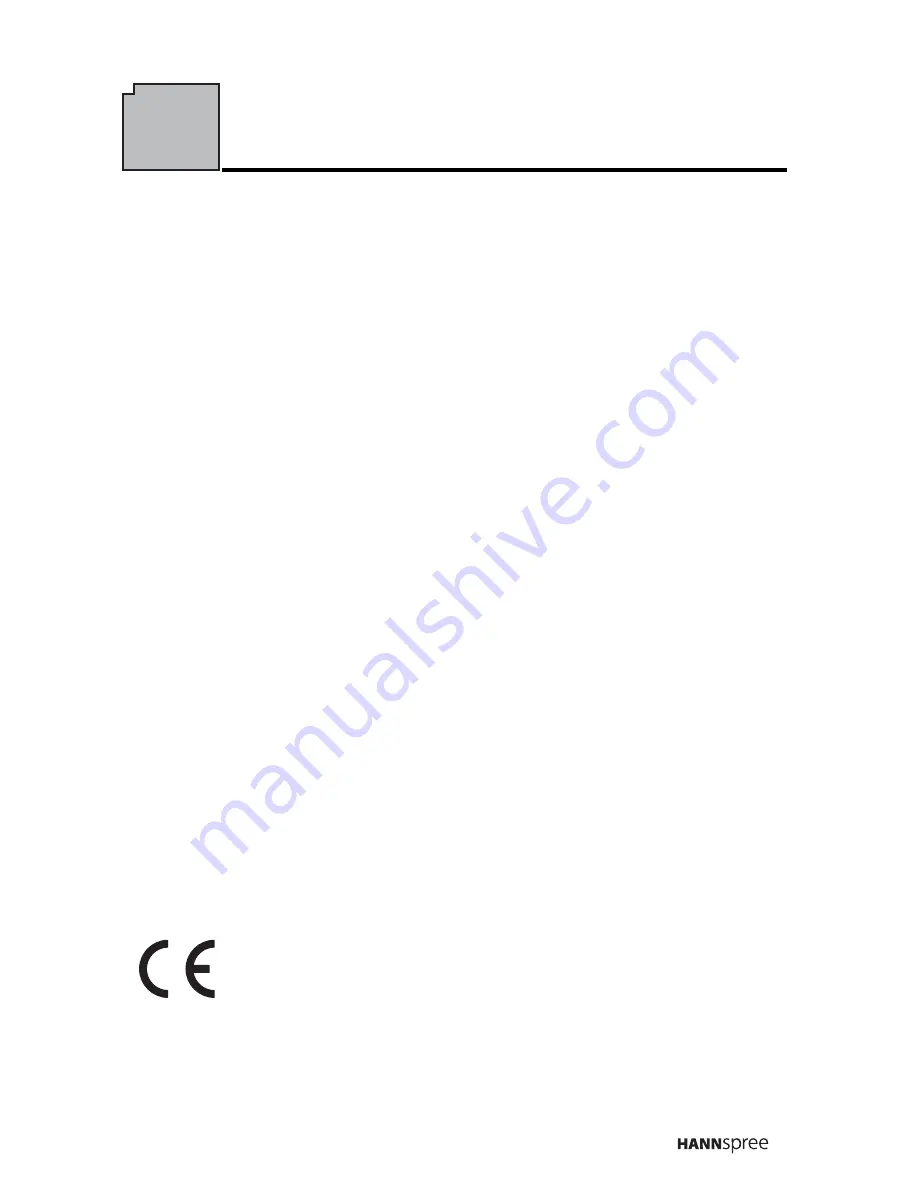
1
REGULATORY INFORMATION
Before operating the monitor, please read this manual thoroughly. This manual
should be retained for future reference.
FCC Class B Radio Frequency Interference Statement
This equipment has been tested and found to comply with the limits for a Class
B digital device, pursuant to part 15 of the FCC Rules. These limits are designed
to provide reasonable protection against harmful interference in a residential
installation. This equipment generates, uses and can radiate radio frequency
energy and, if not installed and used in accordance with the instructions, may
cause harmful interference to radio communications. However, there is no
guarantee that interference will not occur in a particular installation. If this
equipment does cause harmful interference to radio or television reception,
which can be determined by turning the equipment off and on, the user is
encouraged to try to correct the interference by one or more of the following
measures:
•
Reorient or relocate the receiving antenna.
•
Increase the separation between the equipment and receiver.
•
Connect the equipment into an outlet on a circuit different from that to which
the receiver is connected.
•
Consult the dealer or an experienced radio/TV technician for help.
This device complies with part 15 of the FCC Rules. Operation is subject to the
following two conditions: (1) This device may not cause harmful interference,
and (2) this device must accept any interference received, including interference
that may cause undesired operation.
CANADA
This Class B digital apparatus meets all requirements of the Canadian
Interference-Causing Equipment Regulation.
Socket-outlet shall be near the equipment and shall be accessible.
This device complies with requirement of EMC directive
89/336/EEC with regard to Electromagnetic Compatibility, and
73/23/EEC and 93/68/EEC with regard to Low Voltage directive.
Содержание Verona
Страница 1: ...2438501293P Liquid Crystal Display Monitor 22...
Страница 18: ......



































